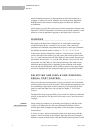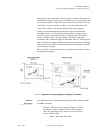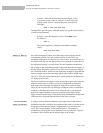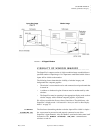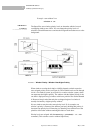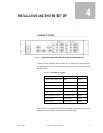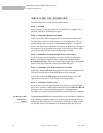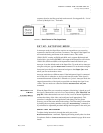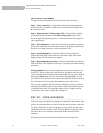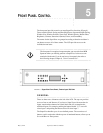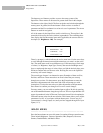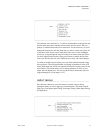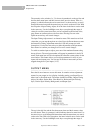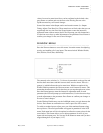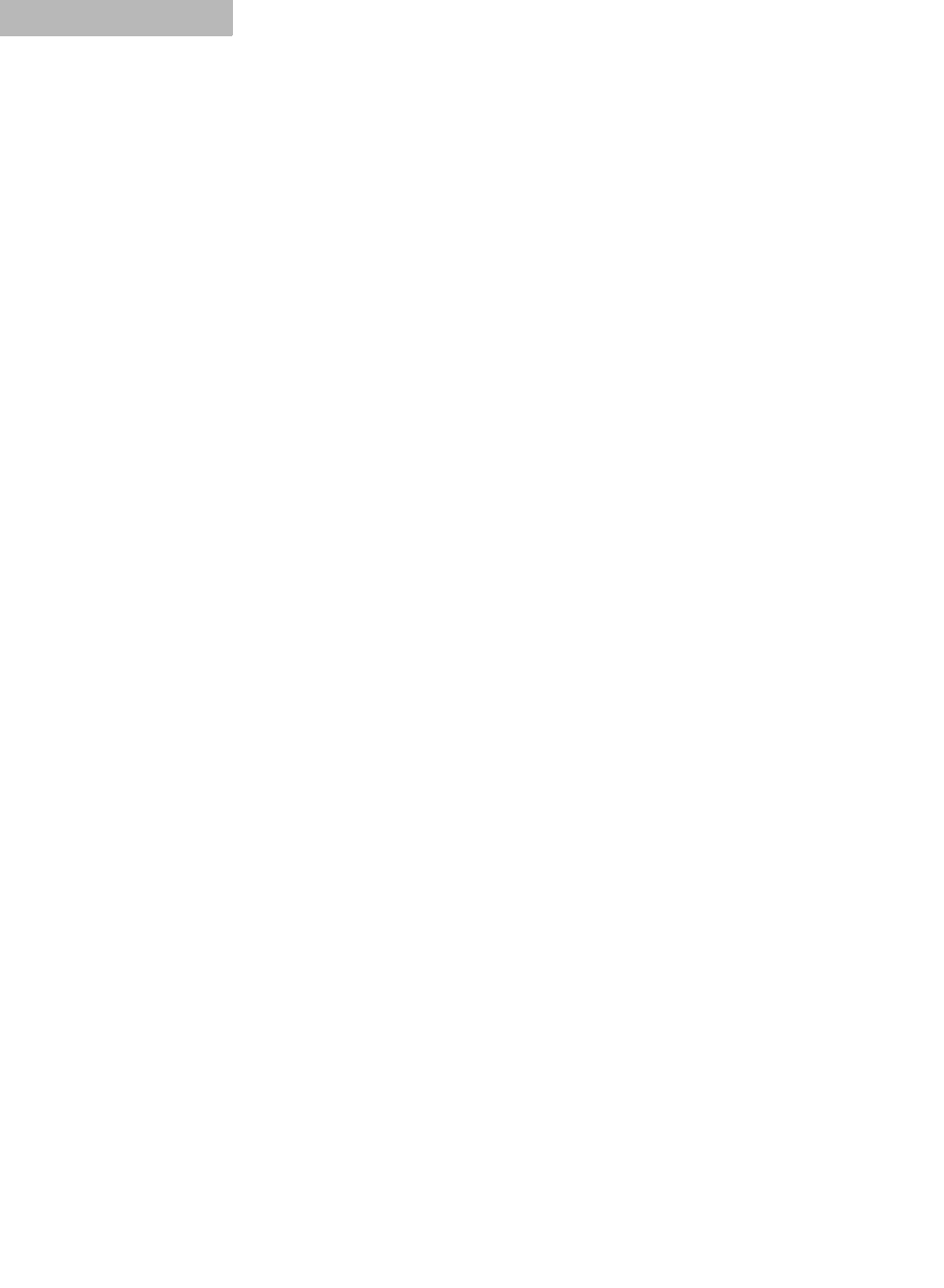
INSTALLATION AND SYSTEM SET UP
Installing the SuperView
16 SuperView 3000 User Manual May 9, 2002
4
................................................
INSTALLING THE SUPERVIEW
To install a SuperView, follow the steps outlined below:
STEP 1: POWER
Connect a power cord to the SuperView. The SuperView is equipped with a
universal, 100-220 V, 50-60 Hz power supply.
STEP 2: CONNECT WINDOW SOURCES
Connect your video and/or computer sources to the windows labeled 1-12
The SuperView can have as many windows as it is configured for. You can
connect multiple types of sources to each numbered window—a Composite
source, an S-Video source, and either a Component or RGB source. Though all
the connectors can be populated with sources, you will have to choose which
one to display since only one source can displayed per window.
STEP 3: CONNECT A BACKGROUND INPUT (OPTIONAL)
If you are going to use the SuperView in Autosync mode, you will need to
connect your computer’s high-resolution output to the connector labeled
B
ACKKGROUND INPUT. This is the computer that will provide the background
source for the SuperView and it can be up to 1600x1200 pixels.
STEP 4: CONNECT THE ANALOG/DIGITAL OUTPUT
Connect the ANALOG OUTPUT of the SuperView to the desired display device.
This device must be able to accept RGB inputs of at least 100 kHz.
You can also connect the DVI O
UTPUT to the desired display device. This
option can be use in lieu of, or in addition to, the analog output.
STEP 5: CONNECT SERIAL PORT
If you wish to control the SuperView from the serial port, connect the COM
port of your computer or other terminal control device to the P
RIMARY RS-232
connector. Using a terminal emulation program (i.e. Hyperterminal or
Procomm), you can then control the SuperView using ASCII serial commands.
CONTROLLING
MULTIPLE
.
............
UNITS
The AUXILIARY RS-232 serial communications port is provided to implement
daisy-chaining of multiple systems. The Auxiliary port of an upstream unit is
connected to the Primary port of a downstream unit (Figure 8). When a unit is
not selected, it passes all commands to its downstream port, and passes all