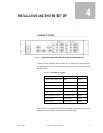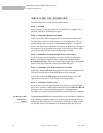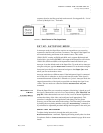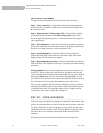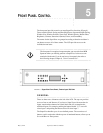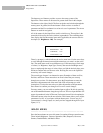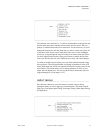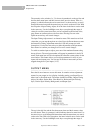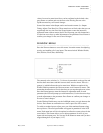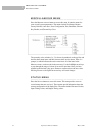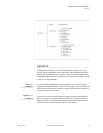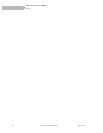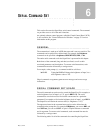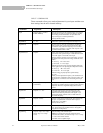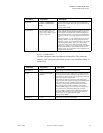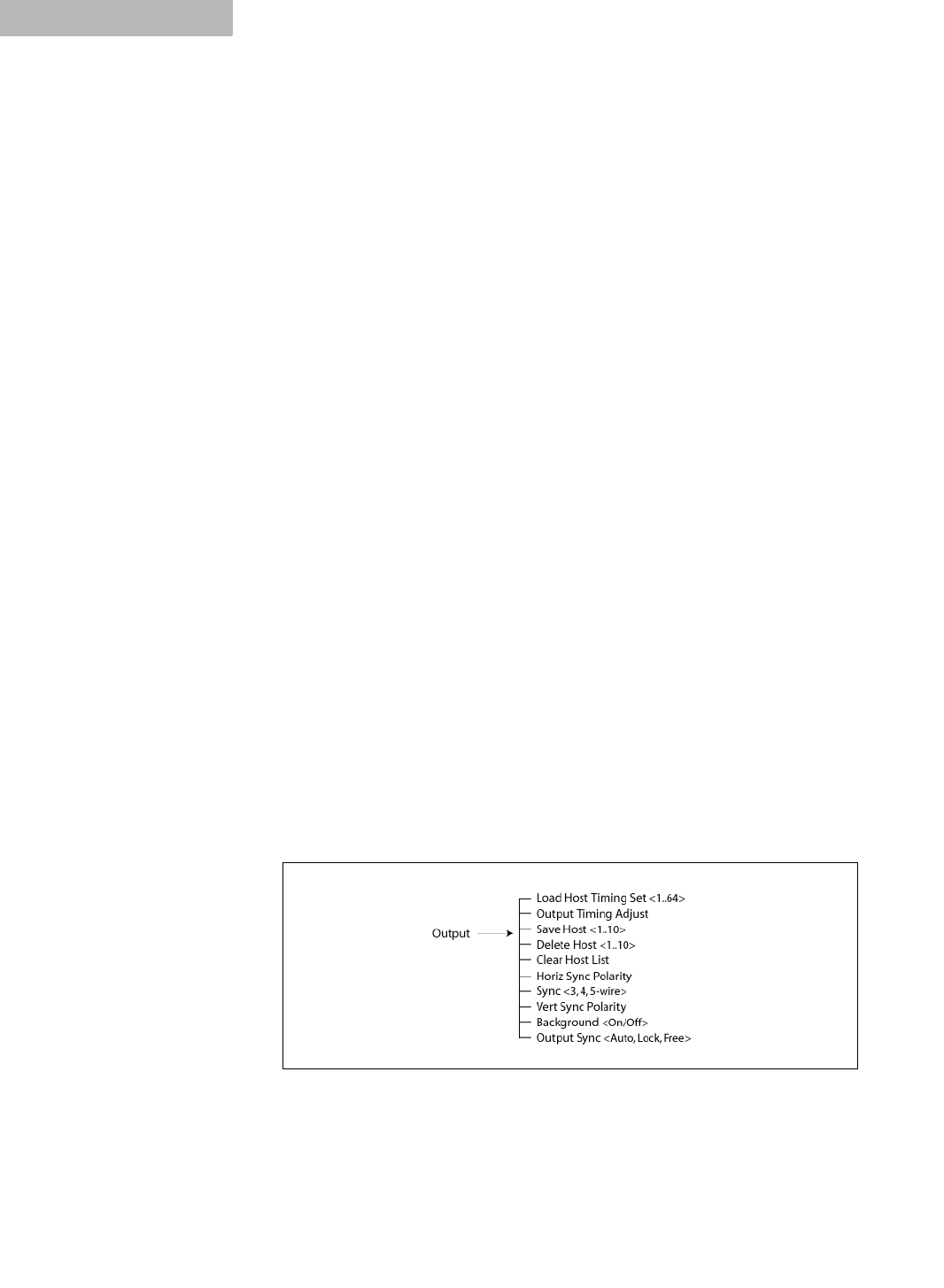
FRONT PANEL CONTROL
Output Menu
22 SuperView 3000 User Manual May 9, 2002
5
The currently active window (i.e. 3) is shown in parenthesis on the top line and
the first three menu items and their current values are also shown. There is a
prompt (>) which indicates the active menu item. Use the arrow keys to scroll
through the menu items until the menu item you want is on the active line. With
the exception of Input Timing Adjust, all of the items in the I
NPUT section work
in the same way. Use the Left/Right arrow keys to step through the range of
values for an active menu item. Once you have adjusted to the desired value,
press E
NTER to confirm and save the new value. Pressing ESCAPE or the
Up/Down arrow keys will cancel changes.
The Input Timing Adjust menu is an interative menu. This menu has no fixed
values that you can step through one at a time. Press the E
NTER button to enter
the Interactive Timing Adjustment menu (the LCD will prompt you with
instructions). Use the four arrow keys to make adjustments to the parameter.
Press E
NTER to confirm your changes or ESCAPE to cancel changes.
To switch to another input to adjust, press one of the numbered buttons along
the top left row. The new input number will appear in parenthesis in the LCD
menu. Each menu item will also be updated to reflect the current values for the
new window. This feature allows you to adjust parameters for ALL of your
inputs with one button press. You can stay in the I
NPUT menu until you have
stepped through all of your inputs (1-12).
................................................
OUTPUT MENU
Press the OUTPUT button to access this menu. It contains various adjustment
menus for your output (or host) display, including setting your SuperView to
either Auto or Free Run mode. The menus include Load Host, Output Timing
Adjust, Save Host, Delete Host, Clear Host List, Horizontal Sync Polarity,
Sync, Vertical Sync Polarity, Background, and Output Sync.
The top is the title line and the first three menu items and their current values
are also shown. There is a prompt (>) which indicates the active menu item. Use
the arrow keys to scroll through the menu items until the menu item you want is
on the active line. With a few exceptions, the items in the O
UTPUT section work
in the same way. Use the Left/Right arrow keys to step through the range of