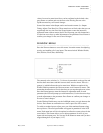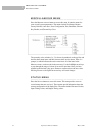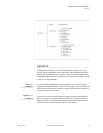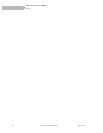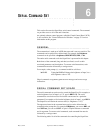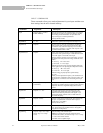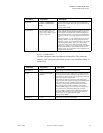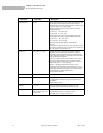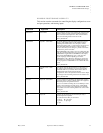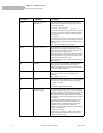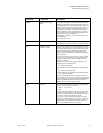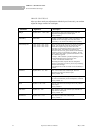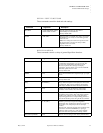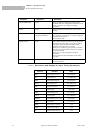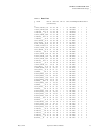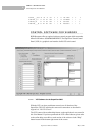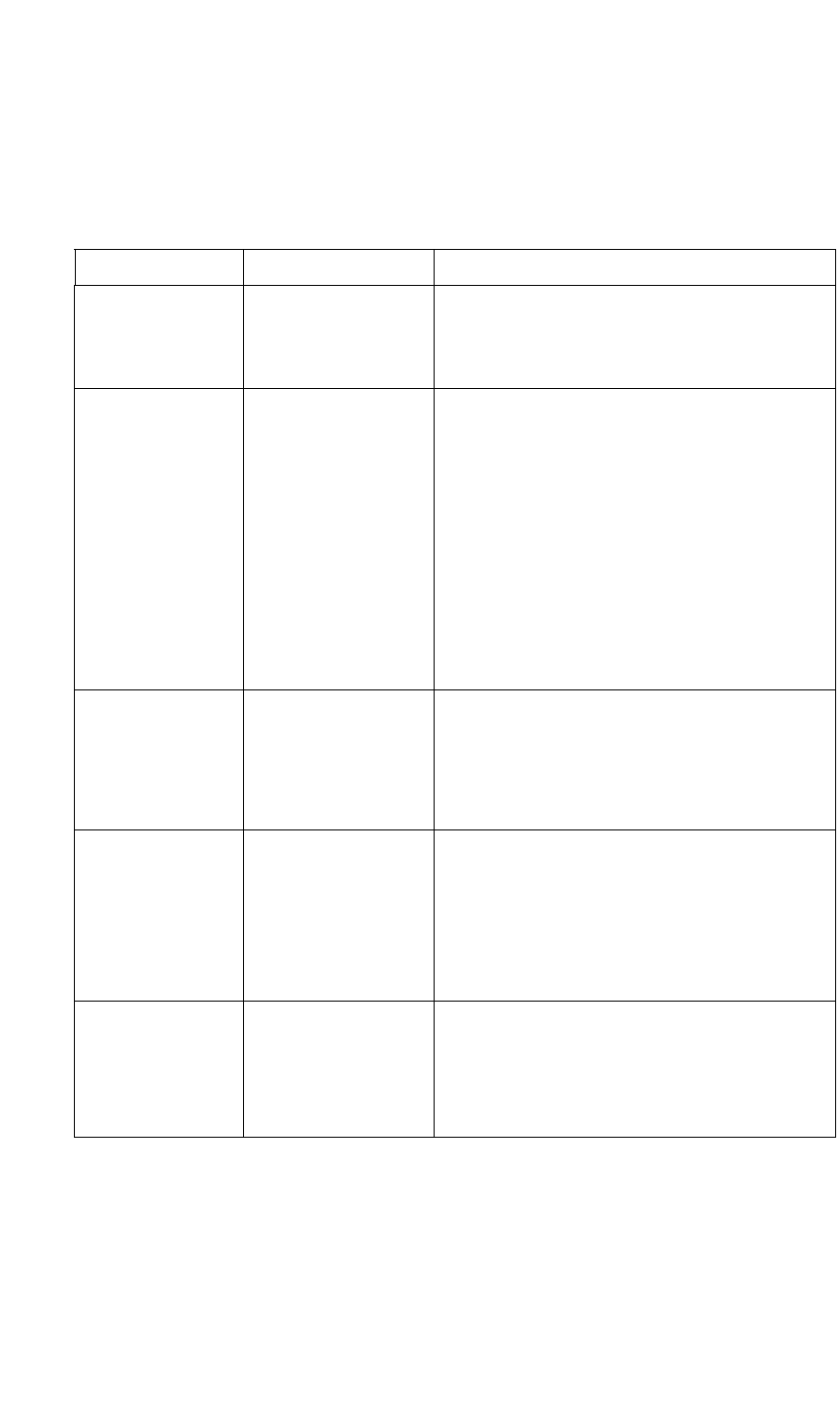
SERIAL COMMAND SET
Serial Command Set Usage
May 9, 2002 SuperView 3000 User Manual 31
.....
WINDOW POSITIONING/VISIBILITY
This section contains commands for controlling the display configuration, zoom
and pan operations, and freezing inputs.
Command Arguments Description
BackGround <ON | OFF> This command is used if you are running the Autosync mode
and have a high-res input connected to the B
ACKGROUND
INPUT connector of the SuperView. This command allows
you to turn the background window On or Off.
Factory default: ON
DoubleBuffer <input#> <ON | OFF> The double buffering feature eliminates pointer crossover.
This is a visual artifact which can be visible in imagery
containing horizontal motion—for example, a camera
panning from left to right—or scene changes. It appears as a
brief, horizontal break in the picture. Your eye may not
discern it, but what you are seeing is a portion of one frame
of video and a portion of another.
With DoubleBuffer ON, pointer crossover is eliminated. The
trade off is that horizontal motion may appear a little jerkier.
DoubleBuffer is applicable to both RGB and video inputs.
When setting DoubleBuffer for input 1, first select the
specific input type with the INputType command.
DoubleBuffer is only valid if the output host is progressive
(non-interlaced), and if the input is an RGB signal, it must
also be progressive. DoubleBuffer is also valid for all video
inputs.
Factory default: ON
FreeZe <input# | ALL> <ON |
OFF>
Turns freeze status of selected input on or off. If Freeze is
on, it delays action of Brightness, Contrast,andGamma
commands until Freeze is turned off. The freeze status is
maintained through switches between display
configurations, as it is the input that is frozen, not the output.
Any change to the host timing resets the freeze status to off.
Factory default: OFF
OverScan <input #> <ON | OFF> Overscan performs an automatic 2% enlargement on video
inputs only. It has no effect on WSR values, and it applies to
all video inputs for the specified channel.
Overscan is useful in trimming out excess blanking in video
signals or head switching for VTR sources. Unlike WSR,
when Overscan is turned on, the enlargement is automatic
and constant even when switching between the various video
input types.
Factory default: OFF
PAN <input #> Activates the pan utility for the selected input. Only a
zoomed input can be panned.
The controls for the utility are as follows:
i =panup m = pan down
j =panleft l = pan right
q = quit