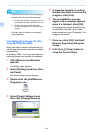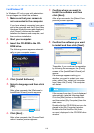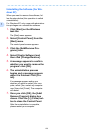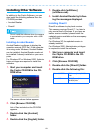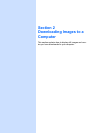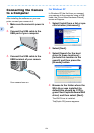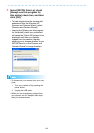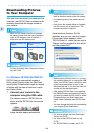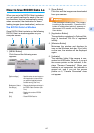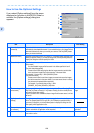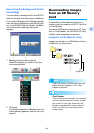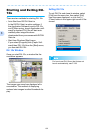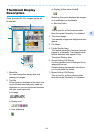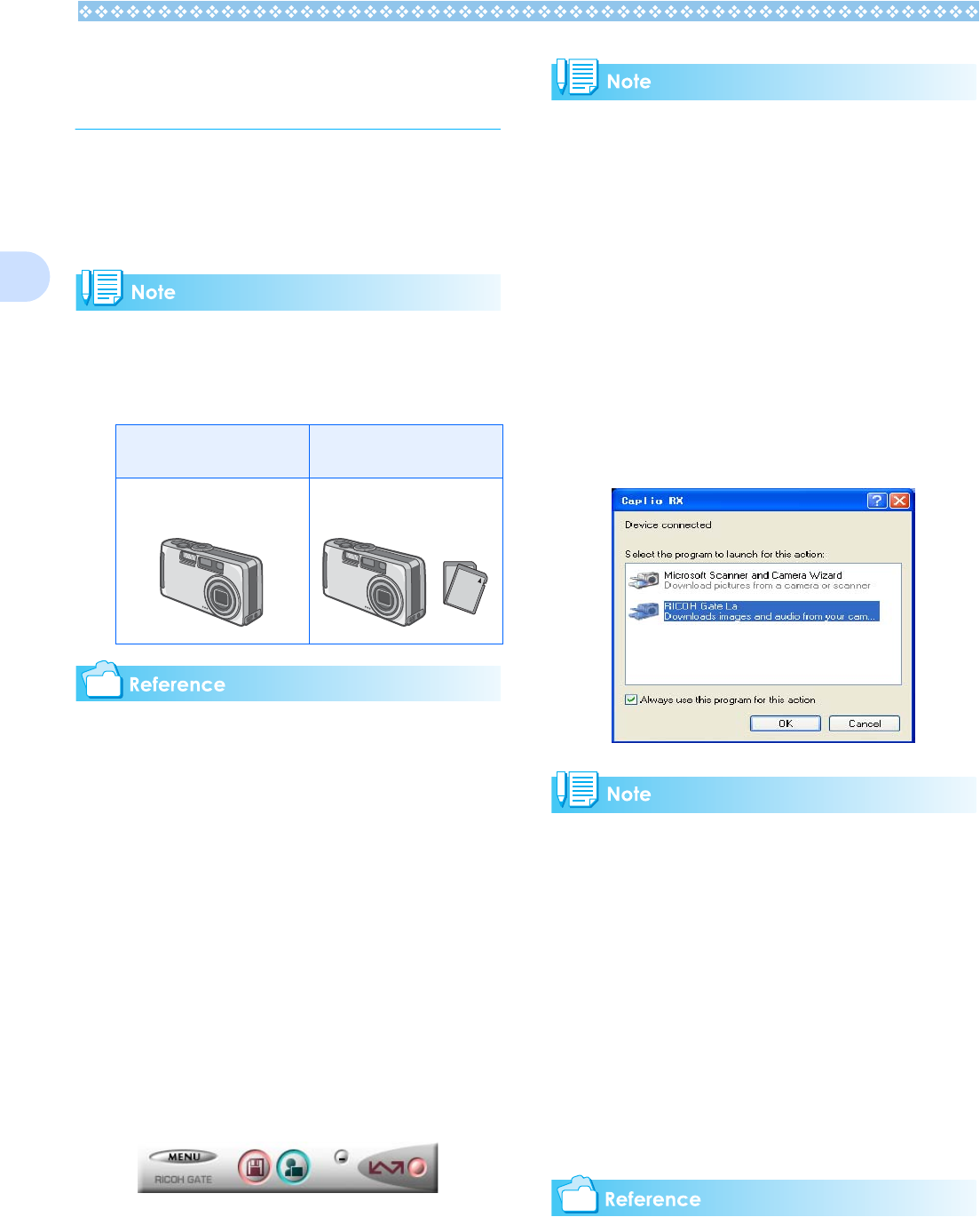
126
2
Downloading Pictures
to Your Computer
After you have connected your camera to the
computer, the RICOH Gate La software auto-
matically downloads the images stored on
your camera.
When an SD memory card is not inserted,
the camera loads from the internal memory;
when an SD memory card is inserted, it
loads from the SD memory card.
For how to change files names when record-
ing, see P.109.
For Windows 98/98SE/Me/2000/XP
RICOH Gate La automatically creates a
folder called [Caplio] inside your [My Docu-
ments] folder. Downloaded images are saved
in folders with the date of each shot, inside
the [Caplio] folder.
1. Connect your camera to the
computer using the USB cable.
The camera turns on, RICOH Gate La
starts, and the RICOH Gate La window
appears.
Image transfer begins automatically.
• Images are stored with sequential num-
bers so that they have unique file names.
• File names given by the camera are not
used.
• Even when the storage folder is changed,
the file number will be continuous. The
number cannot be initialized.
Once download finishes, DU-10x
launches, and you can view the images.
If the screen below appears, select
"RICOH Gate La", check the box next to
"Always use this program for this action"
and then press [OK].
• Before closing RICOH Gate La, if you turn
the camera’s power off, or unplug the USB
cable, the RICOH Gate La window is mini-
mized and displayed as an icon on the
Windows task bar. If you click the icon, the
window will be displayed again.
• After exiting RICOH Gate La by pressing
the [MENU] button and selecting [Close], if
you want to restart RICOH Gate La, select
[Programs] from the [Start] menu then
select Caplio Software then RICOH Gate
La.
• You can change the folder for downloading
your images (Save Destination).
• For how to change the Save Destination
Folder, see P.109.
• For how to start RICOH Gate La, see
P.128.
• For RICOH Gate La screen, see P.127.
When no SD memory card
is loaded
When an SD memory card
is loaded
Loads from internal mem-
ory
Loads from the SD mem-
ory card