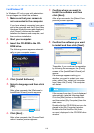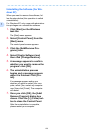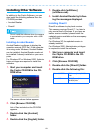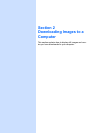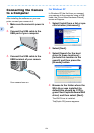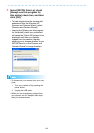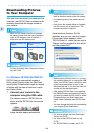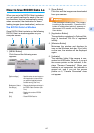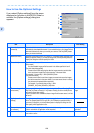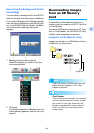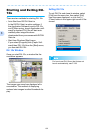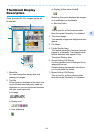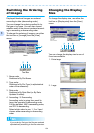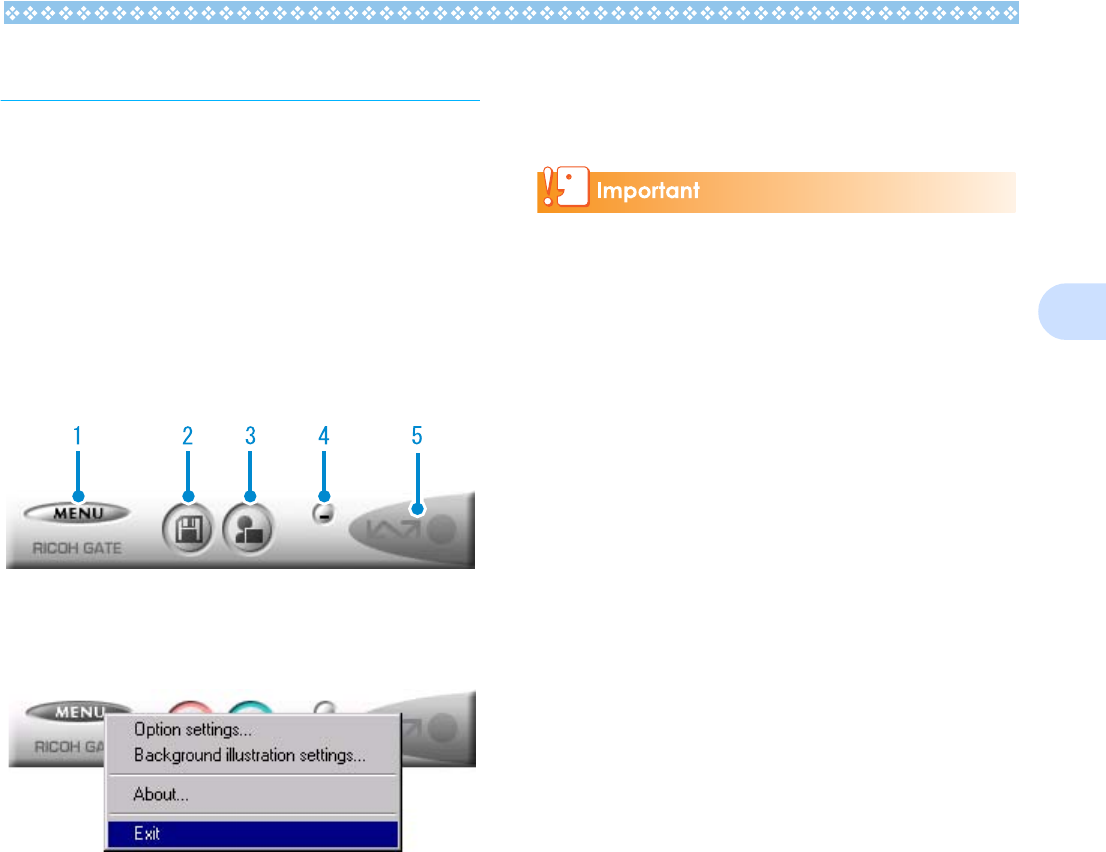
127
2
How to Use RICOH Gate La
When you are in the RICOH Gate La window,
you can specify settings for each of the vari-
ous functions, such as automatically saving
when connected, the destination for down-
loading images (save destination), and so on.
The RICOH Gate La Window
Once RICOH Gate La starts up, the following
RICOH Gate La window appears on your
computer screen.
1. [MENU Button]
Click this and the following menu
appears.
2. [Save Button]
Click this and the images are downloaded
from your camera.
If the message indicating that "The camera
is waiting to be connected... Press the ADJ.
button to initiate direct printing" appears on
the camera LCD monitor, do not press the
Save button.
3. [Application Button]
The application registered in Optional Set-
tings is launched. DU-10x is registered
initially.
4. [Minimize Button]
Minimizes the window and displays its
icon on the Windows task bar. If you click
on the icon, the window will be displayed
again.
5. [Indicator]
The indicator lights if the camera is con-
nected via USB cable. When lit, if you put
the mouse pointer on the Indicator, it dis-
plays "Camera Connected." When your
camera is not connected, the Indicator is
grayed out, and if you put the mouse
pointer on it, "Camera Connected" does
not appear.
[Option settings] : Specifies where to save images, or
which application to launch when
you press the Application button
and after saving. (See P.xxx)
[Background illustra-
tion settings]
: Changes the background design in
the RICOH Gate La window. (see
P.xxx)
[About] : Displays the version of RICOH
Gate La.
[Exit] : Closes RICOH Gate La.