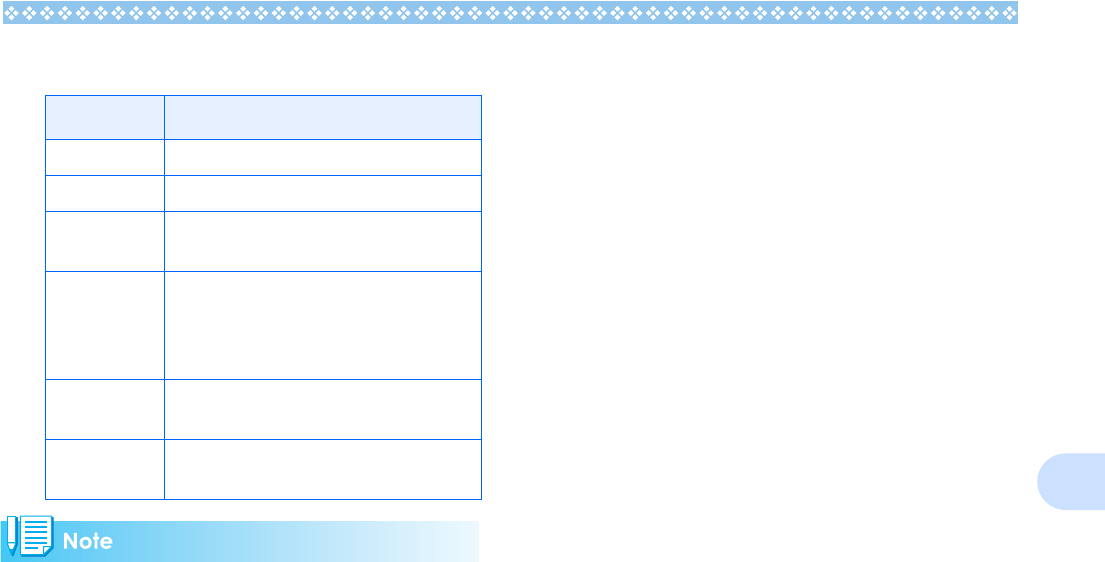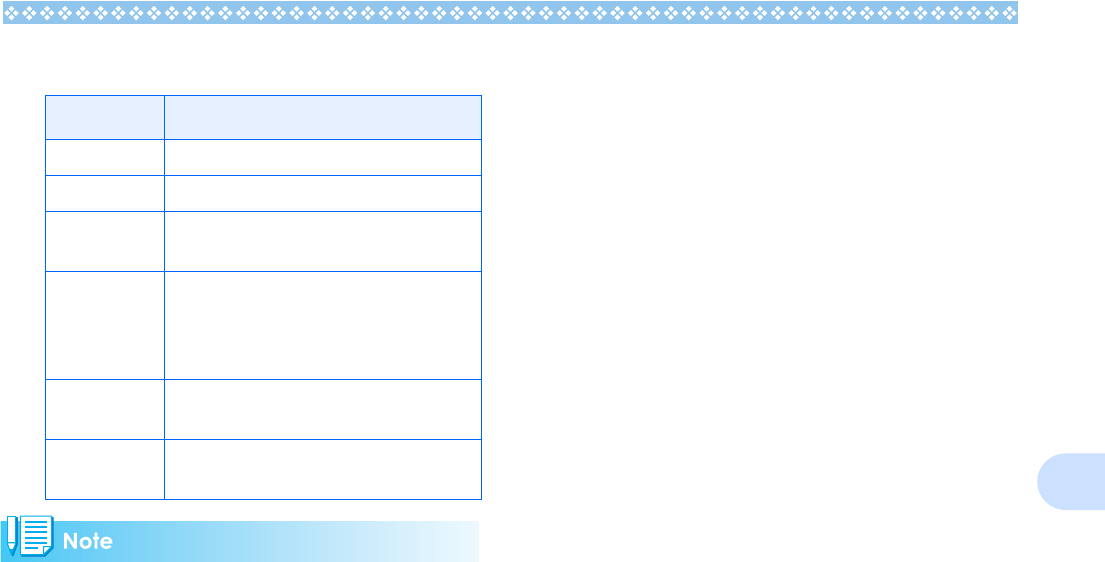
93
5
The following items are available:
• The items available vary depending on the
functions of the printer.
• If there are no options available for an
item, the detailed options screen does not
appear even if you press the $ button.
Also, items that are not available on the
printer do not appear.
• To print images using the printer's default
settings, select Printer Setting on the
detailed options screen.
7. Press the O
OO
O button.
The display returns to the Direct Print
menu.
8. Repeat steps 6 and 7 to change
the settings as required.
9. Press the O
OO
O button.
All images are sent to the printer and the
"Sending" screen appears.
Press the M button to cancel.
Upon completion of the transmission of
the images for a page, printing starts.
When all the images have been sent
from the camera to the printer, the cam-
era display returns to the Direct Print
playback mode screen.
Printing Several Images
1. Check that the printer is ready
for printing.
The "Connecting" screen appears.
2. Press the ADJ. button.
The "Connecting" screen appears. When
the connection between the printer and
the camera is established, the Direct
Print playback mode screen appears.
For some printers, the "Connecting"
screen automatically appears before you
press the ADJ. button.
The LCD monitor displays the last image
you shot.
3. Press the 9
99
9 (Thumbnail Dis-
play) button.
The screen is split into six sections and
each image is displayed at a reduced
size.
4. Press the !"
!"!"
!"#$
#$#$
#$ buttons to
select an image for printing.
5. Press the O
OO
O button.
A printer mark appears at the upper right
of the image.
6. Press the !"
!"!"
!" buttons to set the
number of copies to print.
Press the !
!!
! button to increase the num-
ber, or the "
""
" button to decrease it.
7. Press the #$
#$#$
#$ buttons to select
an image to be printed.
8. Press the !"
!"!"
!" buttons to set the
number of copies to print.
9. Repeat steps 7 and 8 to select all
the images to be printed and the
number of copies for each.
10.Press the M
MM
M button.
The Direct Print menu appears.
Item Name Function
PAPER SIZE Sets the paper size.
PAPER TYPE Sets the paper type.
LAYOUT Sets the number of images printed on a
sheet of paper.
DATE PRINT Selects whether to print the date (shoot-
ing date). The date format can be set
using the date/time option in the Setup
Mode.
FILE NAME
PRINT
Selects whether to print the file name.
OPTIMIZE
IMAGE
Selects whether to optimize the image
data prior to printing on the printer.