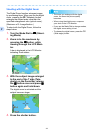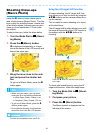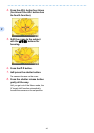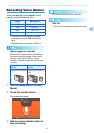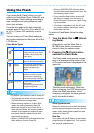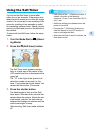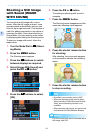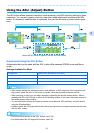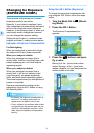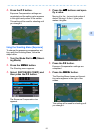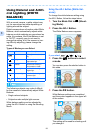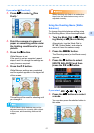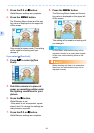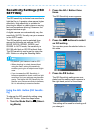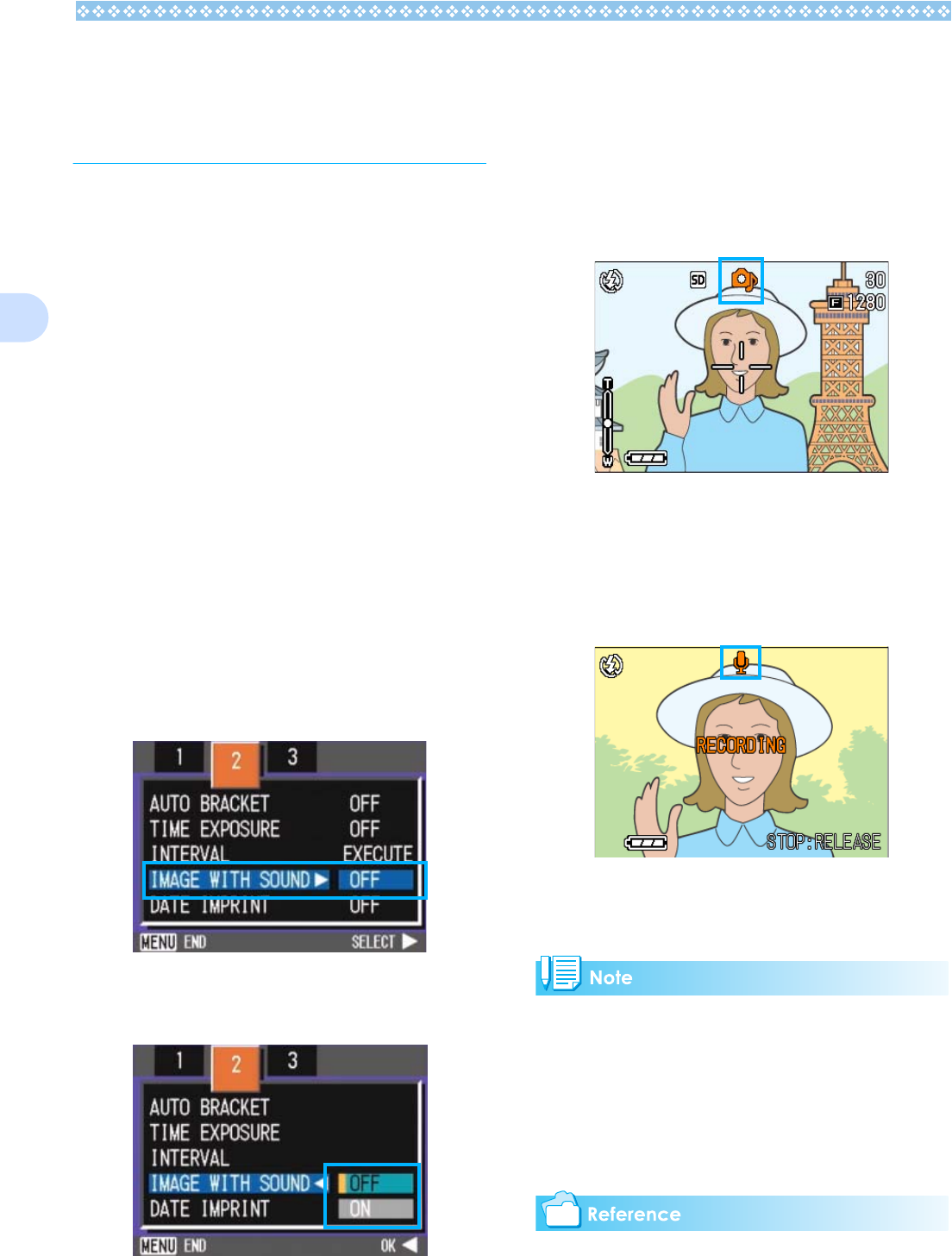
52
3
Shooting a Still Image
with Sound (IMAGE
WITH SOUND)
You can shoot a still image with a voice
memo. After the still image is stored, voice
recording starts automatically and can con-
tinue for up to eight seconds. This function is
useful for adding comments on the status or
contents of subject. Even when shooting in
Scene Mode, you can record a voice memo
by displaying and setting the Shooting menu.
To shoot an image with sound, follow the
steps below.
1. Turn the Mode Dial to 5
55
5 (Shoot-
ing Mode).
2. Press the M
MM
M button.
The Shooting menu appears.
3. Press the #$
#$#$
#$ buttons to switch
between displays as required.
4. Select [Image With Sound] and
press the O
OO
O or $
$$
$ button.
5. Press the !"
!"!"
!" buttons to select
[ON].
6. Press the O
OO
O or #
##
# button.
The setting for shooting with sound is
complete.
7. Press the M
MM
M button.
The Shooting menu disappears and the
cross-hair (shooting mark) appears.
8. Press the shutter release button
for shooting.
After shooting, the voice mark appears
on the screen to indicate the recording
status.
9. Press the shutter release button
to stop recording.
• By default, your camera is set to OFF.
• When the shooting mode is set to Multi-
Shot (excluding S Multi-Shot and M Multi-
Shot), sound recording function is not
available.
• When shooting with sound, you cannot use
Auto Bracket or White Balance Bracket.
For how to play back sound recorded with a
still image, see P.82.