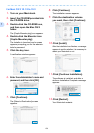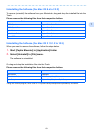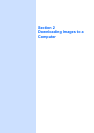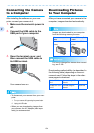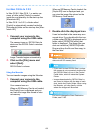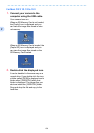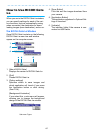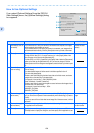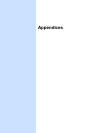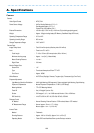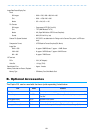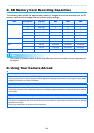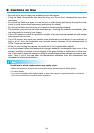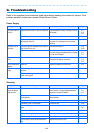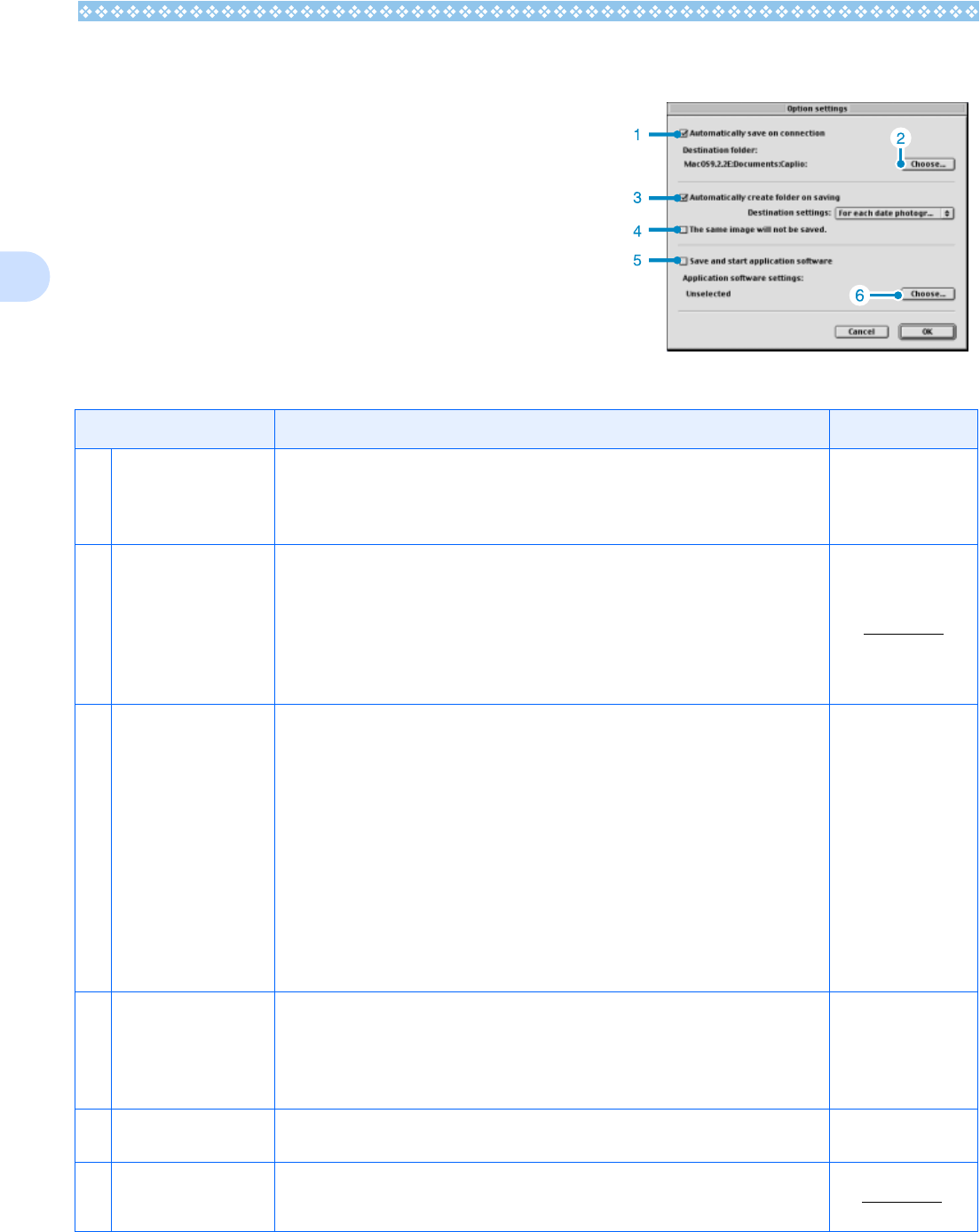
158
2
How to Use Optional Settings
If you select [Optional Settings] from the [RICOH
Gate Settings] menu, the [Optional Settings] dialog
box appears.
Item Description Initial Setting
1. [Automatically save on
connection]
If you check this box, once your camera is connected to the computer, the images
are automatically downloaded and saved.
If you uncheck the box, even when your camera is connected, your images will not
be downloaded automatically. Click the [Save] button when you want to download.
Transfer files auto-
matically
2. [Choose] Specifies which folder to save your images in.
For Mac OS 8.6, Mac OS 9.1, or earlier versions, it is in the [Caplio] folder of the
Root Directory on the Start-up disc [Macintosh HD].
For Mac OS 9.1 to 9.2.2, it is specified in the [Caplio] folder inside the [Documents]
folder on the Start-up disc [Macintosh HD], so if you want to change it, click the
[Select] button and in the dialog box that appears, select the folder you wish to spec-
ify.
3. [Automatically create
folder on saving]
Specifies how to create a folder.
[Do not Create]
Your downloaded images will all be saved in the folder specified in item 2.
[For each date photographs]
Creates a new folder assigning the date it was shot as the folder name, and saves
images shot on the same day in the same folder.
For example, if shot on May 1, 2004: [20040501] folder
[Date Transferred + Number Transferred]
Creates a new folder for each time images are saved and saves the images shot at
the same time in the same folder.
For example, if saved twice on May 1, 2004:
[20040501_001] folder,
[20040501_002] folder
Each day shot
4. [The same image will
not be saved.]
You can specify this only when you have selected either [Day Shot] for folder name
or if you did not check [Create a folder automatically when transferring] in [Create a
Folder].
If you try to save a file to a folder that has an image file of the same name, it will not
be saved.
Do not save same
image
5. [Save and start appli-
cation software]
If this is checked, an application will be launched after saving. If this is unchecked,
no application will be launched.
Do not start applica-
tion after transfer
6. [Choose] Specify the name of the application you want to launch after you save. Click the
[Choose] button to display the dialog box, and then specify which application to use.