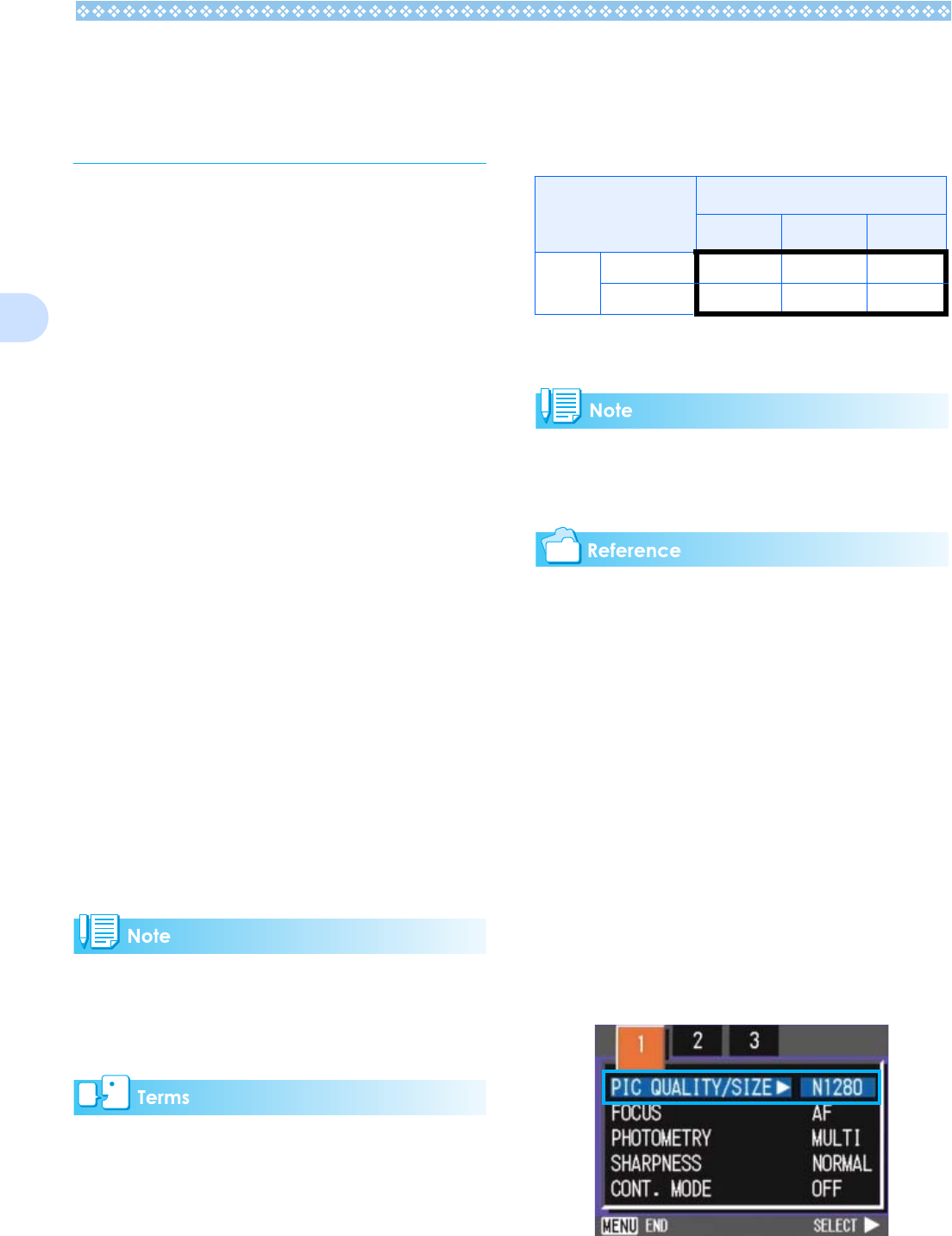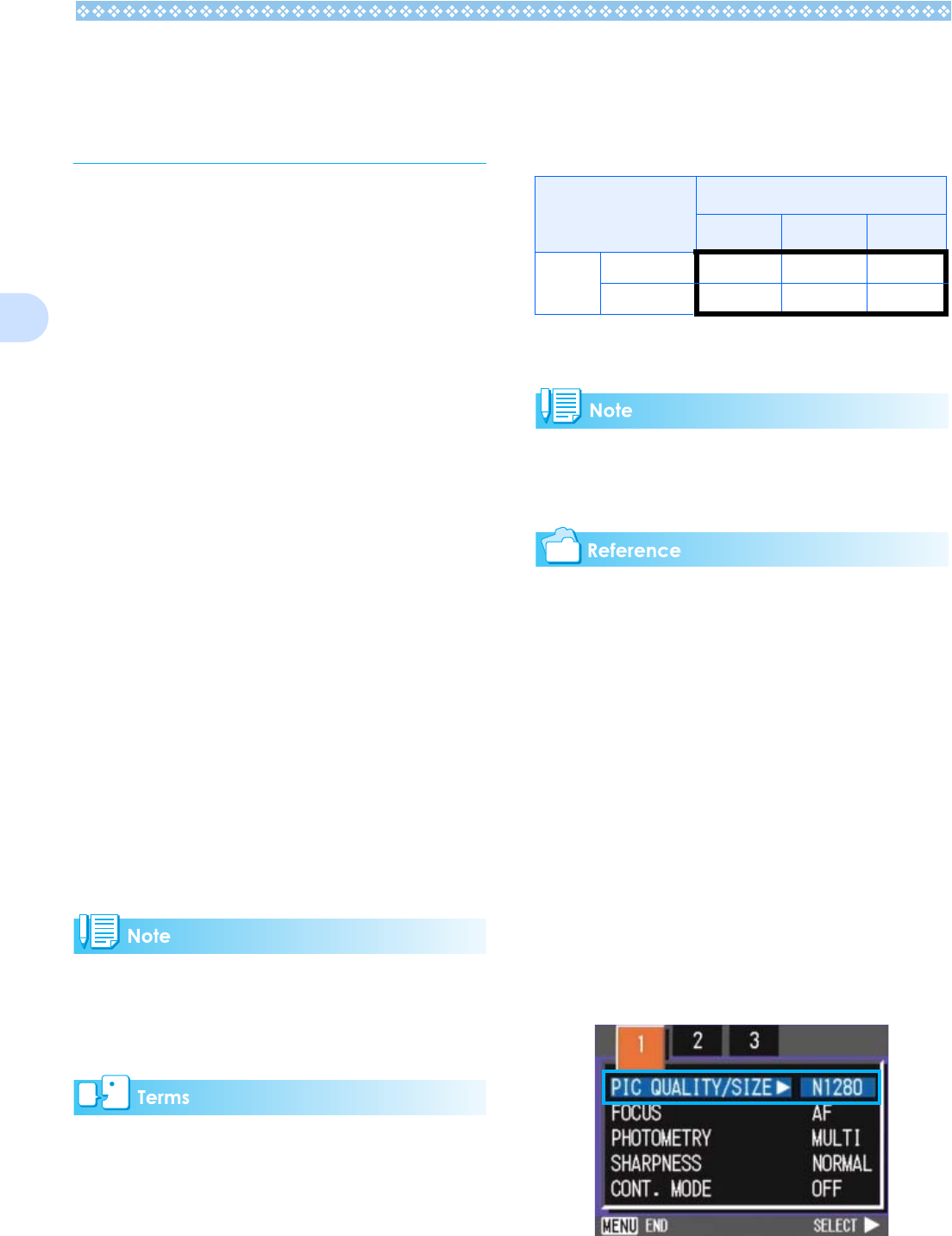
64
3
Choosing Picture Qual-
ity Mode/Image Size
(PIC QUALITY/SIZE)
The size of a stored still image and movie
files depends on picture quality and size set-
tings.
About Picture Quality Mode
When still images and movies are saved as
image files, the image data is saved in a
compressed file.
Picture Quality Mode specifies the compres-
sion ratio to use.
In Picture Quality Mode, there are two types,
N (Normal) and F (Fine).
Normal Mode
The compression ratio is high, resulting in a
small file. Normally, shooting is done in this
mode.
Fine Mode
The compression ratio is low, resulting in a
large file, but the picture quality is better than
in Normal Mode.
About Image Size
Image size relates to how large the image is.
A small image is best for sending via email
and using on Web sites. When printing pic-
tures, choose the larger size to obtain better
results.
• Picture quality settings cannot be made for
movies.
• The image sizes that can be set differ for
still images and movies.
Image Files
Files containing still images and movies are
called Image Files.
Changing Picture Quality Mode/
Image Size of a Still Image
Combining Picture Quality Mode and
Image Size.
Figures inside the bold frame indicate those
shown on the screen.
• The Fine Mode is not available for 640 x
480.
• By default, your camera is set to N1280.
For details, see "SD Memory Card Record-
ing Capacities" (P.162).
To make changes to Picture Quality Mode/
Image Size, follow the steps below.
1. Turn the Mode Dial to 5
55
5 (Shoot-
ing Mode).
Alternatively, turn the Mode Dial to
4
44
4 (Scene Mode) and select a mode
to prepare the camera.
2. Press the M
MM
M button.
The Shooting menu appears.
3.Select [PIC QUALITY/SIZE] and
then press the O
OO
O or $
$$
$ button.
Size
2048×1536 1280×960 640×480
Mode F (Fine) F2048 F1280
N (Normal) N2048 N1280 N640