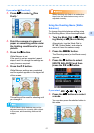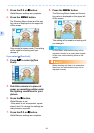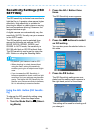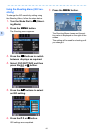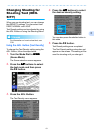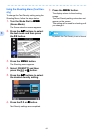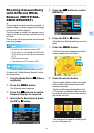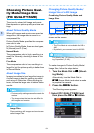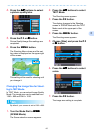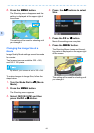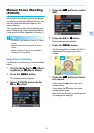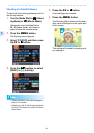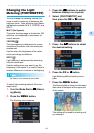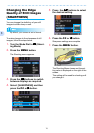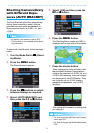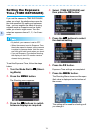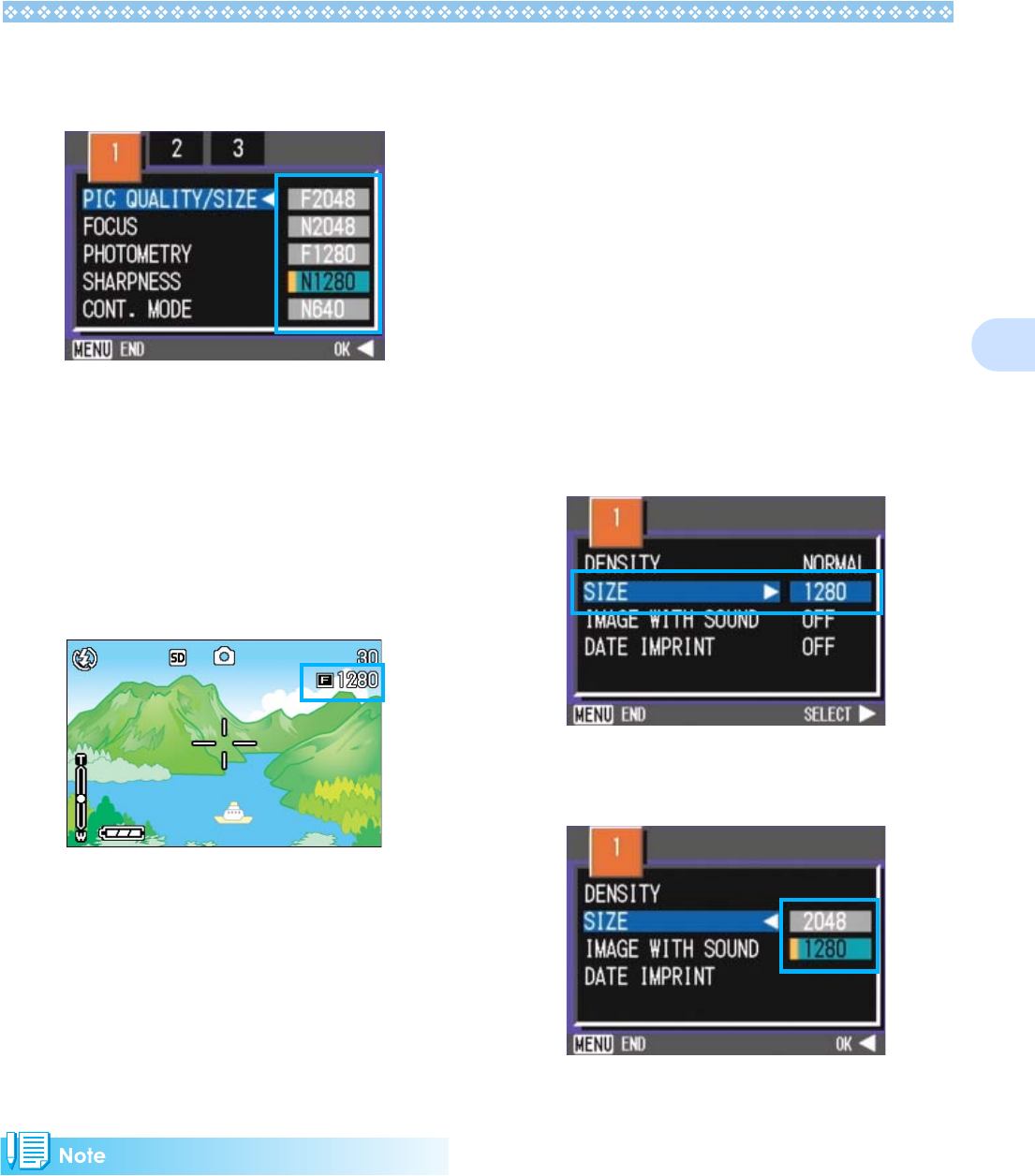
65
3
4.
Press the !"
!"!"
!" buttons to select
a picture quality/size.
5. Press the O
OO
O or #
##
# button.
Picture Quality/Image Size settings are
completed.
6. Press the M
MM
M button.
The Shooting Menu closes and the set-
ting value is displayed on the upper-right
of the screen.
This setting will be used for shooting until
you change it.
Changing the Image Size for Shoot-
ing in TEXT Mode
In TEXT Mode, you cannot set Image Quality
Mode. The image size can be selected from
1280 × 960 and 2048 × 1536.
By default, your camera is set to 1280 x 960.
1. Turn the Mode Dial to 4
44
4
(SCENE Mode).
The Scene selection screen appears.
2. Press the !"
!"!"
!" buttons to select
TEXT Mode.
The Shooting menu appears.
3. Press the O
OO
O button.
The display changes to the Shooting
screen in SCENE Mode with the TEXT
Mode mark at the upper part of the
screen.
4. Press the M
MM
M button.
The Shooting menu appears.
5. Choose [Size] and press the O
OO
O
or $
$$
$ button.
6. Press the !"
!"!"
!" buttons to select
a size.
7. Press the O
OO
O button.
The image size setting is complete.