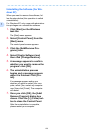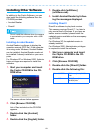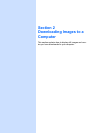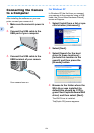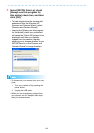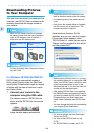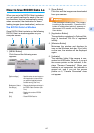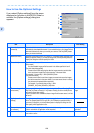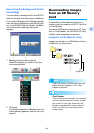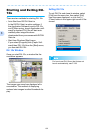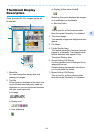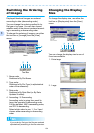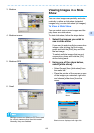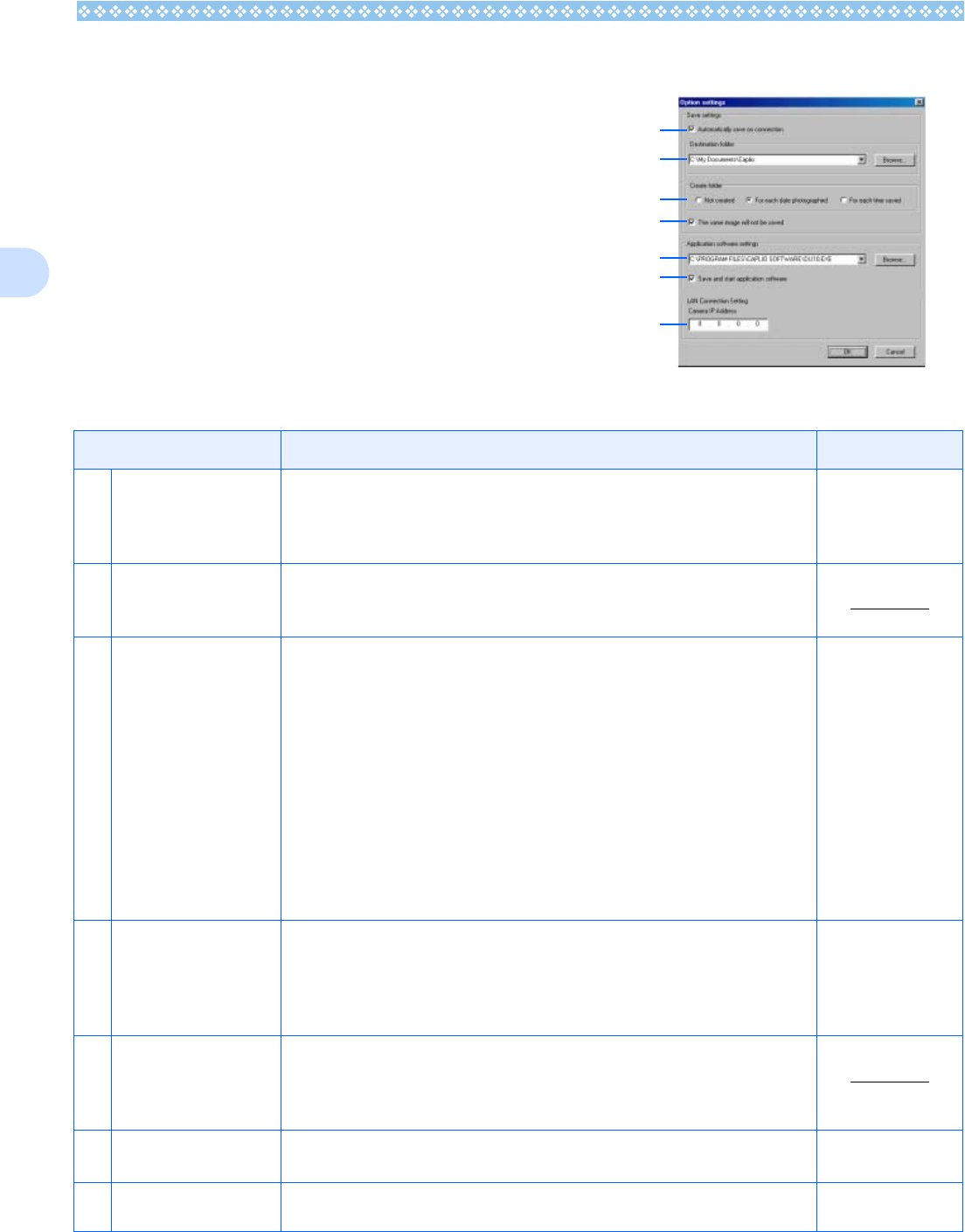
128
2
How to Use the Optional Settings
If you select [Option settings] from the menu
displayed on a button in the RICOH Gate La
window, the [Option settings] dialog box
appears.
Item Description Initial Setting
1. [Automatically save on
connection]
If you check this box, once your camera is connected to the computer, images are
automatically downloaded and saved. If you uncheck the box, your images will not
download automatically when you connect your camera. Click the [SAVE] button
when you want to download.
Execute auto save
2. [Destination folder] Specifies which folder to save your images in. The [Caplio] folder inside [My Docu-
ments] is specified initially; if you want to change this, click the [Browse] button to
display the dialog box and then specify the folder.
3. [Create folder] Specifies how to create a folder.
[Not created]
Your downloaded images will all be saved in the folder specified in item 2.
[For each date photographed]
Creates a new folder assigning the date the images were shot as the folder
name, and saves images shot on the same day in the same folder.
For example, if shot on May 1, 2004: [20040501] folder
[For each time saved]
Creates a new folder for each time images are saved and saves the images
shot at the same time in the same folder. If you save several times in one day,
they are saved in separate folders each time.
For example, if you saved twice on May 1, 2004:
[20040501_001] folder, [20040501_002] folder
Each day shot.
4. [The same image will
not be saved.]
You can specify this only when you have selected either [Do not Create] or [Each
Day Shot] in [Create a Folder] or if in [Create a Folder] you did not check [Do not
save same image when saving].
If you try to save a file to a folder that has an image file of the same name, it will not
be saved.
Do not save same
image.
5. [Application software
settings]
Specify the name of the program if you want an application to launch after you
save. The [Caplio] folder DU-10x.exe (DU-10x File Name) is specified initially; if
you want to change this, click the [Browse] button to display the dialog box and
then specify which application to use.
6. [Save and start applica-
tion software]
If this is checked, an application will be launched after saving.
If this is unchecked, no application will be launched.
After saving. Launch
application.
7. [Camera IP Address] This function is only available for Caplio Pro G3. For details, see the documentation that
came with the camera.
0.0.0.0
1
2
3
4
5
6
7