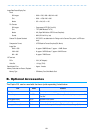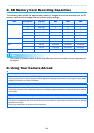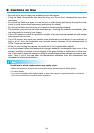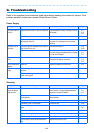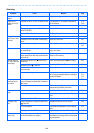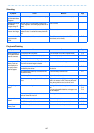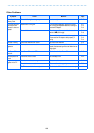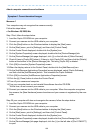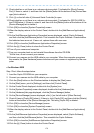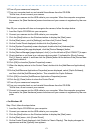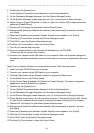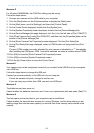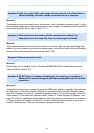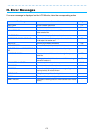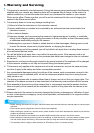169
About computer connection and software
Measure 1
Your computer may not recognize the camera correctly.
Follow the steps below.
• For Windows 98/98SE/Me
Step 1First, follow the steps below.
1. Load the Caplio CD-ROM into your computer.
2. Connect your camera via the USB cable to your computer.
3. Click the [Start] button on the Windows taskbar to display the [Start] menu.
4. On the [Start] menu, point to [Settings], and then click [Control Panel].
5. On the Control Panel displayed, double-click the [System] icon.
6. On the [System Properties] screen displayed, double-click the [Device Manager] tab.
7. On the [Device Manager] tab page displayed, click [+] on the left side of [Other Devices].
8. Check if there is [Caplio RX] below it. If there is, click [Caplio RX], and then click the [Delete]
button at the bottom of the [Device Manager] tab. The entry [Caplio RX] is deleted.
9. Click [OK] to close the [System Properties] screen.
10.When the display returns to the Control Panel, double-click the [Add/Remove] icon.
11.On the [Add/Remove Applications Properties] screen displayed, select [Caplio Software],
and then click the [Add/Remove] button. This uninstalls the Caplio Software.
12.Click [OK] to close the [Add/Remove Applications Properties] screen.
13.Click the [x] (Close) button to close the Control Panel.
14.Turn off your camera and computer.
15.Turn your computer back on and reinstall the software from the CD-ROM.
*At this time, do not connect your camera.
16.Connect your camera via the USB cable to your computer. When the computer recognizes
the camera, the [New Hardware] screen launches and your camera is registered by the com-
puter.
Step 2If your computer still does not recognize the camera, follow the steps below.
1. Load the Caplio CD-ROM into your computer.
2. Connect your camera via the USB cable to your computer.
3. Click the [Start] button on the Windows taskbar to display the [Start] menu.
4. On the [Start] menu, point to [Settings], and then click [Control Panel].
5. On the Control Panel displayed, double-click the [System] icon.
6. On the [System Properties] screen displayed, double-click the [Device Manager] tab.
7. On the [Device Manager] tab page displayed, click the [+] on the left side of [Port COM/LPT]
to open.
Symptom 1 Cannot download images