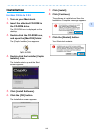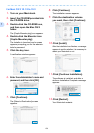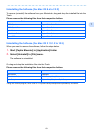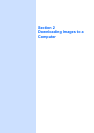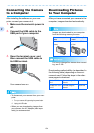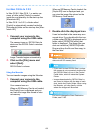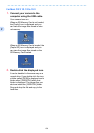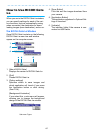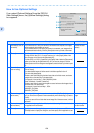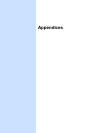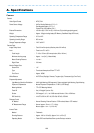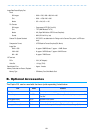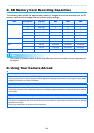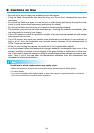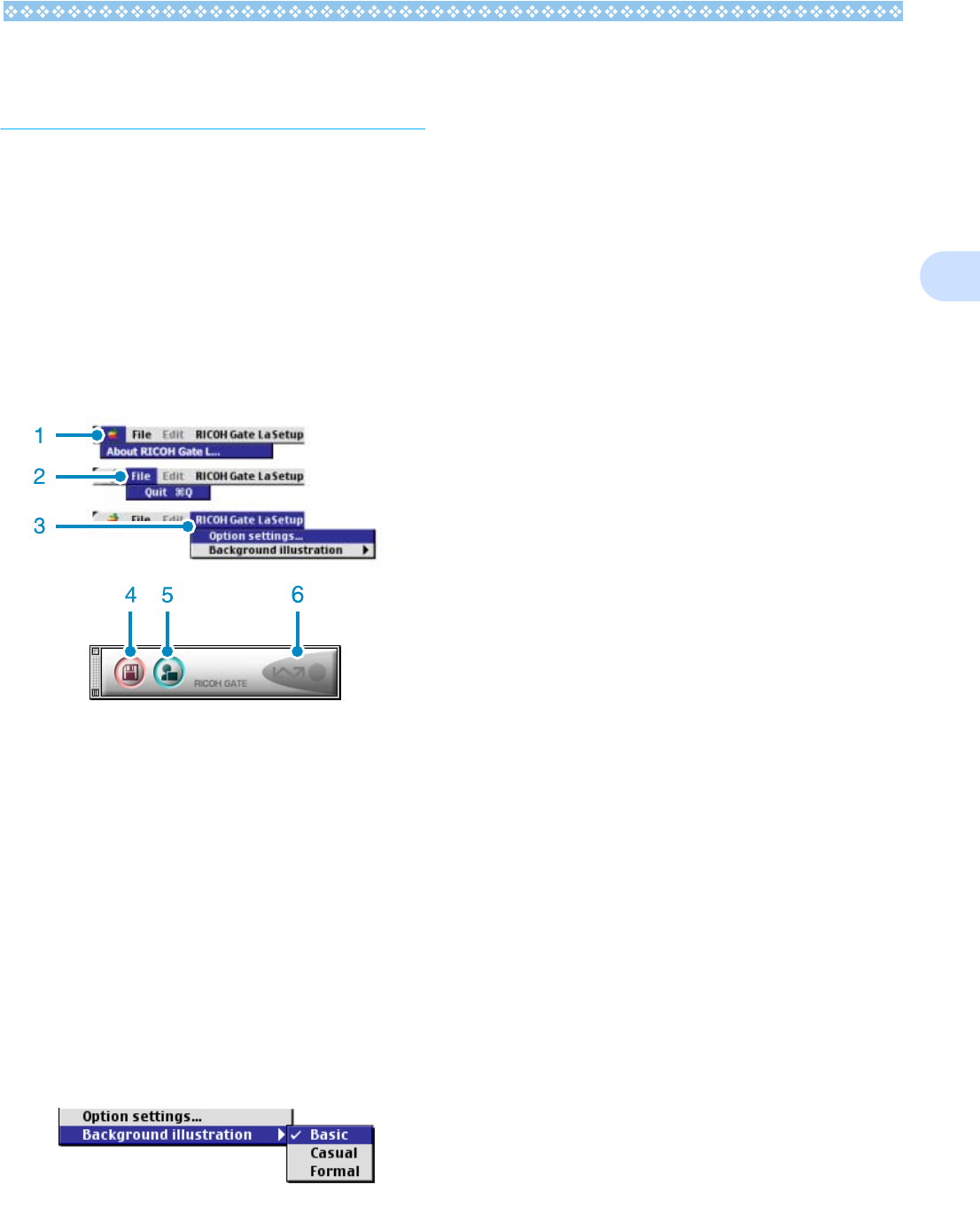
157
2
How to Use RICOH Gate
La
When you are in the RICOH Gate La window,
you can specify settings for each of the vari-
ous functions, such as automatically saving
when connected, the destination for down-
loading images (save destination), and so on.
The RICOH Gate La Window
Once RICOH Gate La starts up, the following
RICOH Gate La menu bar and window
appear on the computer screen.
1. [About RICOH Gate]
Displays the version of RICOH Gate La.
2. [Quit]
Closes RICOH Gate La.
3. [Option settings]
Specifies where to save images and
which application will launch if you press
the Application button or after saving.
(See P.158.)
[Background illustration]
If you select this, a sub-menu will appear,
allowing you to change the background
design of the RICOH Gate La window.
Sub-menu Figure
4. [Save Button]
Click this and the images download from
your camera.
5. [Application Button]
The application registered in Optional Set-
tings is launched.
6. [Indicator]
The indicator lights if the camera is con-
nected via USB cable.