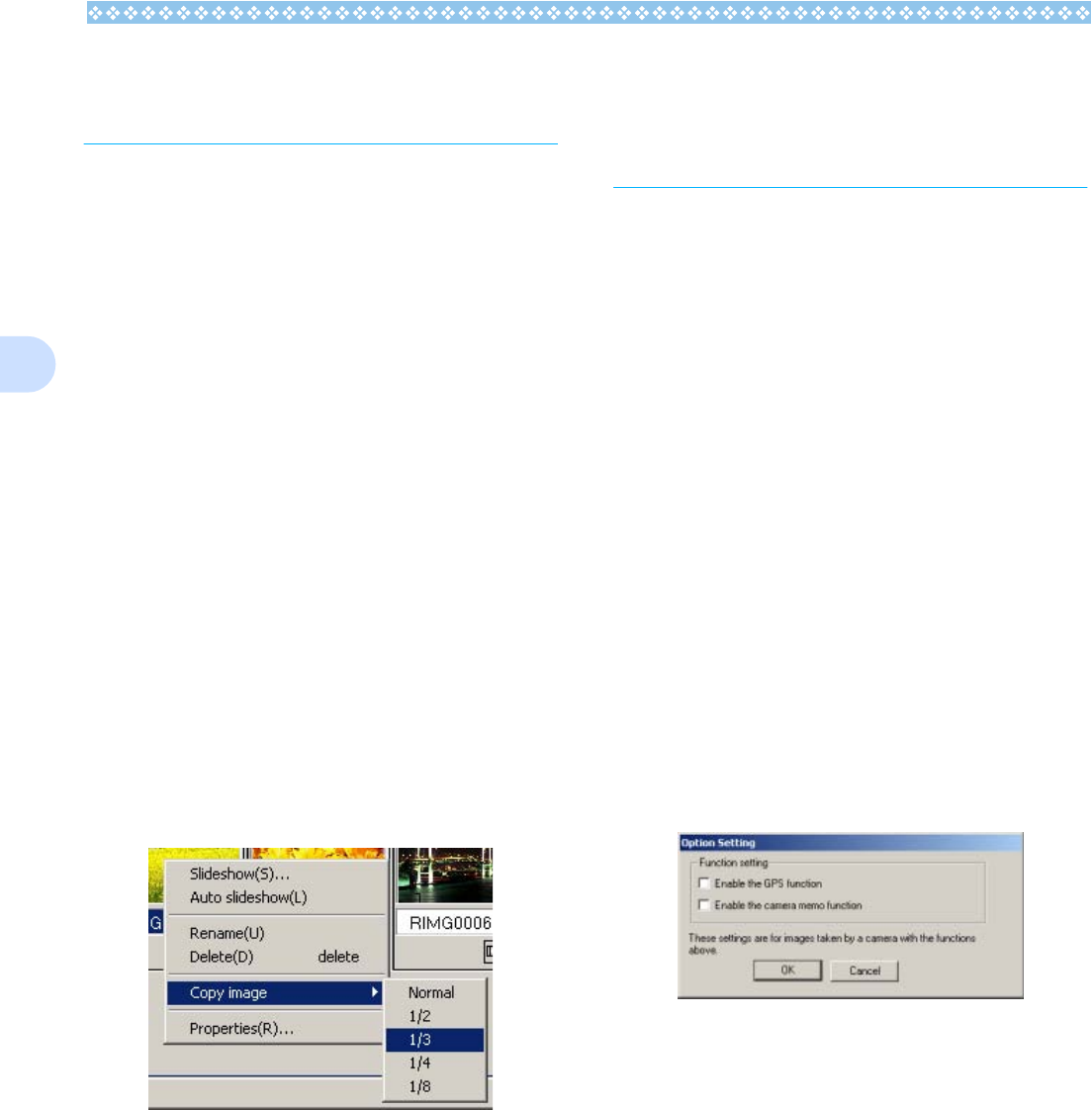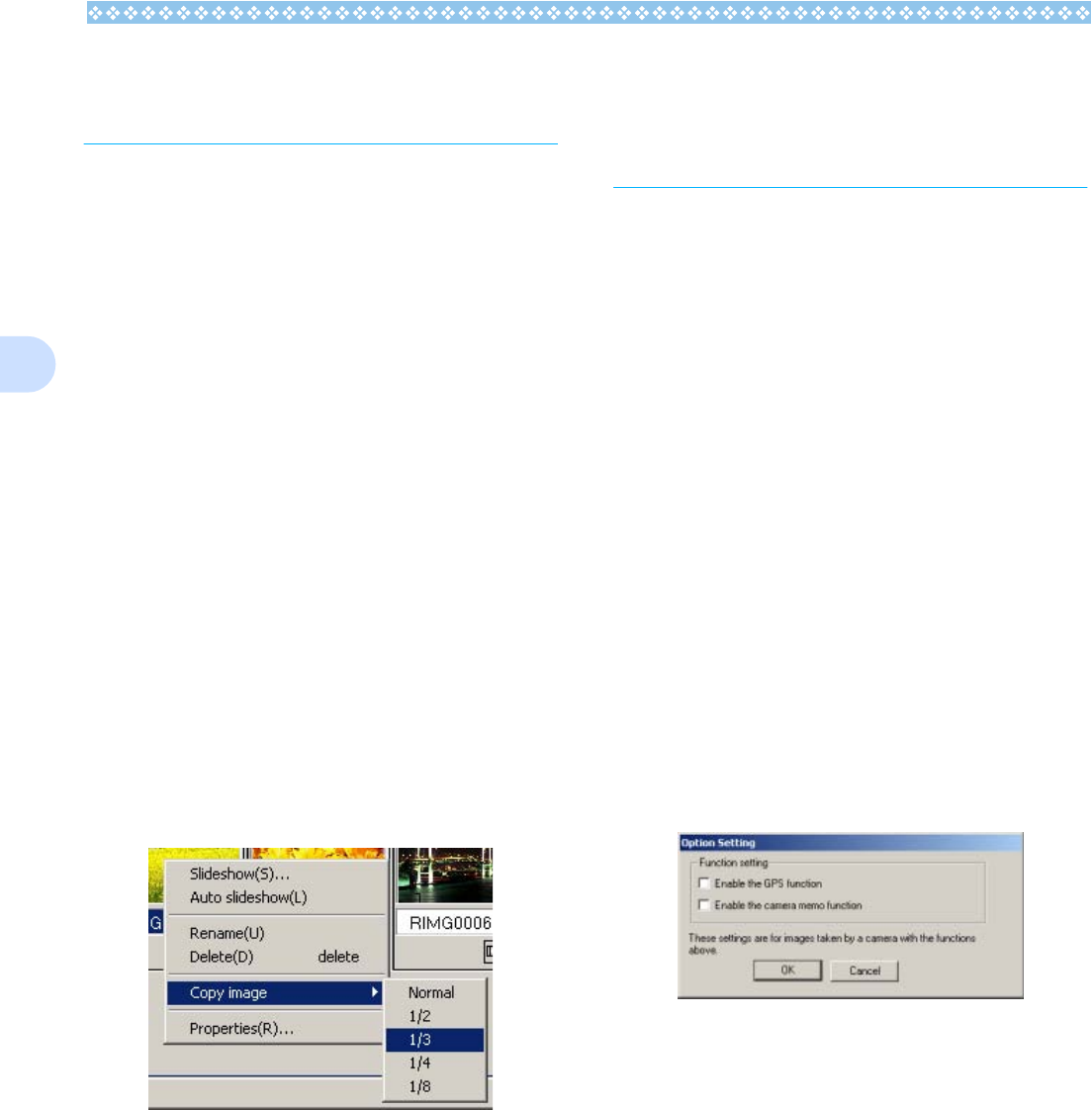
138
3
Copying a Reduced
Image File
You can reduce an image shown on the
Thumbnail Display screen and copy it onto
the clipboard.
Available scale options are 100%, 1/2, 1/3, 1/
4, and 1/8.
For example, when you paste a shot image
onto a Windows application document and
find the image too large for your document
size, you can reduce the image using this
function in advance and paste it into the doc-
ument via clipboard.
How to Copy an Reduced Image
File
To reduce an image file size and copy it onto
the clipboard, follow the steps below.
1. Select an image you want to
reduce.
2. On the image you selected, right
click and choose [Copy Image]
from the menu.
3. When the scale options appear,
select a scale from the menu.
4. Paste the image from the clip-
board to another Windows appli-
cation.
For example, when using Paint from
Windows Accessories, start Paint, and
then select Paste from the Edit menu.
Enabling Functions
Available with Other
Models of Caplio
You can enable functions that can be used
on other models of Caplio camera, such as
GPS Linkage and Camera Memo functions.
This setting is required to handle images
including a GPS information or a camera
memo attached by other models of Caplio
camera, using DU-10x.
How to Enable GPS Linkage or
Camera Memo Function
To enable the GPS Linkage or Camera
Memo function, follow the steps below.
1. Select [Options] from the [Tool]
menu.
The [Options] dialog box appears.
2. Select the check box next to the
option you want to enable.
3. Click [OK].