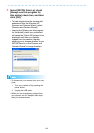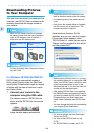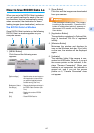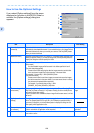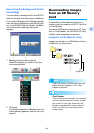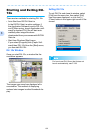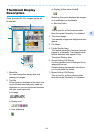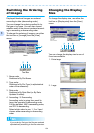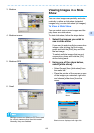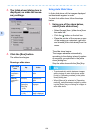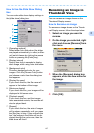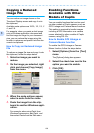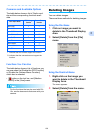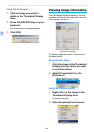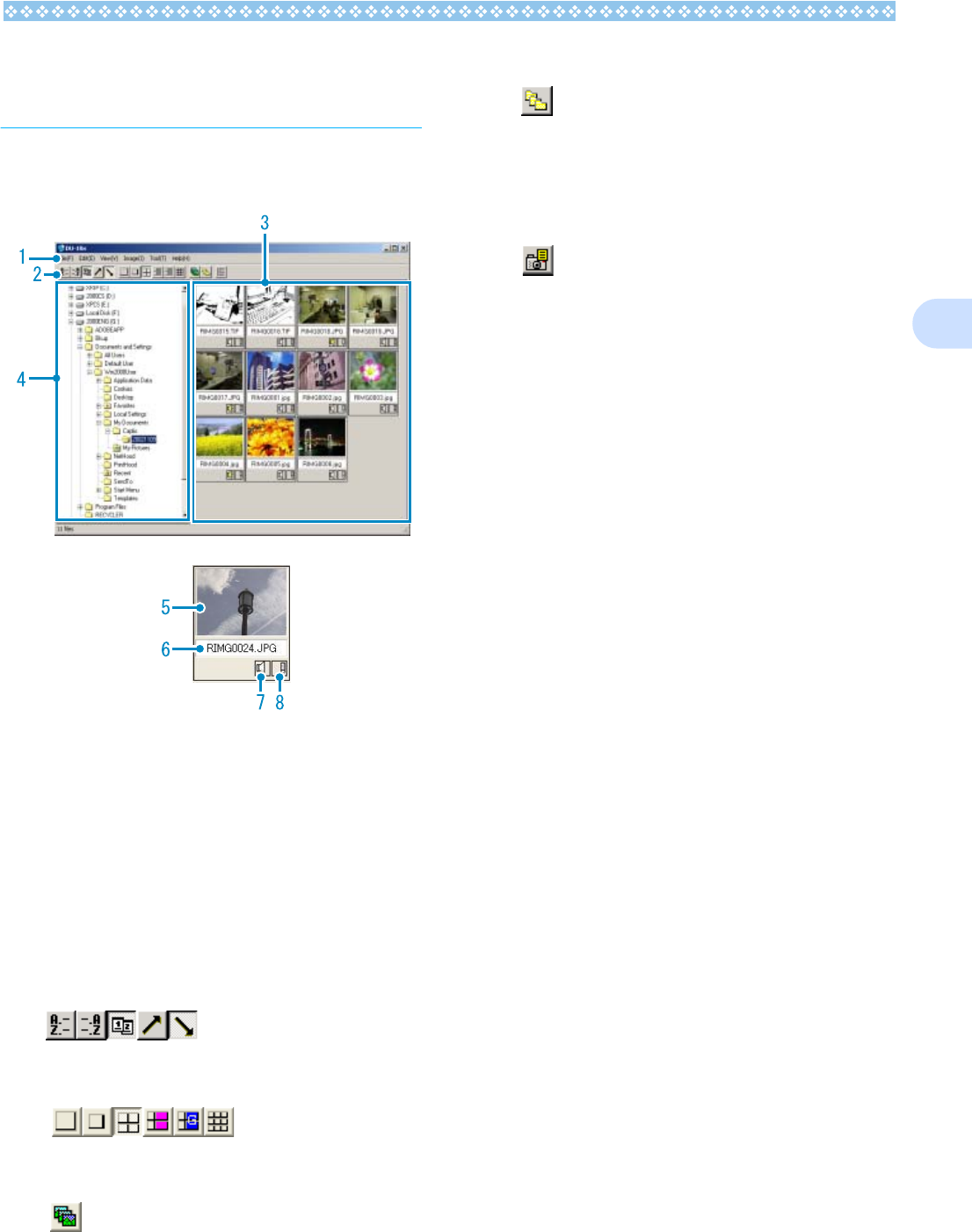
133
3
Thumbnail Display
Description
Once you start DU-10x, images appear as
thumbnails.
1. Menu Bar
You can change the display size and
ordering of images.
2. Tool Bar
Of the functions available in the menu, the
icons of those most frequently used are
displayed, so you can use those functions
with just one simple click.
a. Arrange
b. Display size
c. Auto slideshow
d. Display all files below folder¶
Selecting this option displays the images
in all subfolders as thumbnails.
e. Start List Editor
This is used for a Ricoh camera other
than this model. Normally, it is disabled.
3. Thumbnail Image
The reduced images are displayed at one
glance.
4. File Name
5. Folder Display Area
The folders inside [My Computer] are dis-
played in a hierarchy. The images inside
folders selected here appear in the
Thumbnail Display Area.
6. Sound Setting Y/N Display
A yellow speaker icon is displayed for an
image with sound.
Double-clicking the speaker icon allows
you to play back the sound.
7. Memo Setting Y/N Display
This is used for a Ricoh camera other
than this model. Normally, it is disabled.