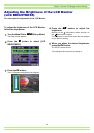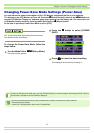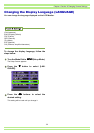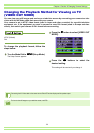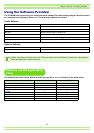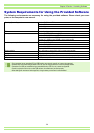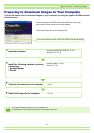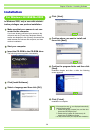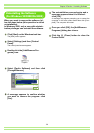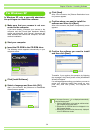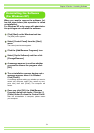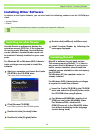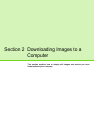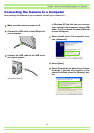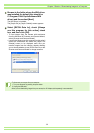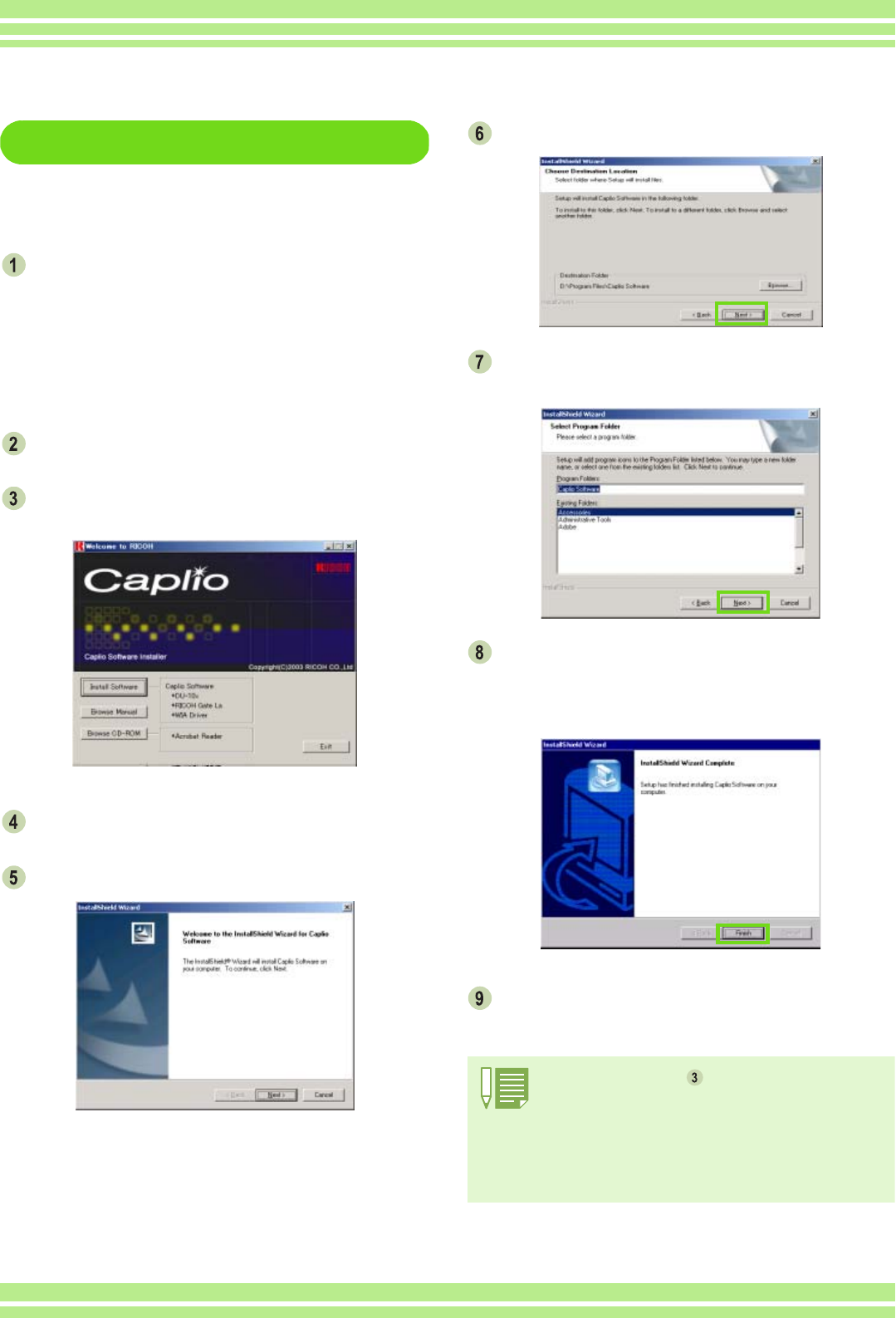
Chapter 2 Section 1 Installing Software
128
For Windows 98/98SE/Me/2000
In Windows 2000, only a user with adminis-
trative privileges can perform installation.
Make sure that your camera is not con-
nected to the computer.
If you have already connected your camera to the
computer and the [Found New Hardware Wizard]
screen was displayed, click [Cancel], disconnect the
cable between the camera and computer, and then
continue installation.
Start your computer.
Insert the CD-ROM in the CD-ROM drive.
The following screen appears automatically.
Click [Install Software].
Select a language and then click [OK].
Click [Next].
Confirm where you want to install and
then click [Next].
Confirm the program folder and then click
[Next].
Installation begins and after a while the following
screen appears.
Click [Finish].
Installation is complete.
• If the screen from step is not displayed automatically,
take the following steps.
1. Double-click the [My Computer] icon, and then dou-
ble-click the CD-ROM drive icon.
2. Double-click the AutoRun file (Autorun.exe) dis-
played in the CD-ROM drive window.
• You may need to restart your computer after installation.
Installation