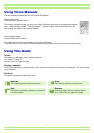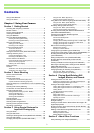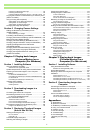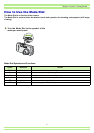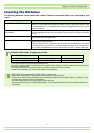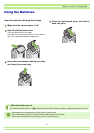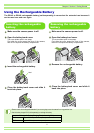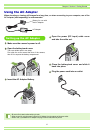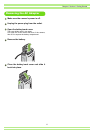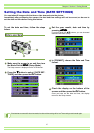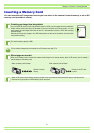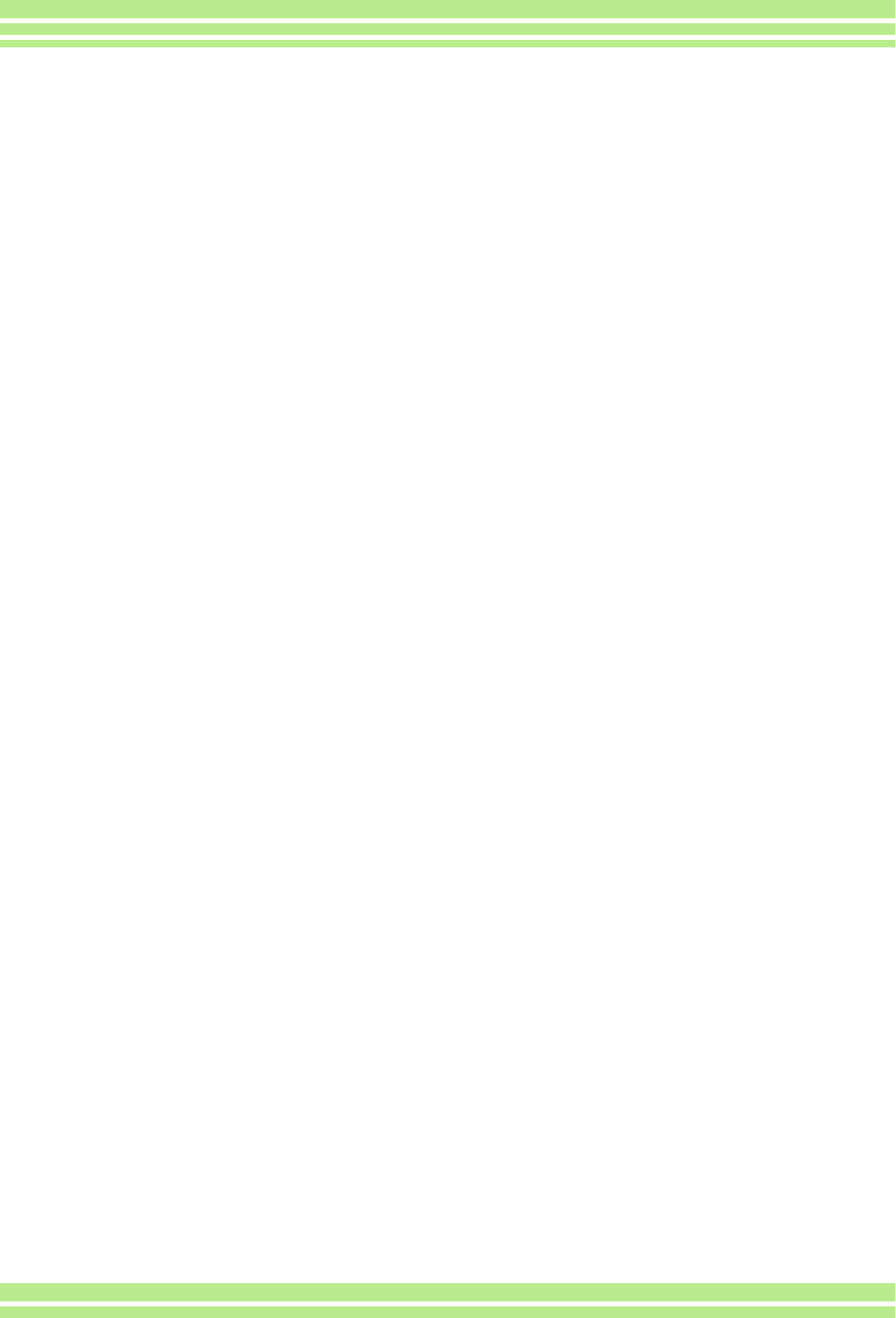
4
Protecting the Displayed Still Image ...................................... 104
Protecting All Still Images ...................................................... 106
Protecting Multiple Still Images, Movies, or Sounds at Once 107
Copying the Contents of Internal Memory to a Memory Card
(COPY TO CARD) ............................................................ 108
Using a Printing Service (DPOF) ......................................109
Setting DPOF for the Still Image Displayed ........................... 109
Setting DPOF for All Still Images ........................................... 110
Setting DPOF for Multiple Still Images ................................... 111
Changing the Image Size (Resize) ................................... 112
Section 6 Changing Camera Settings
Getting the SD Memory Card Ready for Use
(CARD FORMAT) ............................................................. 114
Write-protecting your images ................................................. 114
Formatting Internal Memory (IN FORMAT) ...................... 115
Changing Auto Power-Off Settings (AUTO POWEROFF) 116
Beep at Recording (BEEP SOUND) ................................. 117
Changing File Name Settings (SEQUENTIAL NO.) .........118
Changing Image Confirmation Time (LCD CONFIRM.) ... 119
Adjusting the Brightness of the LCD Monitor
(LCD BRIGHTNESS) ........................................................ 120
Changing Power-Save Mode Settings (Power-Save) ....... 121
Changing the Display Language (LANGUAGE) ...............122
Changing the Playback Method for Viewing on TV
(VIDEO OUT MODE) ........................................................ 123
Chapter 2 Playing back Images
(Pictures/Movies) on a
Computer (For Windows)
Section 1 Installing Software
Using the Software Provided ............................................ 125
Software and OS Applicability Table ...................................... 125
System Requirements for Using the Provided Software ..126
Preparing to Download Images to Your Computer ........... 127
Installation ........................................................................ 128
For Windows 98/98SE/Me/2000 ............................................ 128
Uninstalling the Software (For Windows 98/98SE/Me/2000) . 129
For Windows XP .................................................................... 130
Uninstalling the Software (For Windows XP) ......................... 131
Installing Other Software ..................................................132
Installing Acrobat Reader ....................................................... 132
Installing DirectX .................................................................... 132
Section 2 Downloading Images to a
Computer
Connecting the Camera to a Computer ............................ 134
Downloading Pictures to Your Computer ......................... 136
For Windows 98/98SE/Me/2000/XP ...................................... 136
How to Use RICOH Gate La ............................................. 137
The RICOH Gate La Window ................................................. 137
How to Use the Optional settings ........................................... 138
How to Use the Background Illustration Settings ................... 139
Downloading Images from an SD Memory Card ..............140
Images in an SD Memory Card .............................................. 140
Section 3 Displaying Thumbnail Images
(How to Use DU-10x)
Starting and Exiting DU-10x ............................................. 142
DU-10x Window ..................................................................... 142
Exiting DU-10x ....................................................................... 142
Thumbnail Display Description ......................................... 143
Switching the Ordering of Images .................................... 144
Changing the Display Size ............................................... 145
Viewing Images in a slide show ....................................... 147
To View a slide show ..............................................................147
Using Auto slide show ............................................................148
How to Use the slide show Dialog Box ...................................148
Renaming an image in Thumbnail View ........................... 149
How to Rename an Image ......................................................149
Copying a Reduced Image File ........................................ 150
How to Copy a Reduced Image File .......................................150
Enabling Functions Available with Other Models of Caplio .........151
How to Enable GPS Linkage or Camera Memo Function ......151
Cameras and Available Options .............................................151
Functions You Can Use ..........................................................152
Deleting Images ............................................................... 153
Using the File Menu ................................................................153
Using the Shortcut Menu ........................................................153
Using the Keyboard ................................................................153
Viewing Image Information ............................................... 154
Using the File Menu ................................................................154
Using the Shortcut Menu ........................................................154
Displaying the Viewer Screen .......................................... 155
Using the Viewer Screen ........................................................155
Printing an Image ............................................................. 156
To Print an Image ...................................................................156
Using the [Print Setup] Dialog Box .........................................156
Checking the Printing Layout ..................................................157
Making printer settings ............................................................157
Printing Images .......................................................................157
Chapter 3 Playing back Images
(Pictures/Movies) on a
Computer (For Macintosh)
Section 1 Installing Software
Using the Software Provided ............................................ 159
Software and OS Applicability Table ......................................159
System Requirements ...................................................... 160
Preparing to Download Images to Your Computer .......... 161
Installation ........................................................................ 162
For Mac OS 8.6 to 9.2.2 .........................................................162
For Mac OS X 10.1.2 to 10.2.6 ...............................................163
Uninstalling the Software (For Mac OS 8.6 to 9.2.2) ..............164
Uninstalling the Software (For Mac OS X 10.1.2 to 10.2.6) ....164
Section 2 Downloading Images to a
Computer
Connecting the Camera to a Computer ........................... 166
Downloading Pictures to Your Computer ......................... 167
For Mac OS 8.6 to 9.2.2 .........................................................168
For Mac OS X .........................................................................169
How to Use RICOH Gate La ............................................ 170
The RICOH Gate La Window .................................................170
How to Use Optional Settings .................................................171
Appendices
A. Specifications ............................................................... 173
B. Optional Accessories ................................................... 174
C. SD Memory Card Recording Capacities ...................... 174
D. Using Your Camera Abroad ........................................ 175
E. Cautions on Use .......................................................... 175
F. Care and Storage ......................................................... 176
G. Troubleshooting ........................................................... 177
H. Error Messages ........................................................... 185
I. Warranty and Servicing ................................................. 186
INDEX .............................................................................. 189