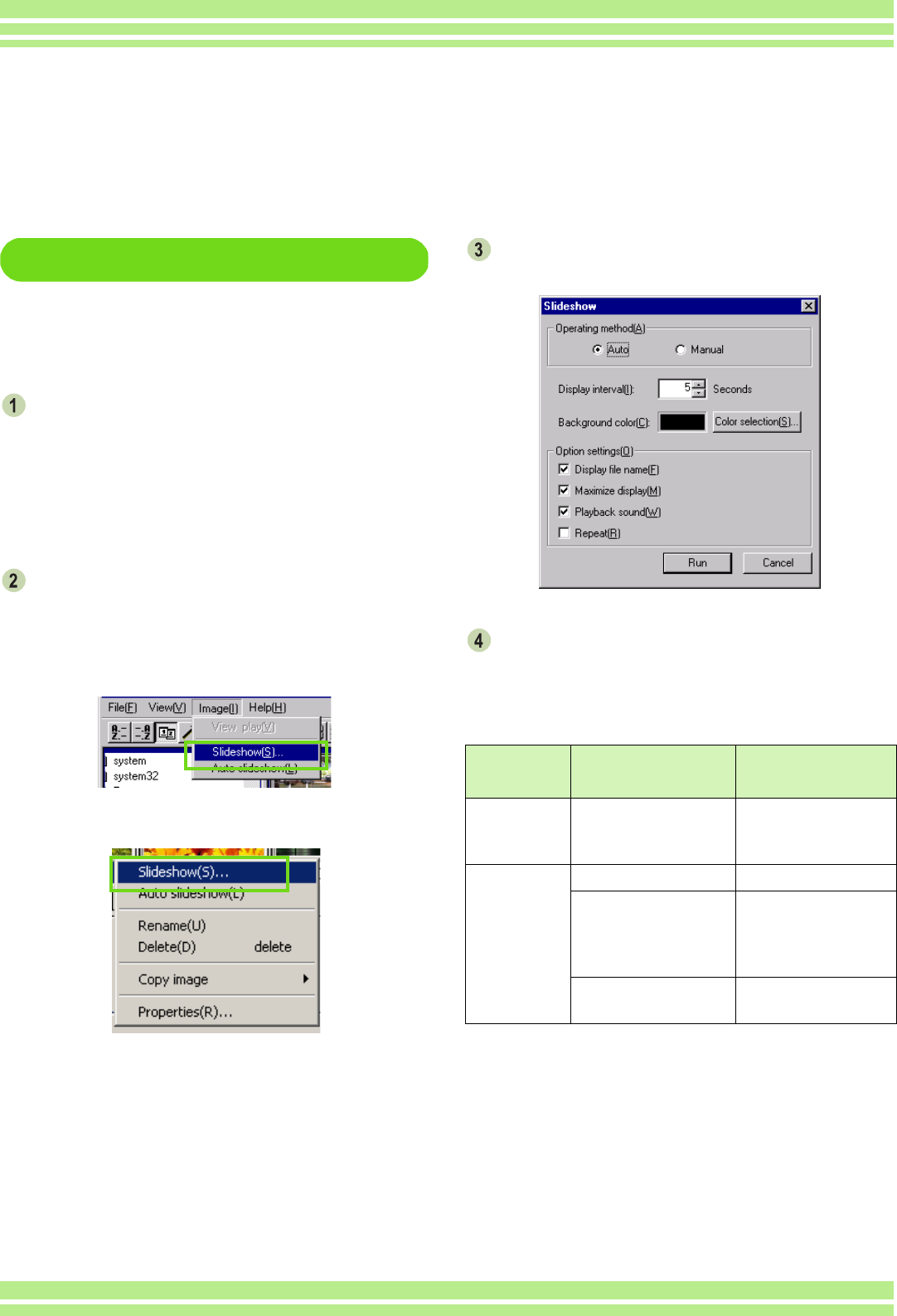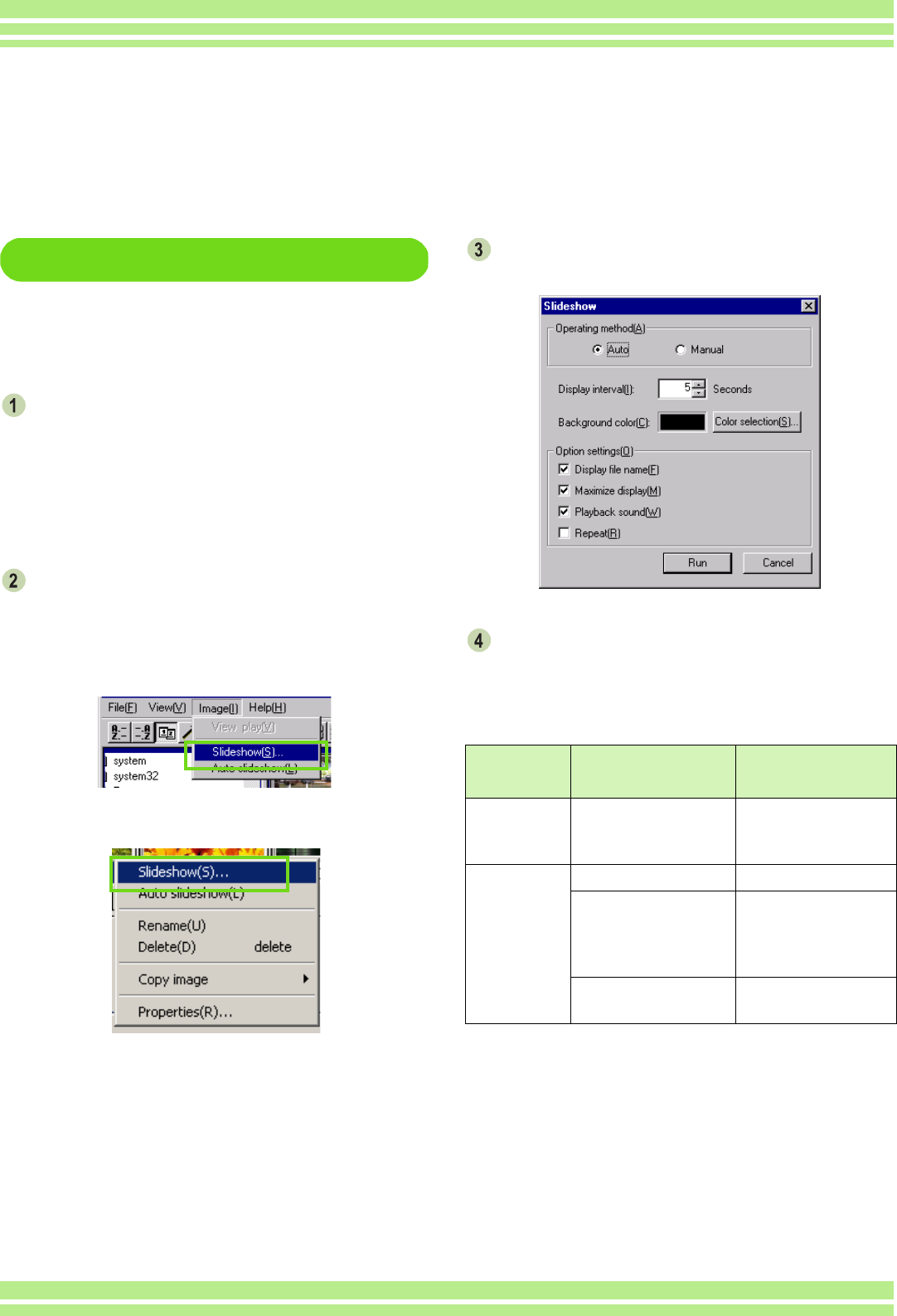
Chapter 2 Section 3 Displaying Thumbnail Images (How to Use DU-10x)
147
To View a slide show
You can select one or more images and dis-
play them as a slide show.
To start slide show, follow the steps below.
Select the images you wish to see in slide
show.
If you want to select multiple consecutive images,
after clicking the first image, press and hold the [Shift]
key and click the last image.
To select multiple images that are not consecutive,
press and hold the [Ctrl] while clicking each.
Using one of the steps below, select
[slide show].
• Select [Image] then [slide show] from the menu bar.
• Place the pointer of the mouse on one of the images
you selected, right click and choose [slide show]
from the menu.
Menu
Shortcut menu displayed with right click
The [slide show] dialog box is displayed,
so make the necessary settings.
Click the [Run] button.
The slide show begins.
Running a slide show
Type of
slide show
Key Action
[AUTO]
is selected in
step 3
[ESC] Key Stops the slide show.
[MANUAL]
is selected in
step 3
[ESC] Key Stops the slide show.
Left-click Mouse
[Space] Key
[Enter] Key
[→] Key
The next image is dis-
played.
[Backspace] Key
[←] Key
The previous image is
displayed.
Viewing Images in a slide show
You can view images sequentially and automatically in either a slide show (selected images only) or
auto slide show (all images).