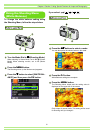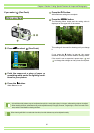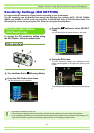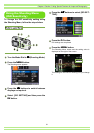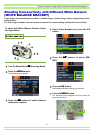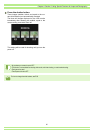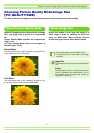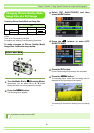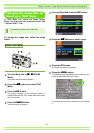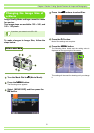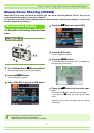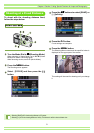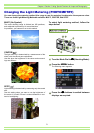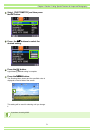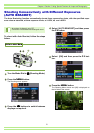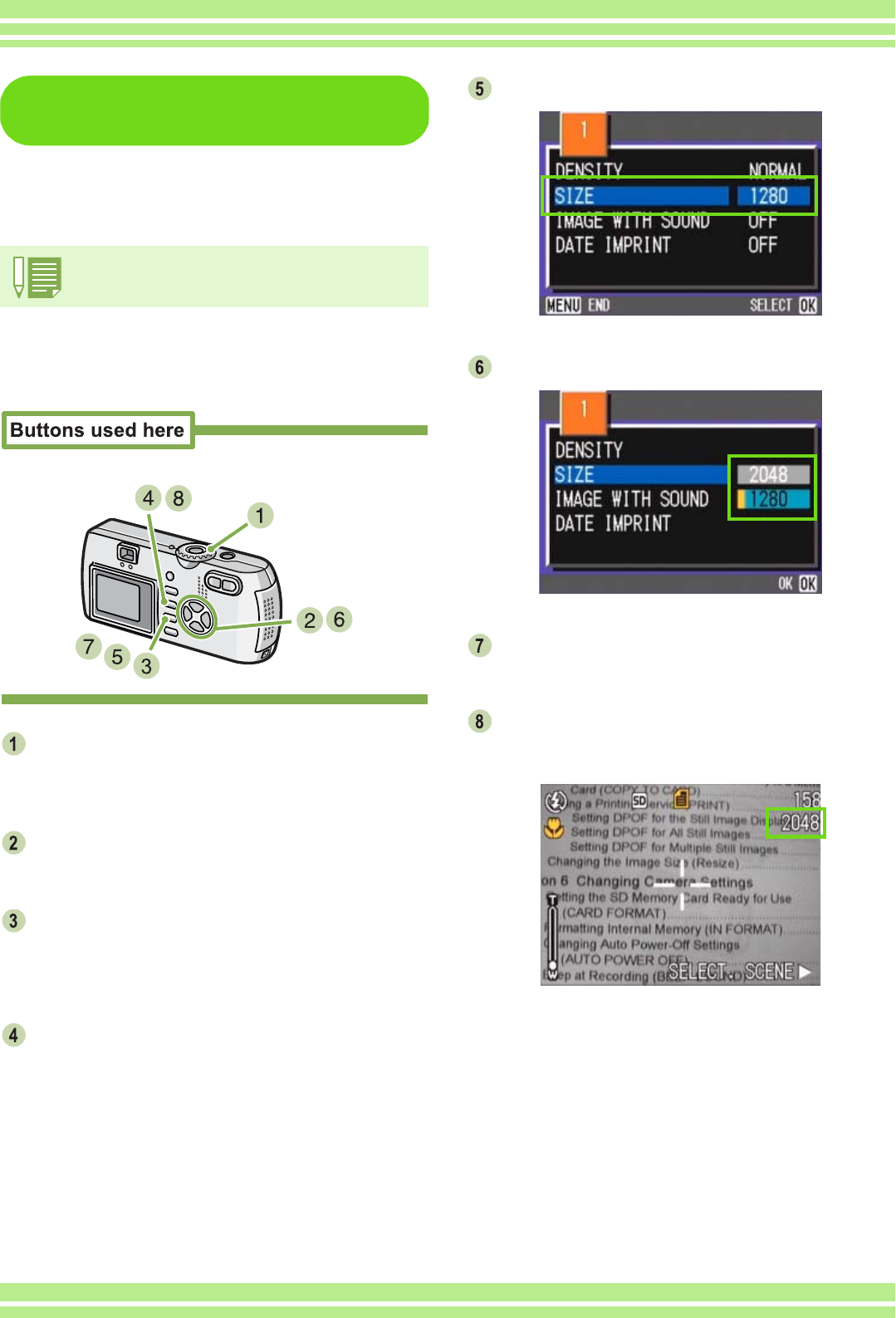
Chapter 1 Section 3 Using Special Features for Improved Photography
69
Changing the Image Size for
Shooting in TEXT Mode
In TEXT Mode, you cannot set Image Quality
Mode. The image size can be selected from 1280
× 960 and 2048 × 1536.
To change the image size, follow the steps
below.
Turn the Mode Dial to 4
44
4 (SCENE
Mode).
The Scene selection screen appears.
Press the !"
!"!"
!" buttons to select TEXT
Mode.
Press the O
OO
O button.
The display changes to the Shooting screen in
SCENE Mode with the TEXT Mode mark at the upper
part of the screen.
Press the M
MM
M button.
The Shooting menu appears.
Choose [Size] and press the O
OO
O button.
Press the !"
!"!"
!" buttons to select a size.
Press the O
OO
O button.
The image size setting is complete.
Press the M
MM
M button.
The Shooting menu disappears and the setting is dis-
played at the upper right of the screen.
This setting will be used for shooting until you change
it.
At purchase your camera is set to 1280 × 960.