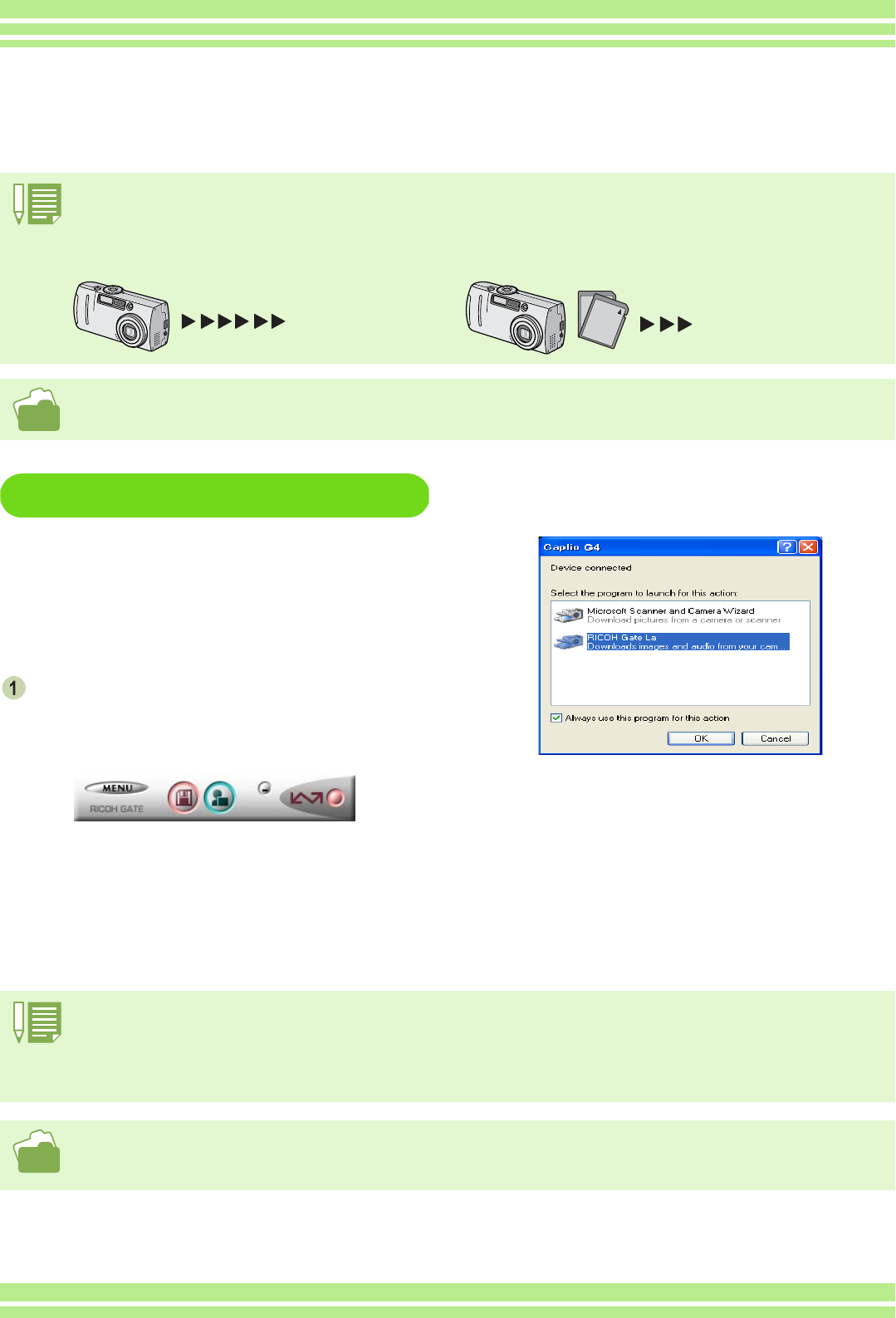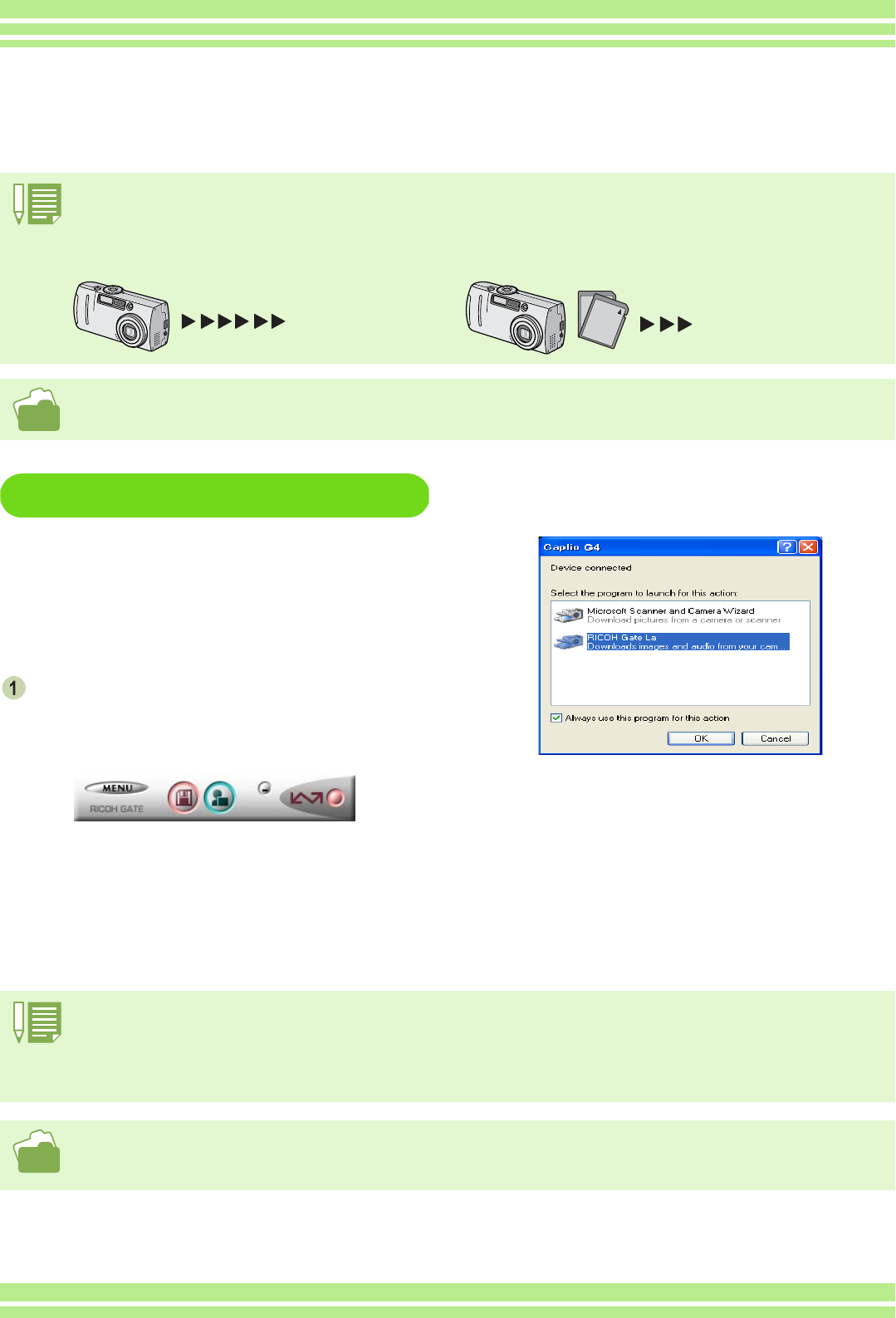
Chapter 2 Section 2 Downloading Images to a Computer
136
For Windows 98/98SE/Me/2000/XP
RICOH Gate La automatically creates a folder
called [Caplio] inside your [My Documents]
folder. Downloaded images are saved in fold-
ers with the date of each shot, inside the
[Caplio] folder.
Connect your camera to the computer
using the USB cable.
The camera turns on, RICOH Gate La starts, and the
RICOH Gate La window appears.
Image transfer begins automatically.
Once download finishes, DU-10x launches, and you
can view the images.
If the screen below appears, select "RICOH Gate La",
check the box next to "Always use this program for
this action" and then press [OK].
• Before closing RICOH Gate La, if you turn the camera power off, or unplug the USB cable, the RICOH Gate La window is minimized
and displayed as an icon on the Windows task bar. If you click the icon, the window will be displayed again.
• After exiting RICOH Gate La by pressing the [MENU] button and selecting [Close], if you want to restart RICOH Gate La, select [Pro-
grams] from the [Start] menu then select Capli0o Software then RICOH Gate La.
• You can change the folder for downloading your images (Save Destination).
• For how to change the Save Destination Folder, see P.138.
• For how to start RICOH Gate La, see P.137.
• For RICOH Gate La screen, see P.137.
Downloading Pictures to Your Computer
After you have connected your camera to the computer, the RICOH Gate La software automatically
downloads the images stored on your camera.
When an SD memory card is not inserted, the camera loads from the internal memory; when an SD memory card is inserted, it loads
from the SD memory card.
Loads from internal
memory
Loads from the
SD memory card
When no SD memory card is loaded
When an SD memory card is loaded
For how to change files names when recording, see P.118.