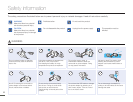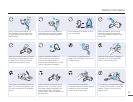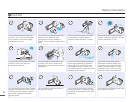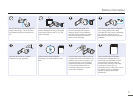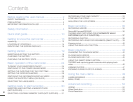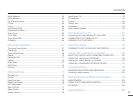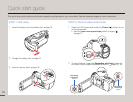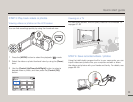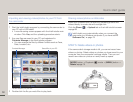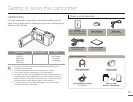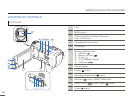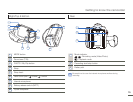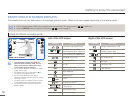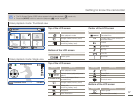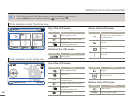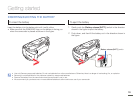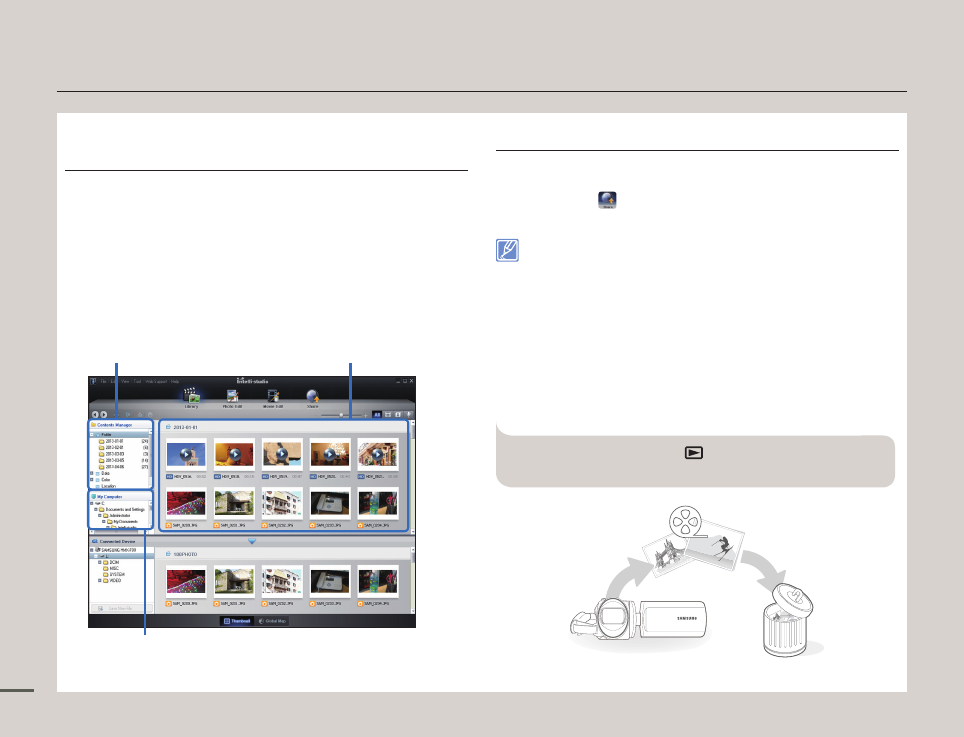
12
Quick start guide
Importing and viewing videos/photos to your PC from
the camcorder
1
Start the Intelli-studio program by connecting the camcorder to
your PC with a USB cable.
•
A new file saving screen appears with the Intelli-studio main
window. Click Yes, and the uploading procedure starts.
2
Any new files are saved to your PC and registered to
Contents Manager in the Intelli-studio program.
•
You can arrange the files by different criteria such as Face,
Date, Location, etc.
Saved files in your PCContents Manager
Folders directory on your PC
3
Double-click the file you would like to play back.
Sharing videos/photos on Web sites
Share your contents with the world by uploading photos and
videos directly to a web site with a single click.
Click the Share (
)
Upload tab on the Intelli-studio browser.
page 89
Intelli-studio runs automatically when you connect the
camcorder to a Windows computer (if you have set PC
Software: On).
page 79
STEP 5: Delete videos or photos
If the camcorder’s storage media is full, you cannot record new
videos or photos. Delete videos or photos you have saved to your
computer from the camcorder’s storage media. Then you can
record new videos or photos on newly freed up space.
[MODE] button
Playback ( ) mode
[MENU] button
Delete
page 70