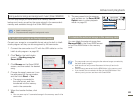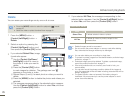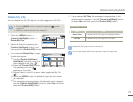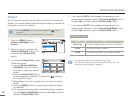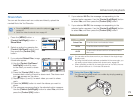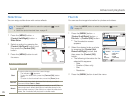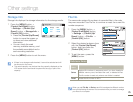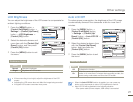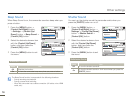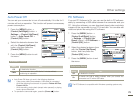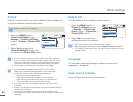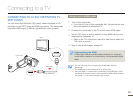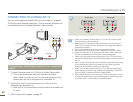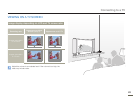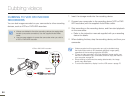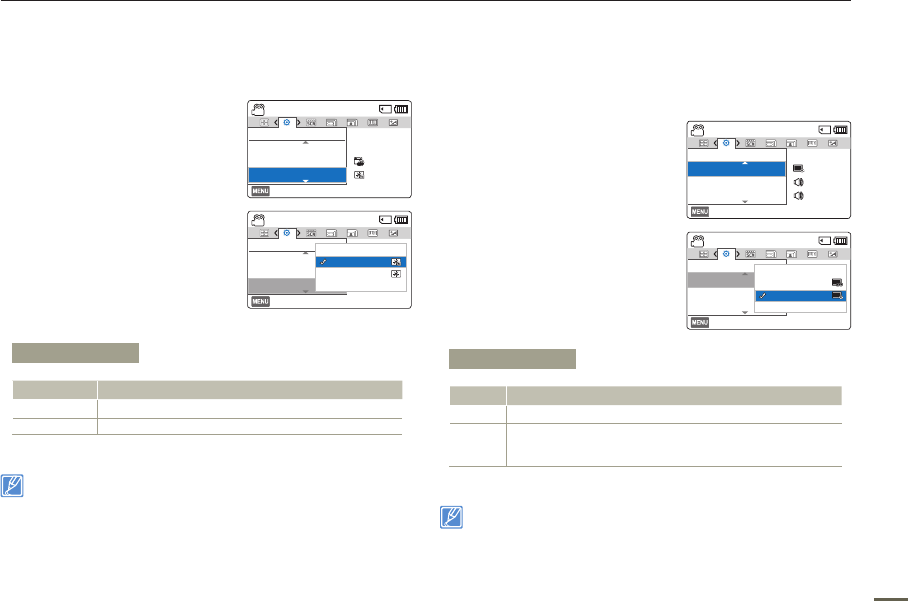
77
Other settings
LCD Brightness
You can adjust the brightness of the LCD screen to compensate for
ambient lighting conditions.
1
Press the [MENU] button
[Control (Left/Right)] button
Settings
[Control (Up/Down)]
button
LCD Brightness
[Control (OK)] button.
2
Select the desired submenu and
menu item with the [Control (Up/
Down)] button, and then press
[Control (OK)] button.
3
Press the [MENU] button to exit
the menu.
• If the surrounding is too bright, adjust the brightness of the LCD
screen.
• Adjusting the LCD screen does not affect the image being recorded.
• A brighter LCD screen consumes more power.
Auto LCD Off
To reduce power consumption, the brightness of the LCD screen
is automatically dimmed if the camcorder is idle for more than 2
minutes.
1 Press the [MENU] button
[Control (Left/Right)] button
Settings [Control (Up/
Down)] button Auto LCD Off
[Control (OK)] button.
2 Select the desired submenu item
with the [Control (Up/Down)]
button, and then press the
[Control (OK)] button.
3 Press the [MENU] button to exit
the menu.
• When the Auto LCD Off function is enabled, you can press any
button on the camcorder to return LCD brightness to normal.
• Auto LCD Off will be disabled in the following situation:
- If the power cable (Power adaptor, USB cable) is connected.
Submenu Items
Items Use
Normal
Standard brightness.
Bright
Brightens the LCD screen.
[220Min]STBY
Exit
Settings
Date/Time Display
LCD Brightness
Date/Time Set
:
12
OFF
:
[220Min]STBY
Exit
Settings
Date/Time Display
LCD Brightness
Date/Time Set
Normal
Bright
Exit
Submenu Items
Items Use
Off
To disable the function.
On
When the camcorder is idle for more than 2 minutes in the STBY
mode, or for more than 5 minutes when recording a video, the
power saving mode starts and dims the LCD screen.
[220Min]STBY
Exit
Settings
Beep Sound
Shutter Sound
Auto LCD Off
LCD
:
:
:
[220Min]STBY
Exit
Settings
Beep Sound
Shutter Sound
Auto LCD Off
Off
On
Exit
LCD
LCD