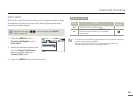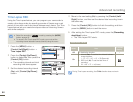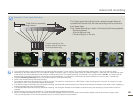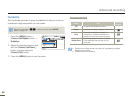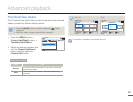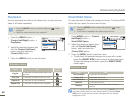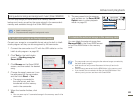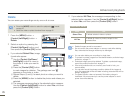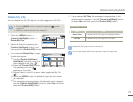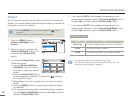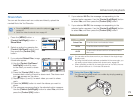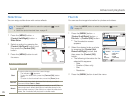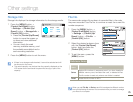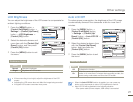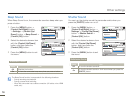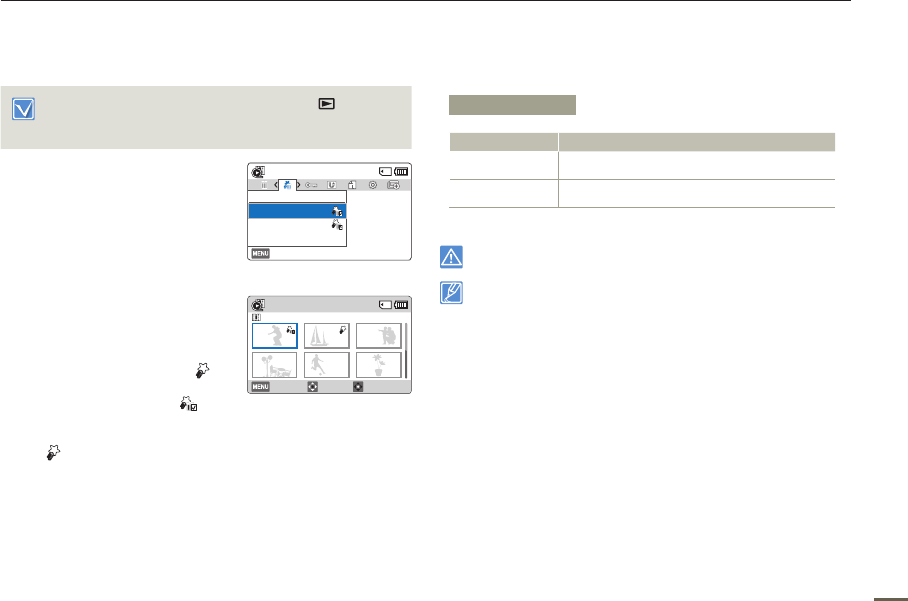
71
Advanced playback
Delete My Clip
You can delete the My Clip tag from a video tagged as ‘My Clip’.
• Press the [MODE] button to select the playback ( ) mode.
page 26
• Select the video thumbnail view.
page 42
1
Press the [MENU] button
[Control (Left/Right)] button
Delete My Clip.
2
Select an option by pressing the
[Control (Up/Down)] button, and
then press the [Control (OK)] button.
3
If you selected Select Files, image
thumbnails appear.
ⓐ
Use the [Control (Up/Down/
Left/Right)] button to move to a
video tagged as My Clip
( )
.
ⓑ
Press the [Control (OK)] button.
The garbage can icon
( )
appears on the video.
ⓒ
Repeat Steps
ⓐ
and
ⓑ
for each video tagged as My Clip
( )
.
ⓓ
Press the [MENU] button to delete all tags from the videos
you selected.
ⓔ
The message corresponding to the selected option appears.
Use the [Control (Left/Right)] button to select Yes, and then
press the [Control (OK)] button.
4
If you selected All Files, the message corresponding to the
selected option appears. Use the [Control (Left/Right)] button
to select Yes, and then press the [Control (OK)] button.
Deleted My Clip tags cannot be recovered.
You can also delete the My Clip tags from videos in single view.
Submenu Items
Items Use
Select Files
To delete the My Clip tags from selected videos.
All Files
To delete the My Clip tags from all videos.
Normal
Exit
Delete My Clip
All Files
Select Files
Delete My Clip
1/10
Delete Move Cancel
0:00:55