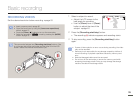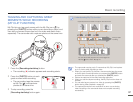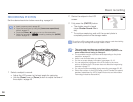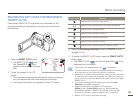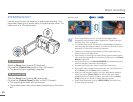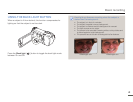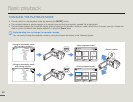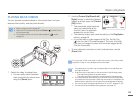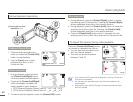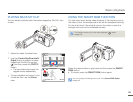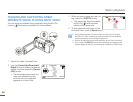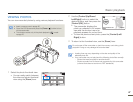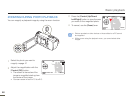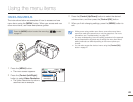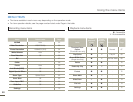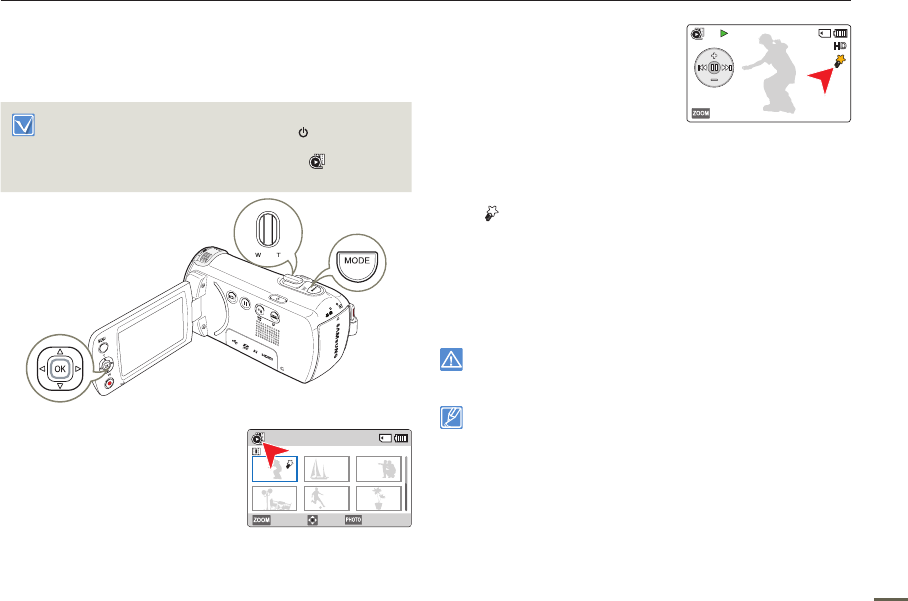
43
Basic playback
PLAYING BACK VIDEOS
You can preview recorded videos in a thumbnail view, find your
desired video quickly, and play back directly.
• Insert a memory card.
page 30
• Open the LCD screen and press the [Power (
)] button to turn
on the camcorder.
• This function works only in the video playback (
) mode.
page 26
1
Select the video thumbnail view.
•
You can easily switch between
video and photo thumbnail view
using the [Zoom] lever.
2
Use the [Control (Up/Down/Left/
Right)] button to select the desired
videos, and then press the [Control
(OK)] button.
•
The camcorder plays back the
video you selected and the
shortcut menu for playback
appears for a short time.
•
The selected videos play back according to the PlayOption
setting.
page 68
•
If you play back a video tagged as My Clip, the My Clip
(
) icon on the LCD screen appears. The color of the My
Clip icon is changed to yellow at the scenes tagged as My
Clip (for 8 seconds).
3
To stop playback and return to the thumbnail view, use the
[Zoom] lever.
Do not power off the camcorder or eject the memory card during video
playback. Doing so may damage the recorded data.
• The loading time of a video may vary depending on the video file's size
and video resolution.
• Video files may not play back on the camcorder in the following cases:
- The video was recorded on another device.
- The video has a file format that is not supported by the camcorder.
• The internal speaker automatically turns off when the Audio/Video cable
is connected to the camcorder. (When the camcorder is connected to an
external device, adjust the volume using the connected external device.)
• You can play back recorded video files on a TV or a PC.
pages 81, 86
• For various functions available during playback, see page 44.
0:00:00/0:00:55
100-0001
Thumbnail View
Normal
1/10
Photo Move My Clip Play
0:00:55