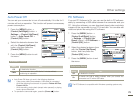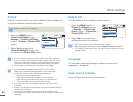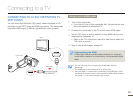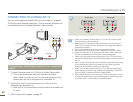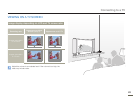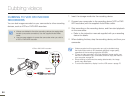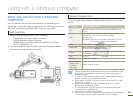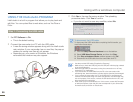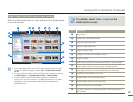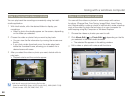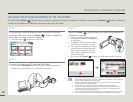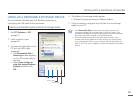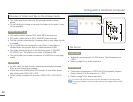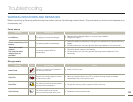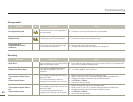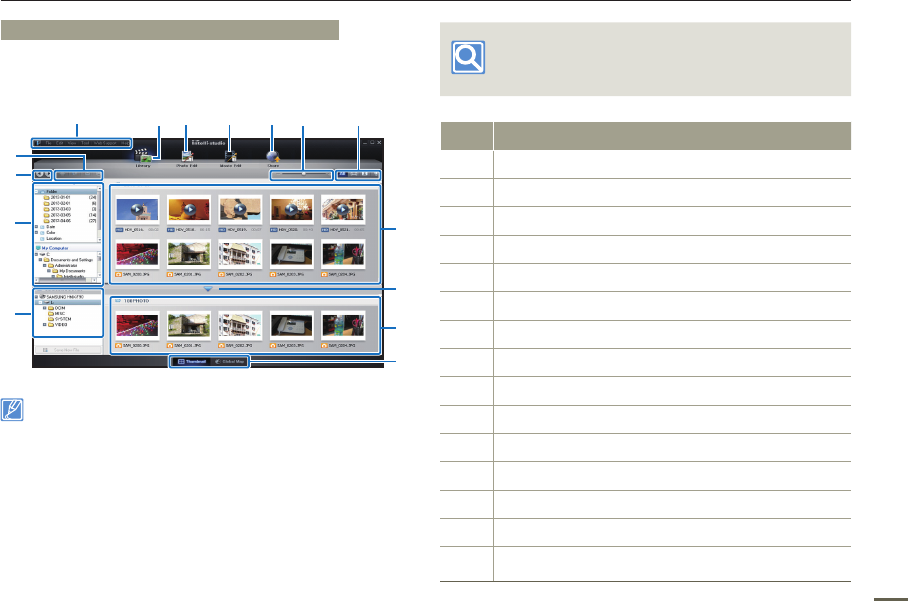
87
Using with a windows computer
Step 2. About the Intelli-studio main window
When the Intelli-studio starts up, video and photo thumbnails appear
in the main window.
1
$
#
@
9
8
0
%
2 3 4 5 6 7
!
• If you install Intelli-studio on your PC, the program will launch more
quickly. To install the program, select Tool Install Intelli-studio
on PC.
• You can update the latest version of Intelli-studio software by clicking
on Web Support Update Intelli-studio Start Update.
• The camcorder’s built-in Intelli-studio software is intended for
home use. It is not for precision or industrial productions. For these
applications, we recommend an editing software designed for
professional use.
For details, select Help Help on the
Intelli-studio screen.
No. Description
1
Menu items
2
Display files in the selected folder.
3
Switch to Photo edit mode.
4
Switch to Video edit mode.
5
Switch to Share mode.
6
Enlarge or reduce the thumbnails in the list.
7
Select a file type.
8
View videos and photos of the selected folder on your computer.
9
Show or hide videos and photos of the connected device.
0
View videos and photos of the selected folder on the device.
!
View files as thumbnails or on a map.
@
Browse folders in the connected device.
#
Browse folders stored on your computer.
$
Move to the previous or next folder.
%
Print files, view files on a map, store files in Contents Manager, or
register faces.