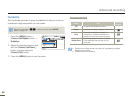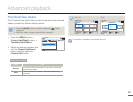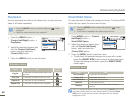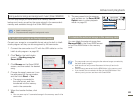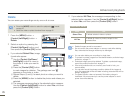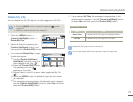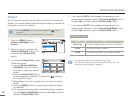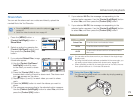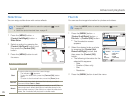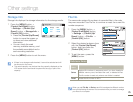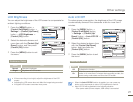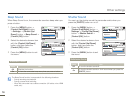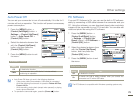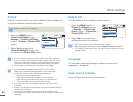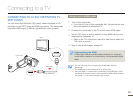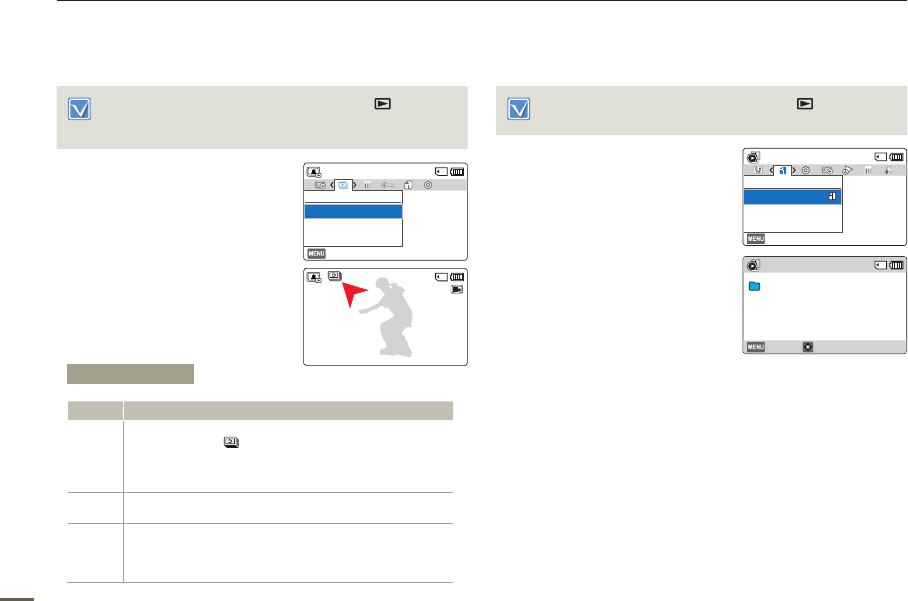
74
Advanced playback
Slide Show
You can enjoy a slide show with various effects.
• Press the [MODE] button to select the playback ( ) mode.
page 26
• Select the photo thumbnail view.
page 42
1
Press the [MENU] button
[Control (Left/Right)] button
Slide Show.
2
Select an option by pressing the
[Control (Up/Down)] button, and
then press the [Control (OK)]
button.
3
Press the [MENU] button to exit
the menu.
File Info
You can see the image information for photos and videos.
Press the [MODE] button to select the playback ( ) mode.
page 26
1
Press the [MENU] button
[Control (Left/Right)] button
File Info
[Control (OK)] button.
•
The file selection screen
appears.
2
Select the desired video or photo
by pressing the [Control (Up/
Down/Left/Right)] button, and
then press the [Control (OK)]
button.
•
The following information for the
selected file appears:
- Date
- Duration (Video only)
- Size
- Resolution
3
Press the [MENU] button to exit the menu.
Submenu Items
Items Use
Start
To start a slide show from the current image.
- The indicator (
) appears.
- To stop the slide show, press the [Control (OK)] button
again.
- To return to the thumbnail view, move the [Zoom] lever.
Interval
Continuously plays back photos at the interval you select.
You can choose 1sec or 3sec.
Music
You can turn the internal background music on or off. This
camcorder has 4 default background melodies stored in the
boot-up flash memory. If the music is on when the slide show
starts, the 4 melodies will play back in shuffle mode.
Normal
Exit
Slide Show
Interval
Music
Start
: On
: 1Sec
1/10
100-0001
Normal
Exit
File Info
Select Files
File Info
100VIDEO HDV_0001.MP4
Date : JAN/01/2013
Duration : 0:00:20
Size : 22.6 MB
Resolution : 1280X720/30p
Exit OK