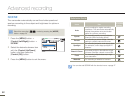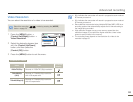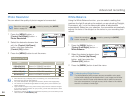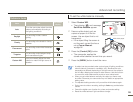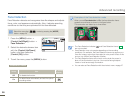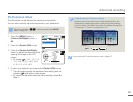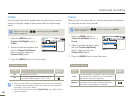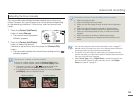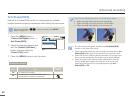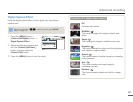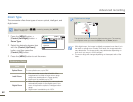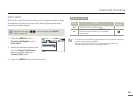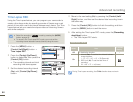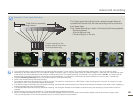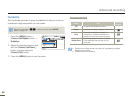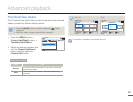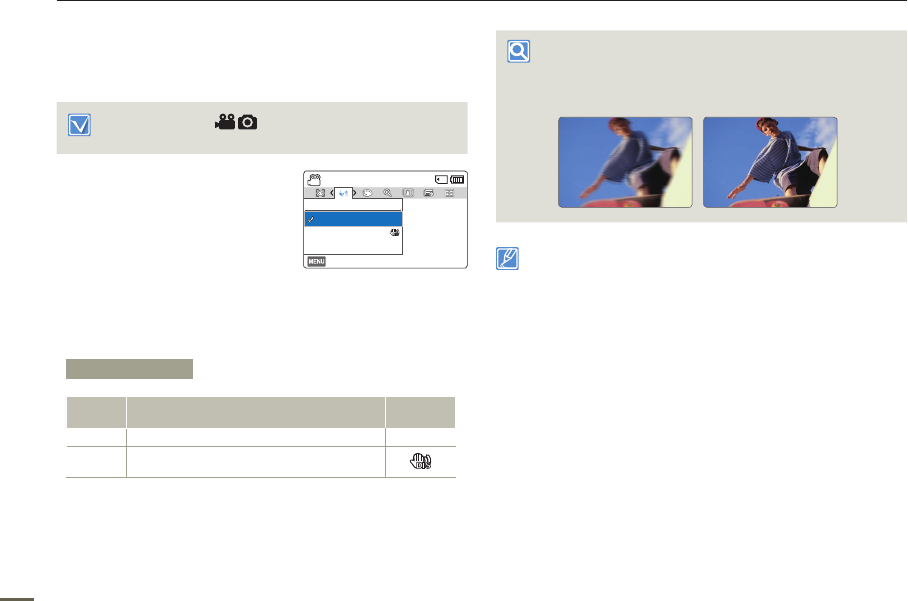
60
Advanced recording
Anti-Shake(HDIS)
Use the Anti-Shake(HDIS) function to compensate for unstable
images caused by shaking movements while holding the camcorder.
Select the recording ( ) mode by pressing the [MODE]
button.
page 26
1
Press the [MENU] button
[Control (Left/Right)] button
Anti-Shake(HDIS).
2
Select the desired submenu item
with the [Control (Up/Down)]
button, and then press the
[Control (OK)] button.
3
Press the [MENU] button to exit the menu.
Use the Anti-Shake function in the following cases
• When recording while using the zoom extensively.
• When recording a close up picture of a small object.
• When recording while walking, or in a moving car.
• The camcorder automatically activates the Anti-Shake(HDIS)
function in the Smart Auto mode.
• Gross camcorder shake may not be entirely corrected even if Anti-
Shake(HDIS) is On. Hold the camcorder firmly with both hands.
• When this function is On, the actual movement of the subject and
the movement displayed on the screen may be slightly different.
• When recording in dark lighting at high magnification while this
function is On, after-images may stand out. If this occurs, we
recommend using a tripod (not supplied) and turning Anti-
Shake(HDIS) to Off.
Submenu Items
Items Use
On-screen
display
Off
To disable the function. -
On
To enable the Anti-Shake(HDIS) function to
compensate for shaking movements.
[220Min]STBY
Exit
Anti-Shake(HDIS)
On
Off