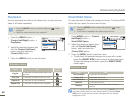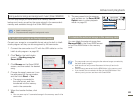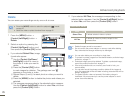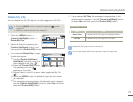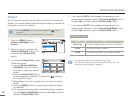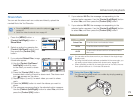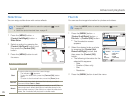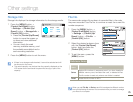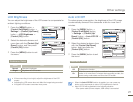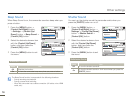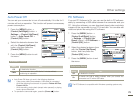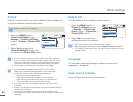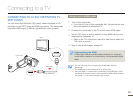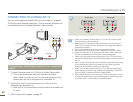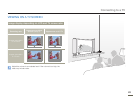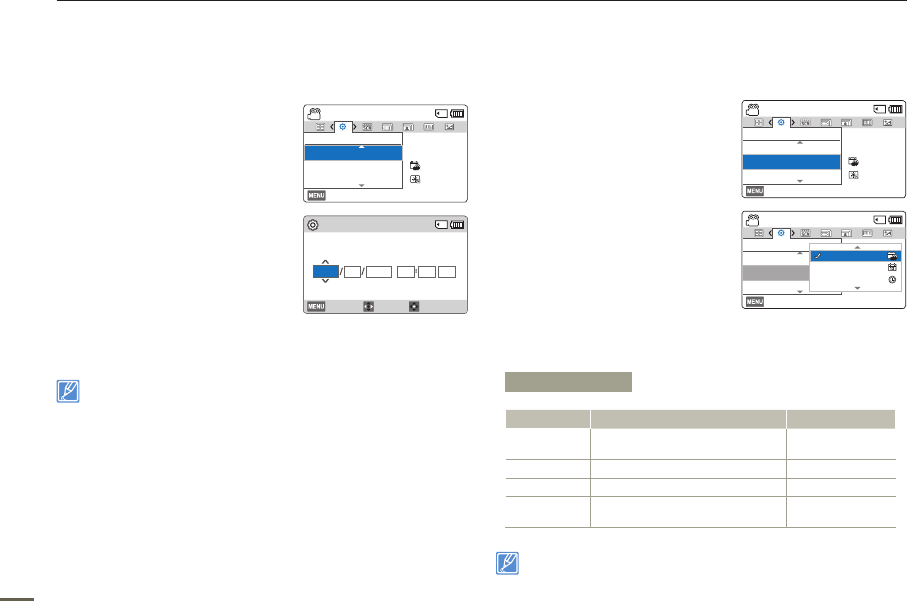
76
Other settings
Date/Time Set
By setting the date and time, you can display the date and time of a
recording during playback.
1
Press the [MENU] button
[Control (Left/Right)] button
Settings
[Control (Up/Down)]
button
Date/Time Set
[Control (OK)] button.
2
Select the date or time information,
and change the setting values by
pressing the [Control (Up/Down/
Left/Right)] button.
3
Make sure the clock is correctly set,
and then press the [Control (OK)]
button.
The year can be set up to 2037.
Date/Time Display
You can set whether or not the date and/or time appear on the LCD
screen.
1 Press the [MENU] button
[Control (Left/Right)] button
Settings [Control (Up/Down)]
button Date/Time Display
[Control (OK)] button.
2 Select the desired submenu and
menu item with the [Control (Up/
Down)] button, and then press
[Control (OK)] button.
3 Press the [MENU] button to exit
the menu.
• The date/time appears on the
LCD screen according to the selected option.
When the internal battery is depleted, the date/time will read
JAN/01/2013 12:00AM.
Submenu Items
Items Use On-screen display
Off
To not display the current date/
time.
-
Date
To display the current date.
JAN/01/2013
Time
To display the current time. 12:00AM
Date & Time
To display the current date and
time.
JAN/01/2013
12:00AM
[220Min]STBY
Exit
Settings
Date/Time Display
LCD Brightness
Date/Time Set
:
12
OFF
:
Date/Time Set
Move OK
Month
01
JAN
2013
12 00 AM
YearDay Hr Min
Cancel
[220Min]STBY
Exit
Settings
Date/Time Display
LCD Brightness
Date/Time Set
:
12
OFF
:
[220Min]STBY
Exit
Settings
Date/Time Display
LCD Brightness
Date/Time Set
12
OFF
:
Off
Date
12
OFF
Time