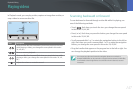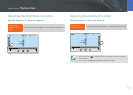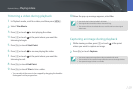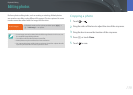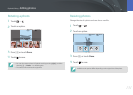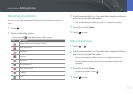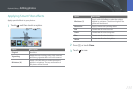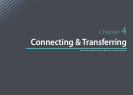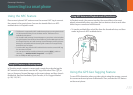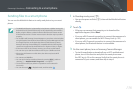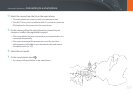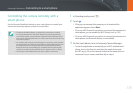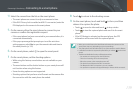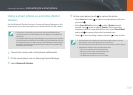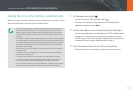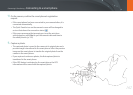155
Connecting & Transferring
Connecting to a smart phone
Using NFC features in Playback mode (Photo Beam)
In Playback mode, the camera transfers the current les to the smart
phone automatically when you place the two devices close to each other
while they are connected via Bluetooth.
•
To transfer multiple les, select les from the thumbnail view, and then
read a tag from an NFC-enabled device.
Using the GPS Geo Tagging Feature
To save GPS information when you take a photo using the camera, connect
the camera and smart phone via Bluetooth. Then, activate the GPS feature
on the smart phone.
Using the NFC Feature
Place a smart phone’s NFC antenna near the camera’s NFC tag to connect
the camera to the smart phone. You can also transfer les to an NFC-
enabled device in Playback mode.
•
This feature is supported by NFC-enabled smart phones running the Android
OS. We recommend that you use the latest version. This feature is not
available for iOS devices.
•
You should install Samsung Camera Manager on your phone or device before
using this feature. Download and install Samsung Camera Manager Inst. from
the Google Play Store to install Samsung Camera Manager. Samsung Camera
Manager is compatible with the Samsung NX1 camera and is supported by
Android OS 4.2.2 or higher.
•
To read an NFC tag, place the NFC-enabled device near the camera’s NFC tag
for more than 2 seconds.
•
You can set the size for transferred photos by pressing [m], and then
selecting d
ĺ
MobileLink/NFC Image Size
ĺ
an option.
•
Do not modify the NFC tag in any way.
Using NFC features in Shooting mode
In Shooting mode, connect a camera and a smart phone by placing the
NFC antenna of one device near the NFC tag of the other. Press [R] or
turn on Samsung Camera Manager on the smart phone, and then launch
MobileLink, Remote Viewnder, Quick Transfer, or Pro Suggest Market.
(p. 156, 158, 161)