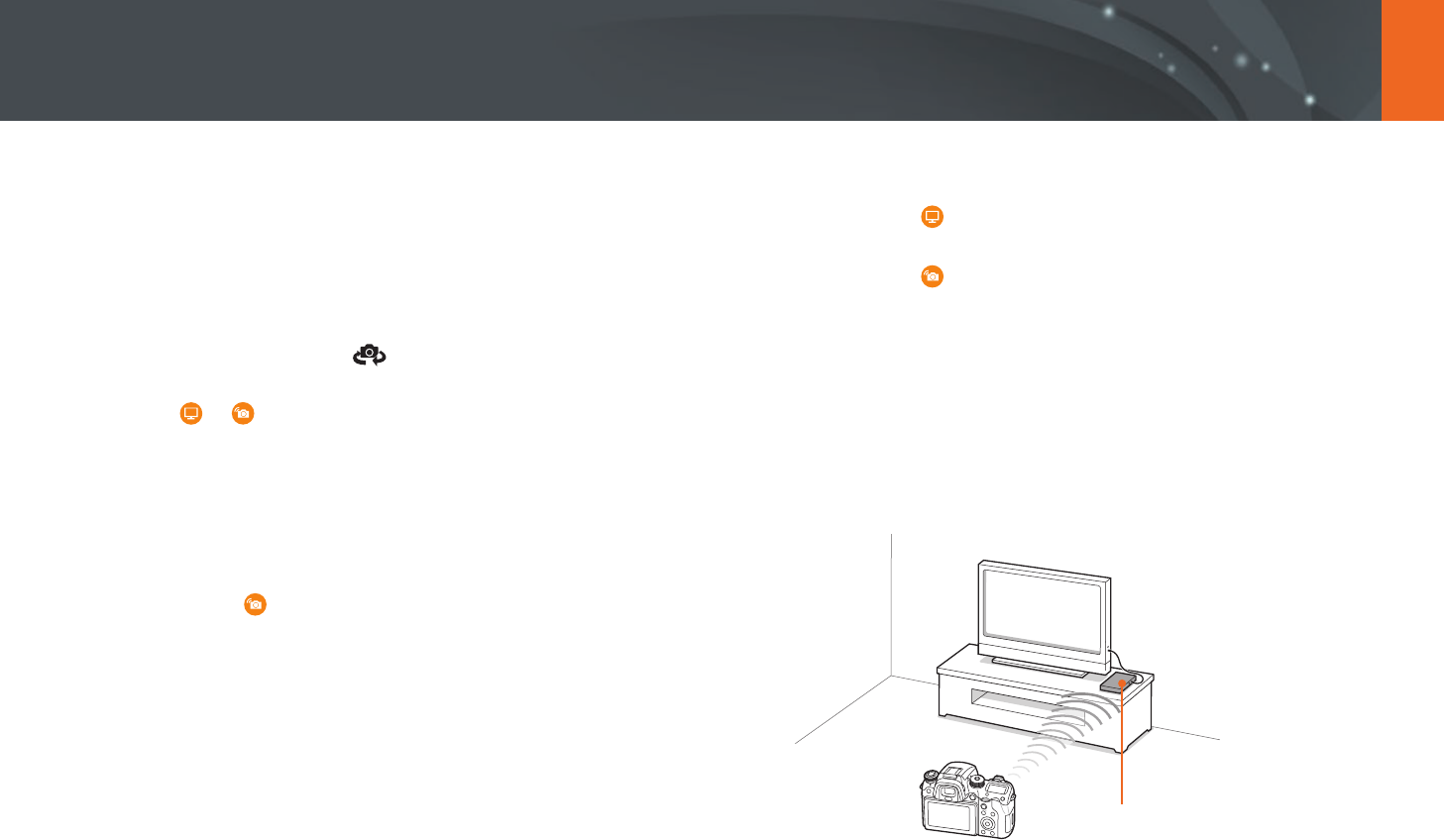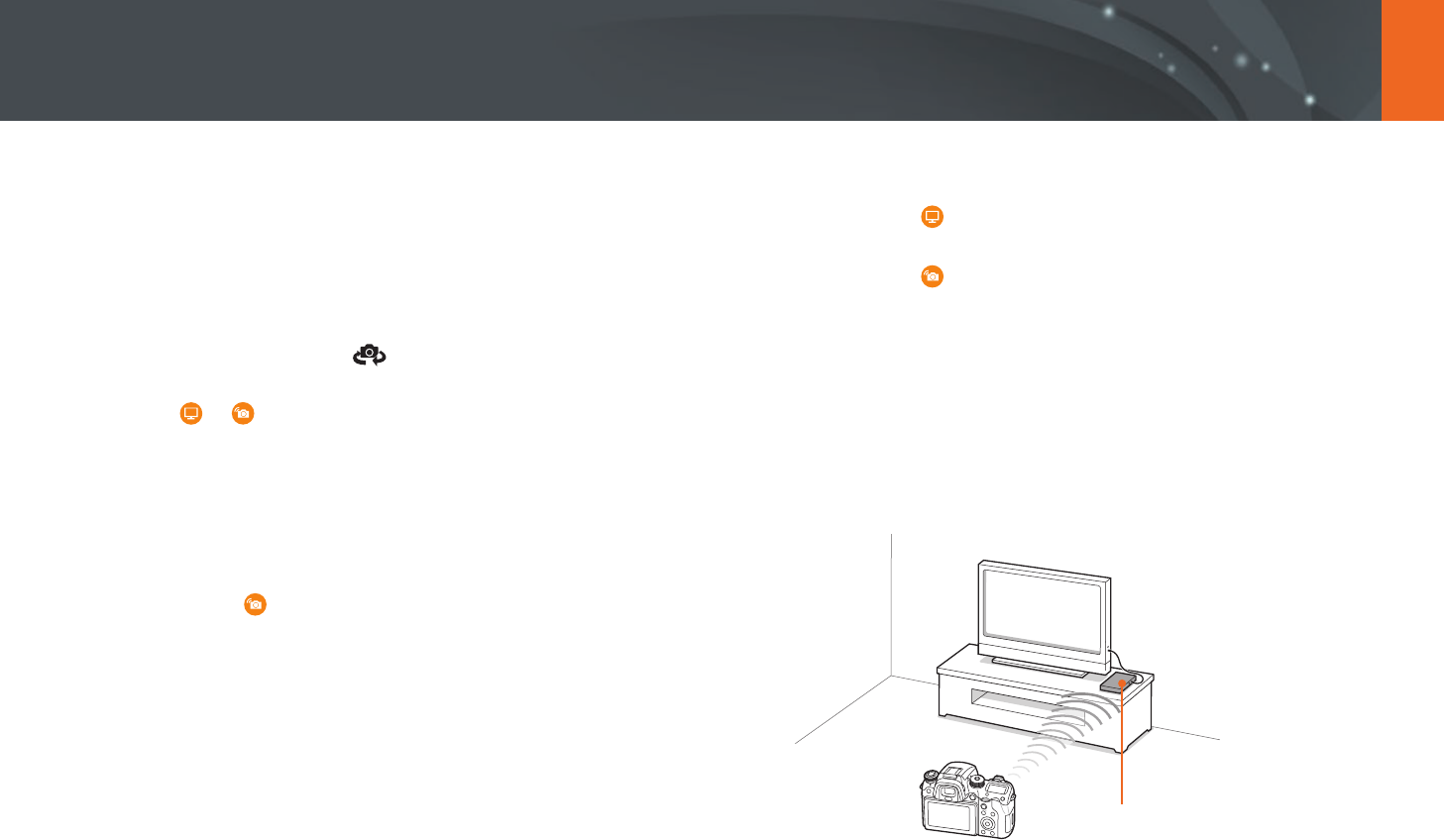
172
Connecting & Transferring
Viewing photos or videos on a TV
Use the Wi-Fi feature or USB cable to play back les from the camera on a
TV that supports home networking features.
Connecting wirelessly
1
In Playback mode, touch .
2
Select or .
•
If the guide message appears, select OK.
•
The camera will automatically attempt to connect to a WLAN via
the most recently connected AP device.
•
If the camera has not previously been connected to a WLAN, it will
search for available AP devices. (p. 163)
•
If you select , a list of les that can be shared with the TV is
displayed on the camera. Wait until other devices detect your
camera.
3
Connect your TV to a network, and then activate the
corresponding feature.
•
Refer to the TV’s user manual for more information.
4
Connect the camera to a TV.
•
If you select , choose a TV to connect to from the list on the
camera.
•
If you select , enable the TV, and then choose your camera from
the list on the TV to connect to it.
5
Browse the shared photos or videos.
•
For information about searching for the camera and browsing the
photos or videos on your TV, refer to the TV’s user manual.
•
Videos may not play smoothly depending on the type of your TV
or the network condition. For smooth playback, use a 5 GHz dual-
band AP device.
AP
Ÿ
The camera is connected to a TV via a wireless network.