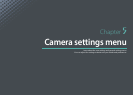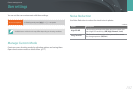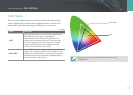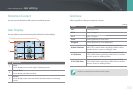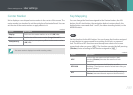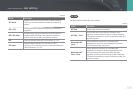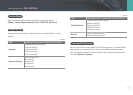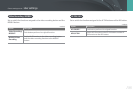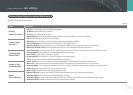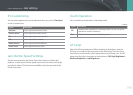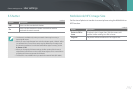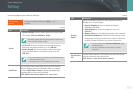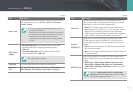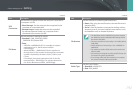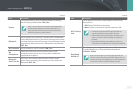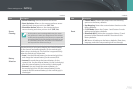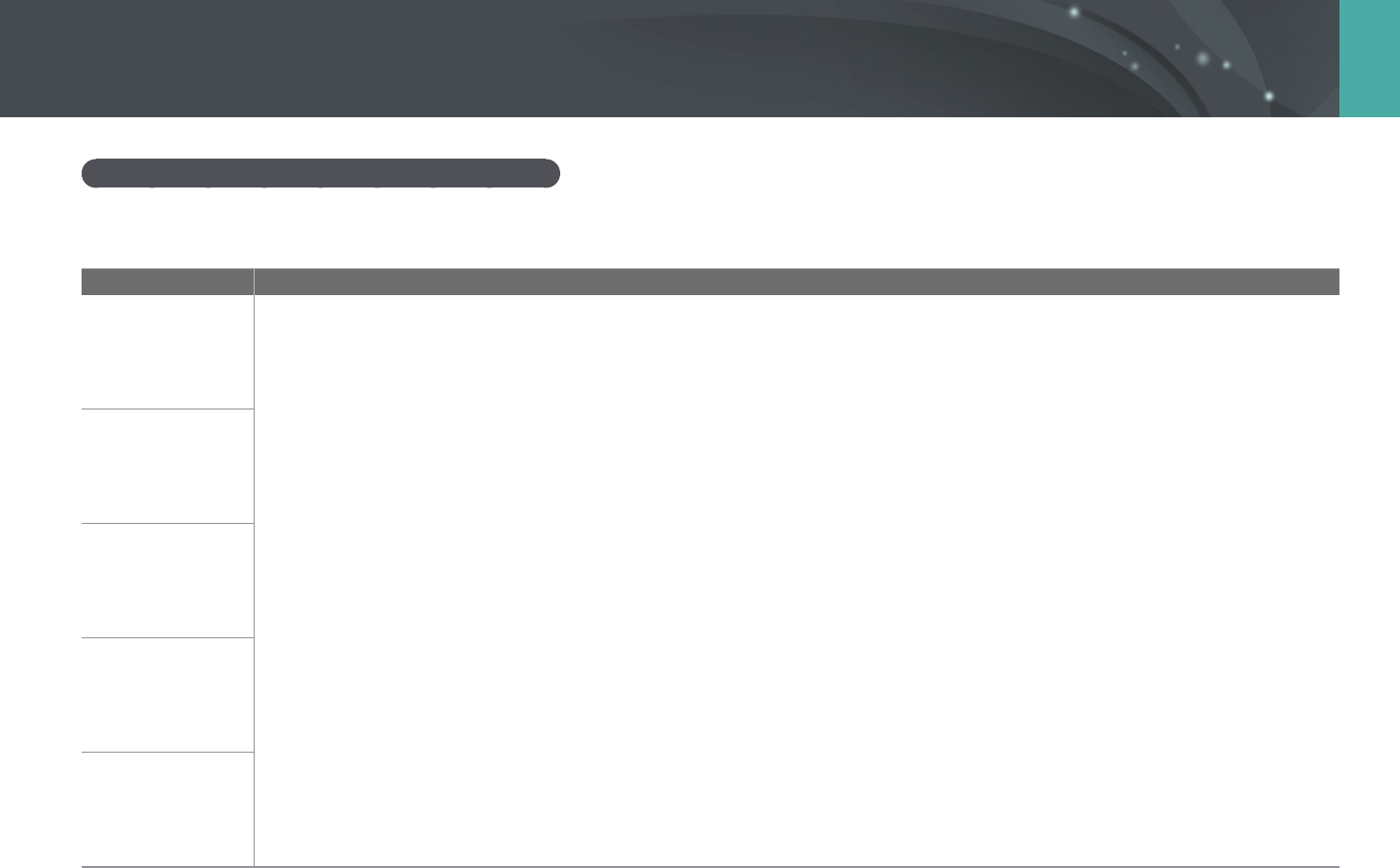
189
Camera settings menu > User settings
Preview button/Navigation button/Delete button
Set the function for each button.
* Default
Option Description
Preview
(Optical Preview*)
• (None): Do not assign any function to the button.
• AF Mode: Select a focusing method.
• AF Area: Select an auto focus area.
• White Balance: Set a White Balance option (light source) that aects the color of a photo.
• ISO: Set the sensitivity of the camera to light.
• Metering: Select the way in which camera measures the quantity of light.
• Touch Operation: Set to enable touch operation in Shooting mode.
• Dynamic Range: Select an option to correct brightness dierences caused by shadows in the photo.
• Minimum Shutter Speed: Set the shutter speed not to be slower than the selected speed.
• Auto ISO Range: Set the maximum ISO value under which each EV step is chosen when you set the ISO to Auto.
• Picture Wizard: Apply eects to a photo depending on the theme.
• Smart Filter: Apply special eects to a photo.
• Drive Settings: Set Continuous, Timer, or Bracket shooting options.
• Flash: Set ash options according to the shooting conditions.
• intelli-Zoom: Zoom in on a subject with less degradation of photo quality than the Digital zoom.
• MF Assist: Set the assist function that helps easier focusing when you rotate the focus ring manually.
• Framing Mode: Set the display brightness to remain constant, regardless of the aperture value or shutter speed.
• Grid Line: Select a guide to help you compose a scene.
• Movie STBY: Switch to Video recording standby mode.
• Optical Preview: Perform the Depth of Field Preview function for the current aperture value.
• One Touch WB: Perform the Custom White Balance function.
• One Touch RAW +: Save a le in the RAW+JPEG format. To save a le in JPEG format, press the button again.
• One Touch HDR: Enable or disable the HDR Dynamic Range option.
Custom
◄
Key
(AF Area*)
Custom
►
Key
(Movie STBY*)
Custom
▼
Key
(Picture Wizard*)
Delete
(Drive Settings*)