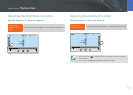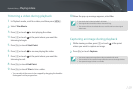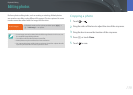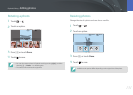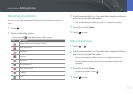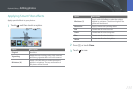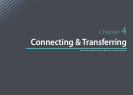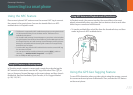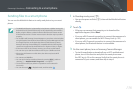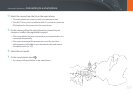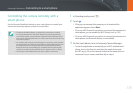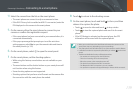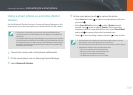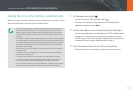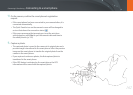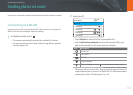156
Connecting & Transferring > Connecting to a smart phone
Sending les to a smart phone
You can use the MobileLink feature to easily send photos to your smart
phone.
•
The MobileLink feature is supported by smart phones or tablets running the
Android OS or iOS. (Some features may not be supported by some models.)
Before using this feature, update the device’s rmware to the latest version.
If the rmware version is not the most recent, this function may not perform
properly.
•
You should install Samsung Camera Manager on your phone or device before
using this feature. Download and install Samsung Camera Manager Inst. from
the Google Play Store or the Apple App Store to install Samsung Camera
Manager. Samsung Camera Manager is compatible with the Samsung NX1
camera and is supported by Android OS 4.2.2 or higher or iOS 6.1 or higher.
•
If there are no les in the camera‘s memory, you cannot use this feature.
•
You can view up to 1,000 recent les and send up to 1,000 les at a time.
•
When using this feature on an iOS device, the device may lose its Wi-Fi
connection.
•
You cannot send RAW les.
•
You can set the size for transferred photos by pressing [m], and then
selecting d
ĺ
MobileLink/NFC Image Size
ĺ
an option.
•
The screen turns o if you perform no operations on the camera for
30 seconds.
•
You can also touch in Playback mode, and then select .
1
In Shooting mode, press [R].
•
You can also press and hold [R] to launch the MobileLink feature
directly.
2
Touch .
•
If the pop-up message that prompts you to download the
application appears, select Next.
•
If you use a Wi-Fi manual connection to connect the camera and a
smart phone, you can enable the Wi-Fi Privacy lock. (p. 195)
•
If you use a Wi-Fi manual connection to connect the camera and a
smart phone, the Bluetooth feature is not available.
3
On the smart phone, turn on Samsung Camera Manager.
•
To start the application automatically on an NFC-enabled smart
phone, turn on the function and place the smart phone near
the NFC tag (p. 34) on the camera. Verify that the smart phone is
connected to your camera, and then skip to step 6.