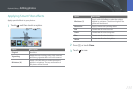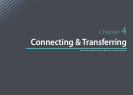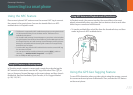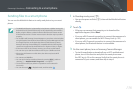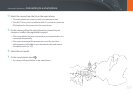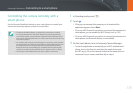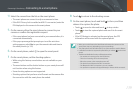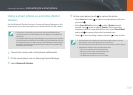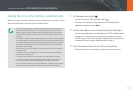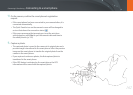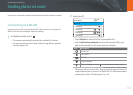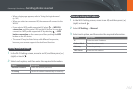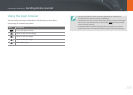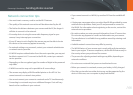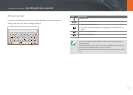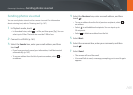161
Connecting & Transferring > Connecting to a smart phone
Saving les to a smart phone automatically
When you capture a photo with your camera, the photo is saved to a smart
phone automatically using the Quick Transfer feature.
•
The Quick Transfer feature is supported by smart phones or tablets running
the Android OS. (Some features may not be supported by some models.)
Before using this feature, update the device’s rmware to the latest version.
If the rmware version is not the most recent, this function may not perform
properly.
•
You should install Samsung Camera Manager on your phone or device before
using this feature. Download and install Samsung Camera Manager Inst. from
the Google Play Store to install Samsung Camera Manager. Samsung Camera
Manager is compatible with the Samsung NX1 camera and is supported by
Android OS 4.2.2 or higher.
•
If you set this function, the setting is maintained even when you change the
Shooting mode.
•
This feature may not be supported in some modes or may not be available
with some shooting options.
•
The Quick Transfer feature is only supported via a Bluetooth connection.
•
You cannot use the Quick Transfer feature if the camera is connected to a
smart phone that does not support Bluetooth via a Wi-Fi connection.
•
If a smart phone that does not support Bluetooth is registered to the camera,
you must delete it and register a smart phone that supports Bluetooth.
1
In Shooting mode, touch .
•
You can also press [R], and then select .
•
If the pop-up message that prompts you to download the
application appears, select Next.
2
On the smart phone, turn on Samsung Camera Manager.
•
To start the application automatically on an NFC-enabled smart
phone, turn on the function and place the smart phone near
the NFC tag (p. 34) on the camera. Verify that the smart phone is
connected to your camera, and then skip to step 5.
3
Select the camera from the list on the smart phone.
•
The smart phone can connect to only one camera at a time.