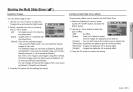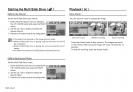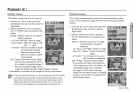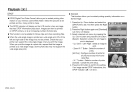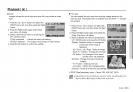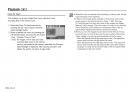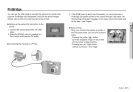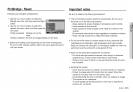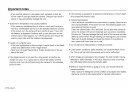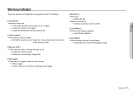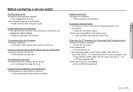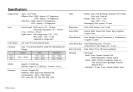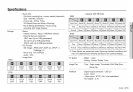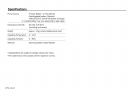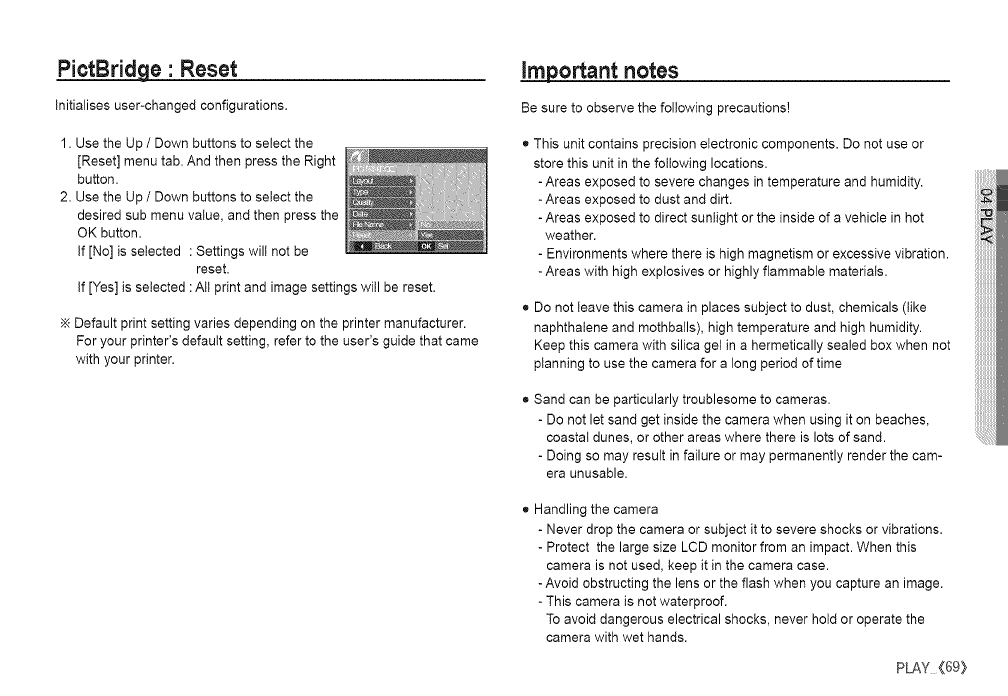
PictBridge • Reset
Initialises user-changed configurations.
1. Use the Up / Down buttons to select the
[Reset] menu tab. And then press the Right
button.
2. Use the Up / Down buttons to select the
desired sub menu value, and then press the
OK button.
If [No] is selected : Settings will not be
reset.
If [Yes] is selected : All print and image settings will be reset.
Default print setting varies depending on the printer manufacturer.
For your printer's default setting, refer to the user's guide that came
with your printer.
important notes
Be sure to observe the following precautions!
This unit contains precision electronic components. Do not use or
store this unit in the following locations.
-Areas exposed to severe changes intemperature and humidity.
-Areas exposed to dust and dirt.
-Areas exposed to direct sunlight or the inside of a vehicle in hot
weather.
- Environments where there is high magnetism or excessive vibration.
-Areas with high explosives or highly flammable materials.
Do not leave this camera in places subject to dust, chemicals (like
naphthalene and mothballs), high temperature and high humidity.
Keep this camera with silica get in a hermetically sealed box when not
planning to use the camera for a long period of time
Sand can be particularly troublesome to cameras.
- Do not let sand get inside the camera when using it on beaches,
coastal dunes, or other areas where there is lots of sand.
- Doing so may result infailure or may permanently render the cam-
era unusable.
Handling the camera
- Never drop the camera or subject it to severe shocks or vibrations.
- Protect the large size LCD monitor from an impact. When this
camera is not used, keep it in the camera case.
-Avoid obstructing the lens or the flash when you capture an image.
- This camera isnot waterproof.
To avoid dangerous electrical shocks, never hold or operate the
camera with wet hands.
PLAY(69}