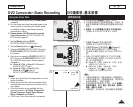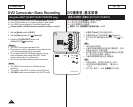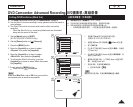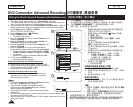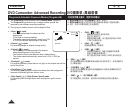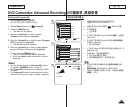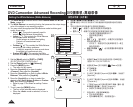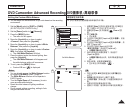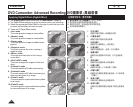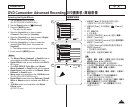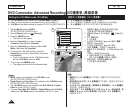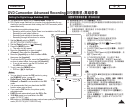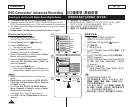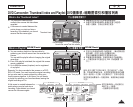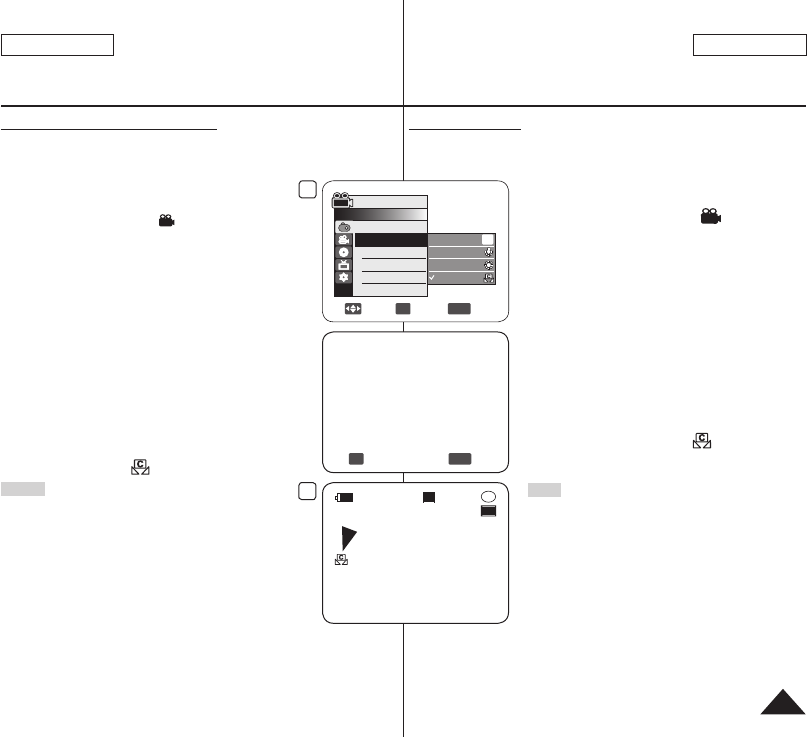
设定自定义白平衡
您可以按照您的需要根据录像环境调节白平衡。
1. 设置模式
[Mode]开关到光盘[DISC]或卡[CARD]位
置。(仅限SC-DC173(U)/DC175/DC575)
2. 设置电源
[Power]开关到摄录[ (Camera)]位
置。
3. 按下
[MENU]键。
显示菜单。
4. 向上或向下推动摇杆
[Joystick]选择<摄像>,然后
按下[Joystick]。
5. 向上或向下推动摇杆
[Joystick]选择<白平衡>,然
后按下[Joystick]。
6. 向上或向下移动
[Joystick]以选择
<自定义白平衡>,然后按下[Joystick]。
<设置白平衡>将会闪烁。
7. 将白色物件放在所需的照明下,然后按下
[Joystick]按钮。
<设置白平衡>将会消失,而白平衡设置将会开
始。
8. 想退出菜单,请按菜单
[MENU]键。
显示自定义白平衡图标( )。
注意
您可以使用[Q.MENU]按钮直接访问白平衡功能。
27页
白平衡功能不能在EASY.Q模式下使用。
关闭数字变焦(如有必要)以设置更精确的白平
衡。
光源条件改变后重新设定白平衡。
通常的户外拍摄,使用自动白平衡可能效果更好。
DVD摄像机:高级录像
DVD Camcorder: Advanced Recording
Setting the Custom White Balance
You can adjust the white balance as you wish based on the recording
environment.
1. Set the
[Mode] switch to [DISC] or [CARD].
(SC-DC173(U)/DC175/DC575 only)
2. Set the
[Power] switch to [ (Camera)].
3. Press the [MENU] button.
The menu list will appear.
4. Move the
[Joystick] up or down to select
<Camera>, then press the [Joystick].
5. Move the
[Joystick] up or down to select <White
Balance>, then press the [Joystick].
6. Move the
[Joystick] up or down to select <Custom
WB>, then press the [Joystick].
The <Set White Balance> will blink.
7. Place the subject under the desired lighting, then
press the [Joystick].
The <Set White Balance> will disappear and
the white balance setting will commence.
8. To exit, press the
[MENU] button.
Custom WB icon ( ) is displayed.
Notes
You can directly access the White Balance function
by using the [Q.MENU] button.
page 27
The White Balance function will not operate in
EASY.Q mode.
Turn the Digital Zoom off (if necessary) to set a
more accurate white balance.
Reset the white balance if lighting conditions
change.
During normal outdoor recording, setting to Auto
may provide better results.
57
ENGLISH
中 文
OK
Select
MENU
Exit
Set White Balance
6
Move
OK
Select
MENU
Exit
Camera Mode
►Camera
Program AE
White Balance
Digital Effect
Shutter
Exposure
16:9 Wide
▼
Auto
Indoor
Outdoor
Custom WB
A
8
STBY
30 min
SP
-
RW
VR
0:00:00
16:9 Wide