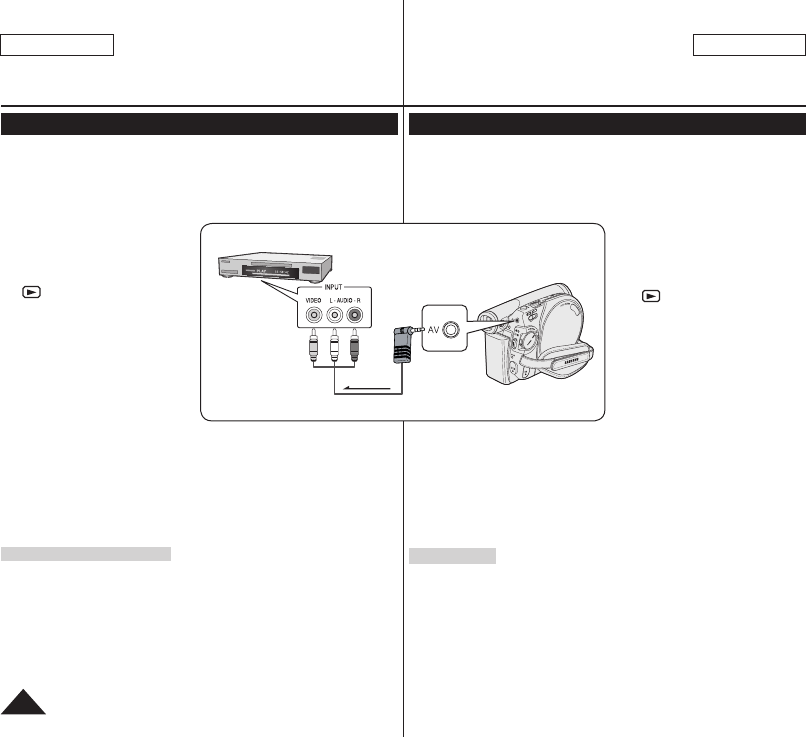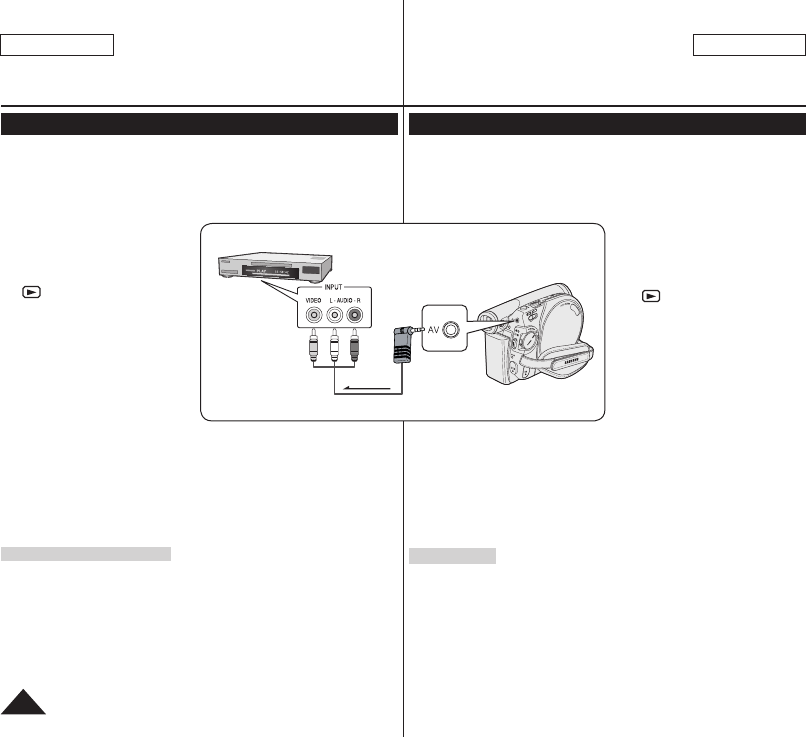
DVD刻录机:连接
复制光盘上的内容到磁带上
复制的功能只能在放像模式下使用。
26页
使用AV插孔将您的DVD摄像机连接至VCR,可以将光盘上的录像内容转录到录像
带上。
在复制至外部设备之前,将 <AV 输入/输出>设置为 <输出>。
83页
1. 设置模式[Mode]开关到光盘
[DISC]。
(仅限SC-DC173(U)/DC175/DC575)
2. 设置电源
[Power]开关到播放模式
[ (Player)]。
3. 将您要复制的光盘插入您的DVD摄像
机。
4. 在VCR中放入新的录像带。
5. 用 AV 电缆线将 DVD 摄像机连接至
VCR。
将 AV 电缆线连接至 VCR 上
的输入插孔。
黄色端子:视频
白色端子:音频(左)-单声道
红色端子:音频(右)
6. 按下录像机上的录像键开始记录。
65
~
66页
7. 在您的DVD摄像机上播放光盘。有关播放的信息,请参阅第64页。
在菜单中将 <TV 屏显>设置为 <关闭>。
38页
当复制完成后:
停止在 VCR 上录制,然后在 DVD 摄像机上将 [Joystick] 下移。
DVD Camcorder: Connection
Copying a Disc onto a Tape
The copying function works only in Player Mode.
page 26
Connect your DVD Camcorder to a VCR using the AV jack to dub the
recording from a disc onto a VCR tape.
Set the <AV In/Out> to <Out> before copying to an external device.
page 83
1. Set the
[Mode] switch to [DISC].
(SC-DC173(U)/DC175/DC575
only)
2. Set the
[Power] switch to
[ (Player)].
3. Insert the disc you want to copy
in your DVD Camcorder.
4. Insert a new tape in your VCR.
5. Connect the DVD Camcorder to
your VCR with AV cable.
Connect the AV cable to the
input jack on your VCR.
The yellow jack: Video
The white jack: Audio(L)-mono
The red jack: Audio(R)
6. Press the Record button on your VCR to start recording.
pages 65~66
7. Play the disc on your DVD Camcorder. Please refer to for page 64
playing.
Set the <TV Display> to <Off> in the menu.
page 38
When Copying is Complete:
Stop recording on your VCR, then move the [Joystick] down on your DVD
Camcorder.
ENGLISH
86
中 文
VCR
Signal flow
AV Cable
DVD Camcorder