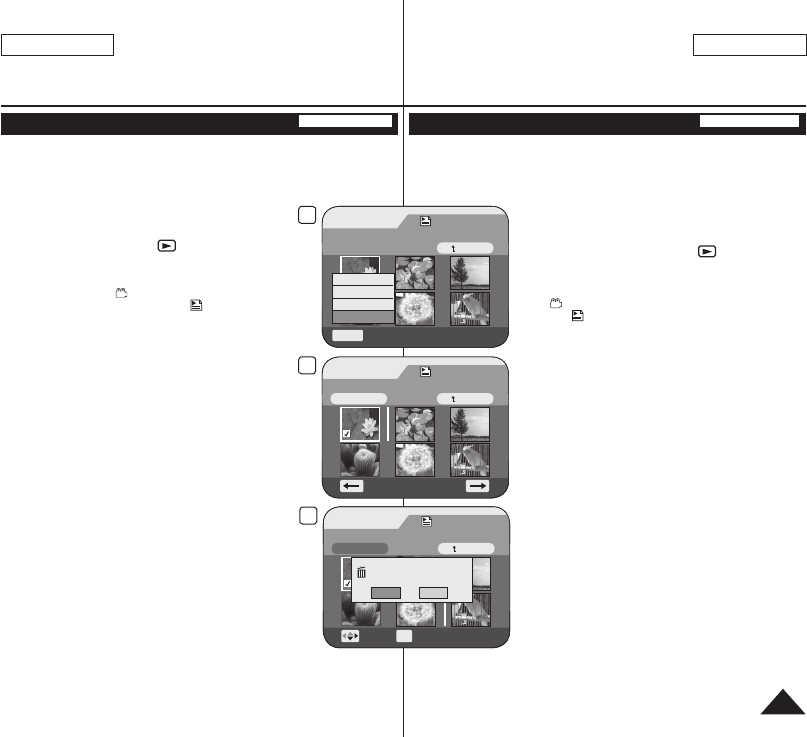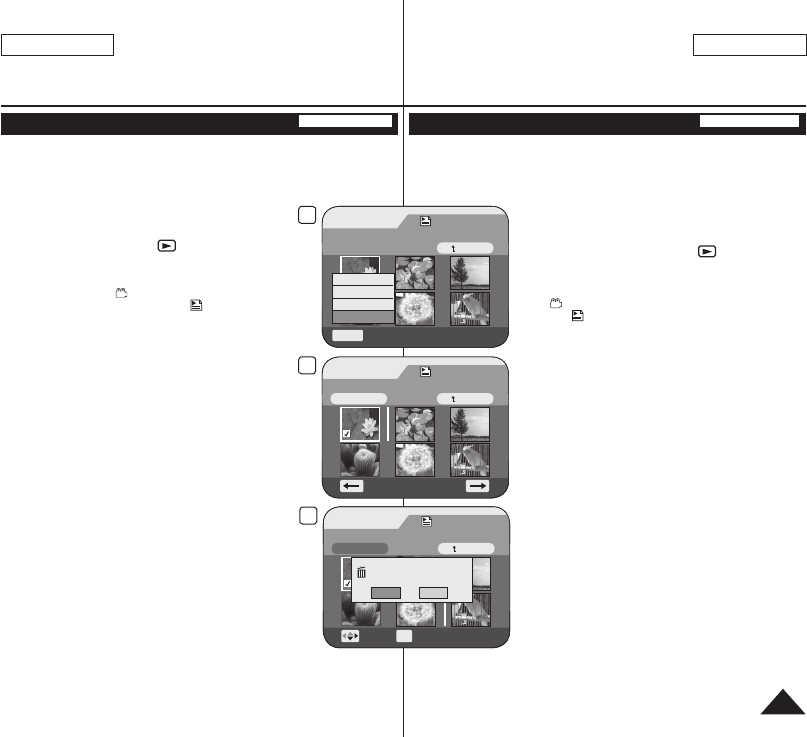
改变播放列表中片段的显示顺序(场景-移动)
DVD-RW(VR mode)
该功能只工作于放像模式。
26页
你可以改变清单中片断的显示顺序。
编辑功能只在DVD-RW(VR 模式)模式下有效。您应当先将DVD-RW光盘格式
化为VR 模式。
42页
1. 设置模式[Mode]选择光盘[DISC]。
(仅限SC-DC173(U)/DC175/DC575)
2. 设置电源
[Power]键,选择播放[ (Player)]。
随即出现缩略图索引屏幕。
3. 向上移动[Joystick],突出显示缩略图索引屏幕图标
( ),然后向右移动[Joystick],突出显示播放列表
图标(
)。
播放清单的片段以缩略图方式显示。
4. 使用[Joystick],选择播放列表,它包含了顺序要变化
的场景,然后按[Joystick]。
清单中片断显示在屏幕上。
5. 按下[Q.MENU]键。
6. 上下移动摇杆
[Joystick]选择<移动>,然后按摇杆
[Joystick]。
7. 使用
[Joystick]选择要移动的场景,然后按
[Joystick]。
选定的的场景标有<
>。
同时显示片断后面的状态条。
8. 使用[Joystick]将竖条移至选择的位置,然后按
[Joystick]。
所选定场景被移动到新位置上。
9. 上移动摇杆[Joystick]选择<执行>,然后按摇杆
[Joystick]。
显示<要移动吗?>的信息。
10. 左右移动摇杆[Joystick]选择<是>,然后按
[Joystick]。
显示<正在移动...>的信息。
您想移动多少次场景,就可以移动多少次场景。
DVD摄像机:播放列表
DVD Camcorder: Playlist
Changing the Order of Scene Playing within a Playlist (Scene-Move)
DVD-RW(VR mode)
This function works only in Player Mode.
page 26
You can change the order of scene playing within a playlist.
The editing function only works on a DVD-RW (VR Mode).
You should format the DVD-RW to VR Mode before recording.
page 42
1. Set the
[Mode] switch to [DISC].
(SC-DC173(U)/DC175/DC575 only)
2. Set the
[Power] switch to [ (Player)].
The thumbnail index screen appears.
3. Move the
[Joystick] up to highlight the thumbnail
index screen icon ( ), then move the [Joystick]
right to highlight the playlist icon (
).
The playlist scenes will be displayed in the form
of a thumbnail index.
4. Use the
[Joystick] to select the playlist which
contains the scenes whose order you want to
change, then press the [Joystick].
The scenes inside the playlist will appear.
5. Press the
[Q.MENU] button.
6. Move the
[Joystick] up or down to select <Move>,
then press the [Joystick].
7. Use the [Joystick] to select the scene to be moved,
then press the [Joystick].
The selected scene will be marked with <
>.
Also a bar next to the scene will appear.
8. Use the
[Joystick] to move the bar to the position
of your choice, then press the [Joystick].
The selected scene will be moved to the new
position.
9. Move the
[Joystick] up to select <Execute>, then
press the [Joystick].
The message <Want to move?> will appear.
10. Move the
[Joystick] left or right to select <Yes>,
then press the [Joystick].
The message <Now moving...> will appear.
You can move the scenes as many times as you wish.
73
ENGLISH
中 文
Playlist
Scene
Q.MENU
Exit
Back
[1/9]
Add
Delete
Partial Delete
Move
6
Playlist
Edit > Move
Back
[1/9]
Execute
7
9
Playlist
Edit > Move
Back
Execute
Want to move?
Yes No
Move
OK
Select
[1/9]