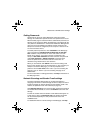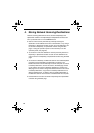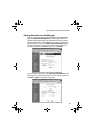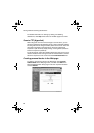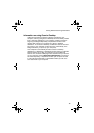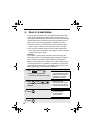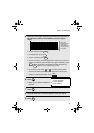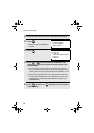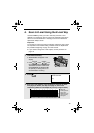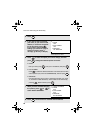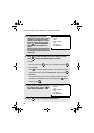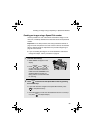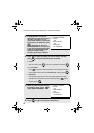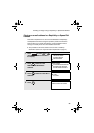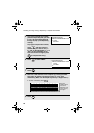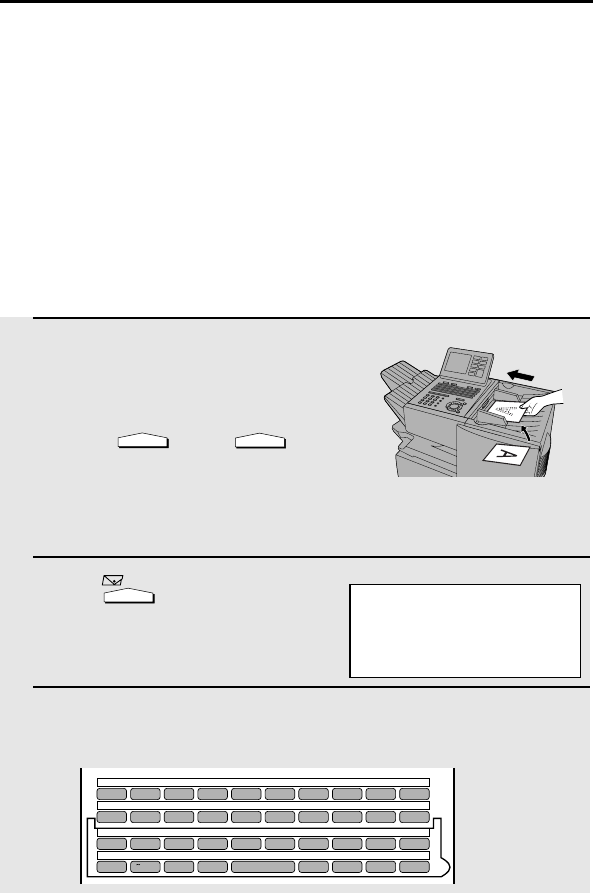
19
1
Load the document(s).
• SEND READY will appear in the
display.
•
Press and/or to set
the resolution and contrast if needed.
The default resolution is FINE. Note
that STANDARD and SUPER FINE
are primarily for faxing and are not
recommended for scanning.
2
Press .
3
Enter the e-mail address of the recipient by pressing the letter
entry keys (for details, see Step 5 on page 17; max. of 60
characters). (Make sure the Rapid Key overlay is flipped down.)
RESOLUTION
CONTRAST
e-mail
Q / ! W / " E / # R / $ T / % Y / & U / ' I / ( O / ) P / =
SYMBOL
A /
|
S D F G / { H / } J / [ K / ] L / +
Caps Lock
Z / < X / > C V B N / * M / ? @ .com
SHIFT
/ ^ / / \ ; / :
Space
_
- . / , DEL
01 02 03 04 05 06 07 08 09 10
11 12 13 14 15 16 17 18 19 20
21 22 23 24 25 26 27 28 29 30
31 32 33 34 35 36 37 38 39
Display:
SCAN TO E-MAIL
TO: [
6. Scan to E-mail Using the E-mail Key
Use the e-mail key when you wish to manually enter the e-mail
address of a recipient for Scan to E-mail. The scanned image will be
sent as an e-mail attachment. A message can also be included as
explained in Steps 5 and 6.
Important:
To use Scan to E-mail, the setup procedures outlined on page 4 must
be completed. This includes setting a default sender as explained in
the procedure beginning on page 16 of this manual.
♦ If you need to change the e-mail subject, use the procedure on
page 16.
Note: The
markings above
some of the
Rapid Keys may
vary by country
and region.