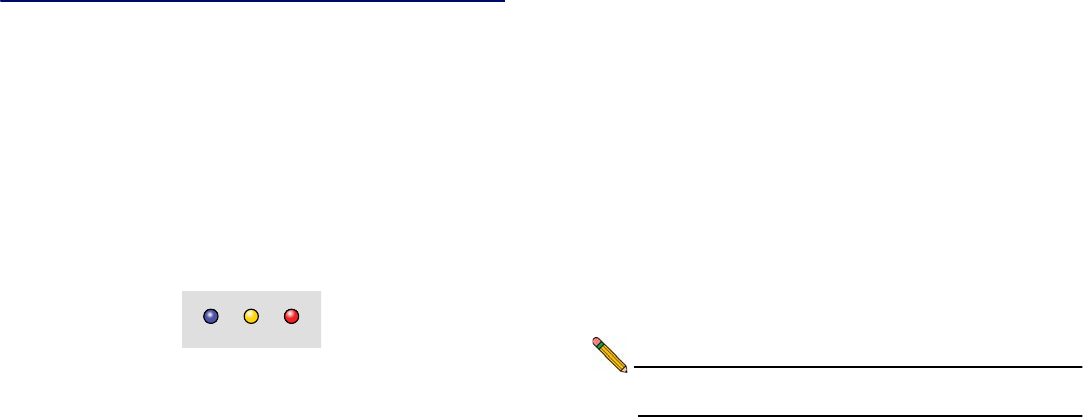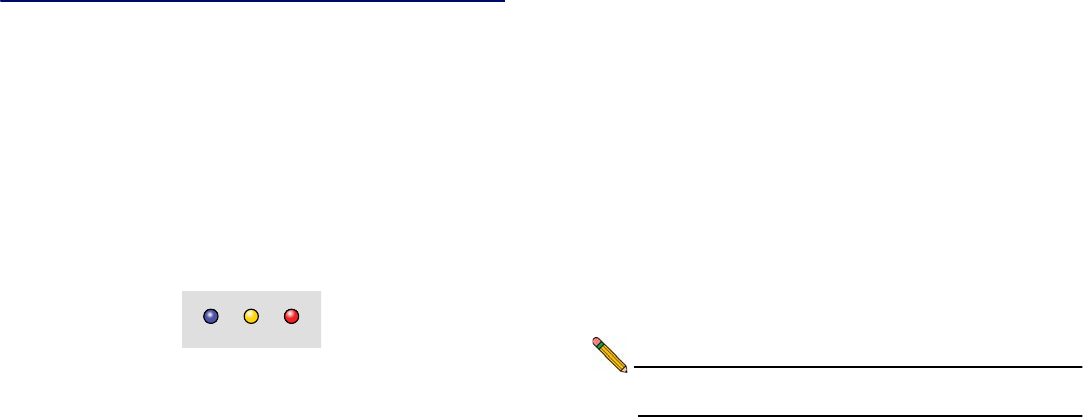
SonicWALL SRA 1200/4200 Getting Started Guide Page 9
Applying Power to the SonicWALL SRA
1. Plug one end of the power cord into the
SonicWALL SRA 1200/4200 and the other into an
appropriate power outlet.
2. Turn on the power switch located on the rear of the
appliance next to the power cord.
The 'Pwr' LED on the front panel lights up blue when the
appliance is turned on. The 'Test' LED lights up yellow and may
blink for up to a minute while the appliance performs a series of
diagnostic tests. When the 'Test' LED is no longer lit, the
SonicWALL SRA 1200/4200 is ready for configuration.
If the 'Test' or 'Alarm' LEDs remain lit, or if the 'Test' LED blinks
red after the SonicWALL SRA 1200/4200 has booted, restart
the appliance. For more troubleshooting information, refer to the
SonicWALL SSL VPN Administrator’s Guide.
Accessing the Management Interface
To access the Web-based management interface of the
SonicWALL SRA 1200/4200:
1. Connect one end of an Ethernet cable into the ‘X0’ port of
your SonicWALL SRA 1200/4200. Connect the other end
of the cable into the computer you are using to manage the
SonicWALL SRA 1200/4200.
2. Set the computer you use to manage the
SonicWALL SRA 1200/4200 to have a static IP address in
the 192.168.200.x/24 subnet, such as 192.168.200.20.
However, do not use 192.168.200.1, as this address will
conflict with the appliance.
3. Open a Web browser, and enter http://192.168.200.1 (the
default X0 management IP address) in the Location or
Address field.
Note: A security warning may appear. Click Continue to this
website or OK to accept the certificate and continue.