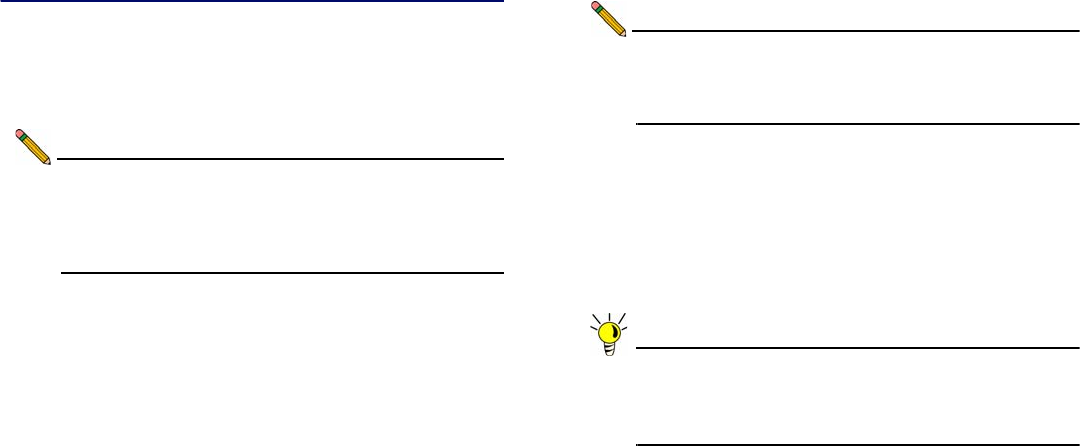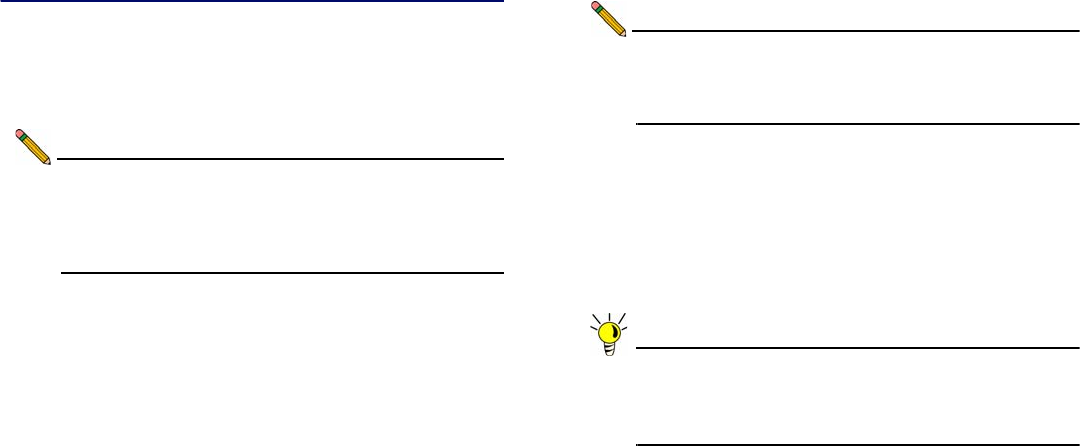
Page 42 Obtaining the Latest SRA SSL VPN Image
Obtaining the Latest SRA SSL VPN Image
To obtain a new SRA SSL VPN image file for your SonicWALL
security appliance, connect to your mysonicwall.com account at
<http://www.mysonicwall.com>.
Note: If you have already registered your SonicWALL SSL
VPN appliance, and you selected Notify me when new
firmware is available on the System > Settings page,
you are automatically notified of any updates available
for your model.
Copy the new SRA SSL VPN image file to a directory on your
management station. For the appliances, this is a file ending in
“.sig” (a signed image).
Exporting a Copy of Your Configuration
Settings
Before beginning the update process, export a copy of your
SonicWALL SRA appliance configuration settings to your local
machine. The Export Settings feature saves a copy of your
current configuration settings on your SonicWALL SRA
appliance, protecting all your existing settings in the event that it
becomes necessary to return to a previous configuration state.
Note: Exporting and Importing system configuration settings
is supported when upgrading from a SonicWALL SSL-
VPN 200/2000/4000 appliance to a SonicWALL SRA
1200/4200 appliance
Perform the following procedures to save a copy of your
configuration settings and export them to a file on your local
management station:
1. Click the Export Settings . . . button on the System >
Settings page and save the settings file to your local
machine. The default settings file is named
sslvpnSettings.zip.
Tip: To more easily restore settings in the future, rename
the .zip file to include the version of the SonicWALL
SSL VPN image from which you are exporting the
settings.