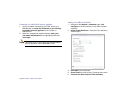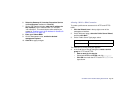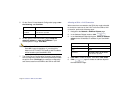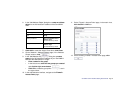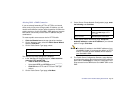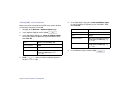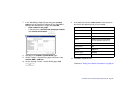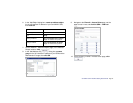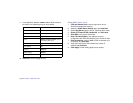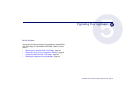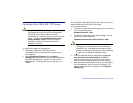Page 36 Scenario C: SRA on the LAN
Scenario C: SRA on the LAN
This section provides procedures to configure your gateway
appliance based on Scenario C. This section contains the
following subsections:
• Connecting to a SonicWALL Security Appliance - page 36
• Configuring SRA -> LAN Connectivity - page 36
• Setting Public Server Access - page 38
Connecting to a SonicWALL Security Appliance
1. Using a computer connected to your LAN, launch your
Web browser and enter the IP address of your existing
SonicWALL security appliance in the Location or Address
field.
2. When the management interface displays, enter your
User Name and Password in the appropriate fields and
click Login.
Note: Remember that you are logging into your SonicWALL
security appliance, not the SonicWALL SRA.
Configuring SRA -> LAN Connectivity
In order for users to access local resources through the
SonicWALL SRA, you must configure your gateway device to
allow an outside connection through the SRA into your LAN.
1. Navigate to the Network > Address Objects page.
2. In the 'Address Objects' section, click .
3. In the 'Add Object' dialog box, create an address object
for the X0 interface IP address of your SonicWALL SRA,
then click OK.
4. Click OK to create the object.
5. Click again to create an address object for
the NetExtender range.
Name Name for the SonicWALL SRA
Zone Assignment SRA
Type Host
IP Address SonicWALL SRA’s X0 IP address,
192.168.200.1 by default