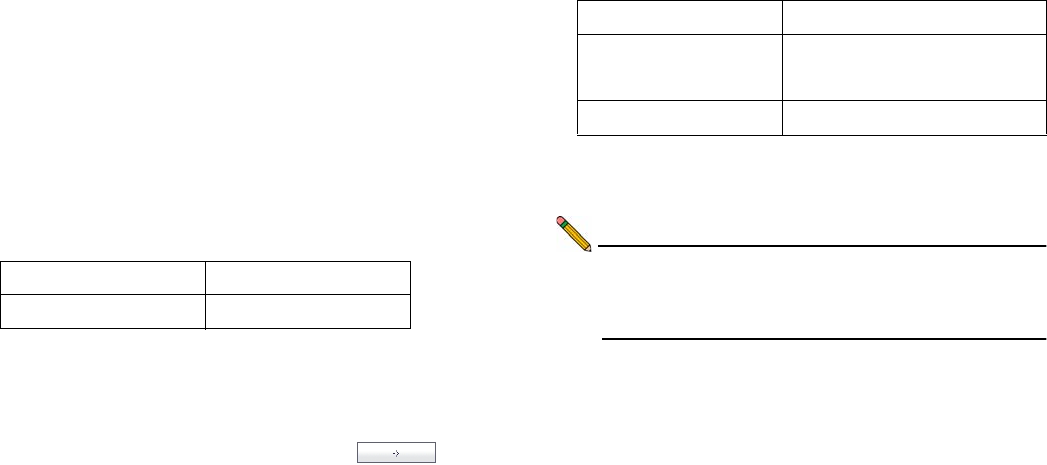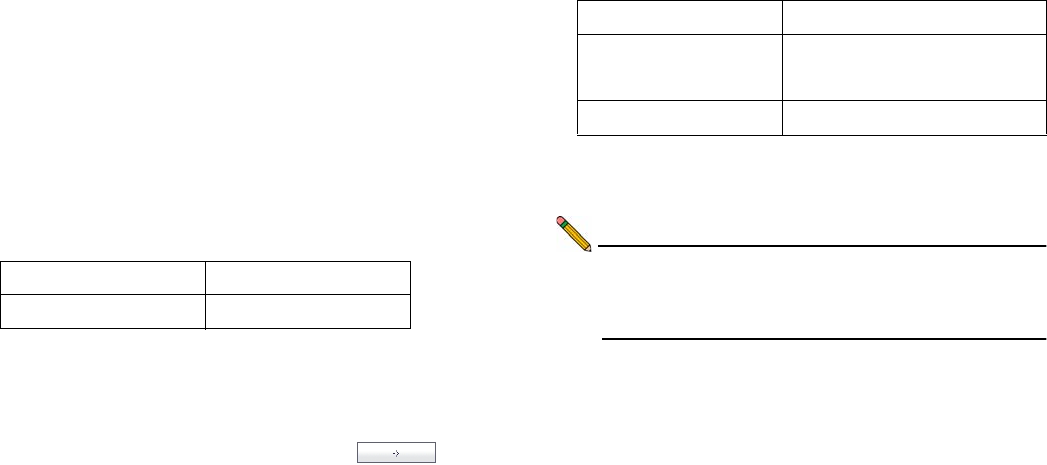
SonicWALL SRA 1200/4200 Getting Started Guide Page 33
Allowing WAN -> DMZ Connection
If you are already forwarding HTTP or HTTPS to an internal
server, and you only have a single public IP address, you will
need to select different (unique) ports of operation for either the
existing servers or for the SonicWALL SRA appliance, because
both cannot concurrently use the same IP address and port
combinations.
To create a public server access rule for HTTPS traffic:
1. Click the Wizards icon at the top right of the interface.
2. On the 'Welcome' page, select the Public Server Wizard
and then click Next.
3. On the 'Public Server Type' page, select:
The 'Add Service Group' dialog box is displays.
4. In the 'Add Service Group' dialog box, create a service
group for HTTP and HTTPS:
• Enter a name for the service.
• Select both HTTP and HTTPS and click .
• Click OK when HTTP and HTTPS are in the right
column.
5. On the 'Public Server Type' page, click Next.
6. On the 'Server Private Network Configuration' page, enter
the following and click Next:
7. On the 'Server Public Information' page, accept the
default IP address or enter an IP address in your allowed
public IP range. Click Next.
Note: The default IP address is the WAN IP address of your
SonicWALL firewall. If you accept this default, all HTTP
and HTTPS traffic to this IP address will be routed to
your SonicWALL SRA.
8. The 'Public Server Configuration Summary' page displays
all configuration actions that will be performed to create the
public server. Click Apply to create the configuration and
allow access from the WAN to the SonicWALL SRA on the
DMZ.
Server Type Other
Services Create new group
Server Name Name for the SonicWALL SRA
Server Private IPAddress 'X0' IP address of the SRA appliance
within your DMZ range, such as
10.1.1.200
Server Comment Brief description of the server