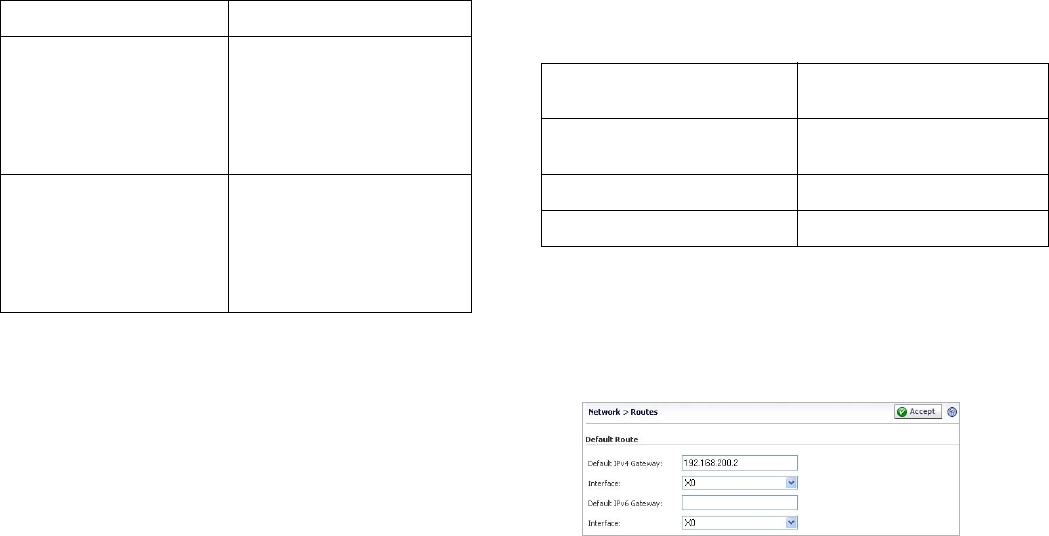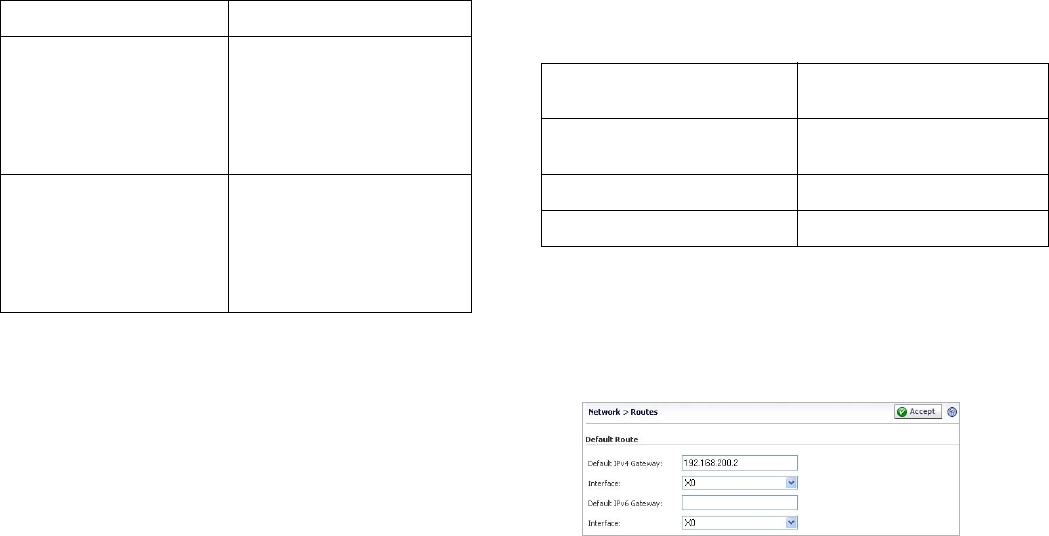
SonicWALL SRA 1200/4200 Getting Started Guide Page 15
3. In the Interface Settings dialog box, set the IP address
and subnet mask to:
4. Click OK. Note that you will lose connection to the SRA.
5. Reset the management computer to have a static IP
address in the range you just set for the X0 interface, for
example, 10.1.1.20 or 192.168.200.20.
6. Log into the SRA management interface again, using the
IP address you just configured for the X0 interface. For
example, point your browser to
http://192.168.168.200.
Configuring a Default Route
Refer to the following table to correctly configure your default
route. If you do not know your scenario, refer to “Selecting a
Deployment Scenario” on page 7.
To configure a default route:
1. Navigate to the Network > Routes page.
2. Enter the IP address of your upstream gateway device
in the Default Gateway field.
3. Select X0 in the Interfaces drop-down list.
4. Click Accept.
If you are using scenario: Set the X0 interface to:
B - SRA on an Existing DMZ IP Address: An unused
address within your DMZ
subnet, for example:
10.1.1.240
Subnet Mask: Must match
your DMZ subnet mask
C - SRA on the LAN IP Address: An unused
address within your LAN
subnet, for example:
192.168.168.200
Subnet Mask: Must match
your LAN subnet mask
If you are using scenario: Your upstream gateway device
will be:
A - SRA on a New DMZ The DMZ interface you will
create
B - SRA on an Existing DMZ The existing DMZ interface
C - SRA on the LAN The LAN gateway