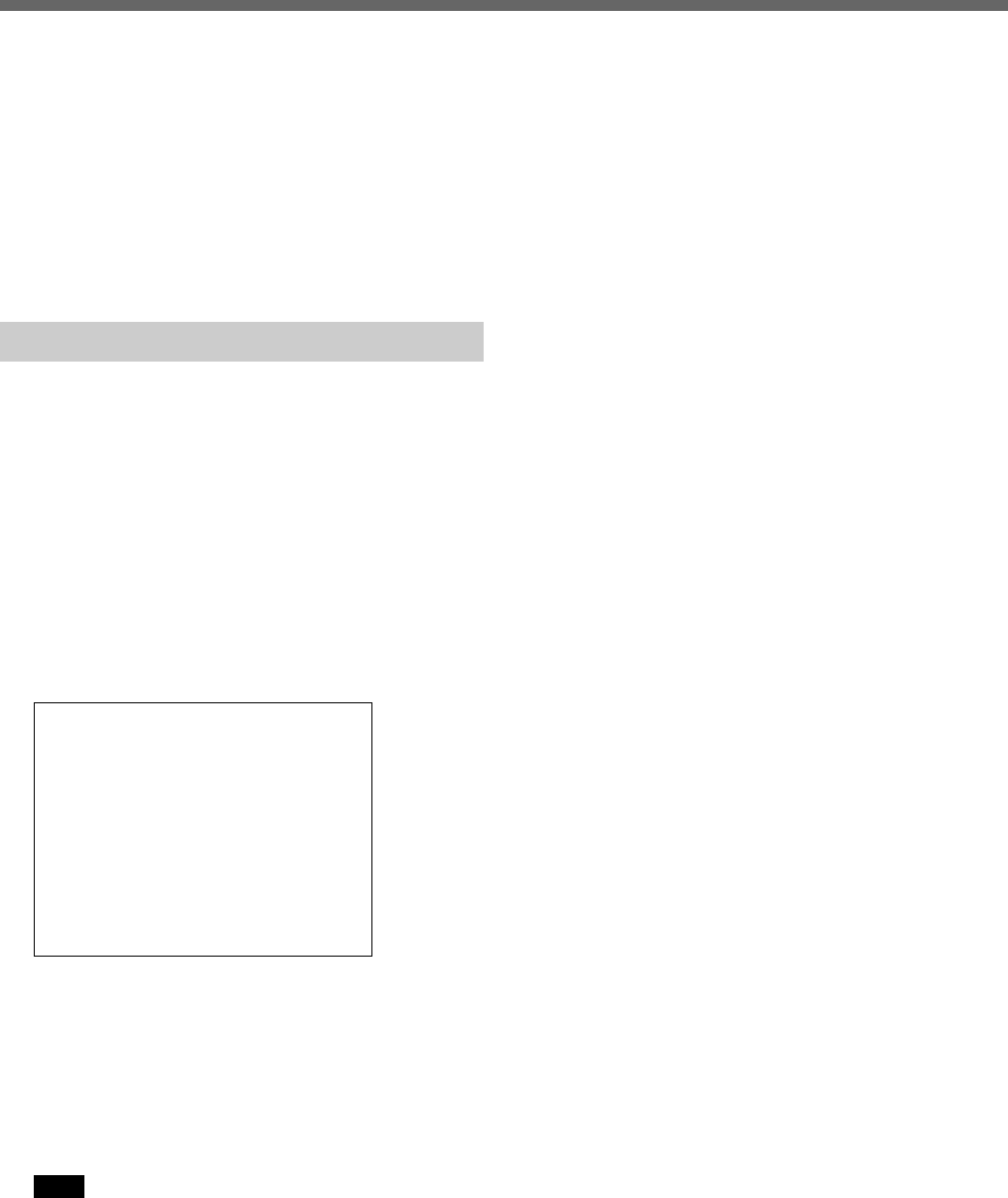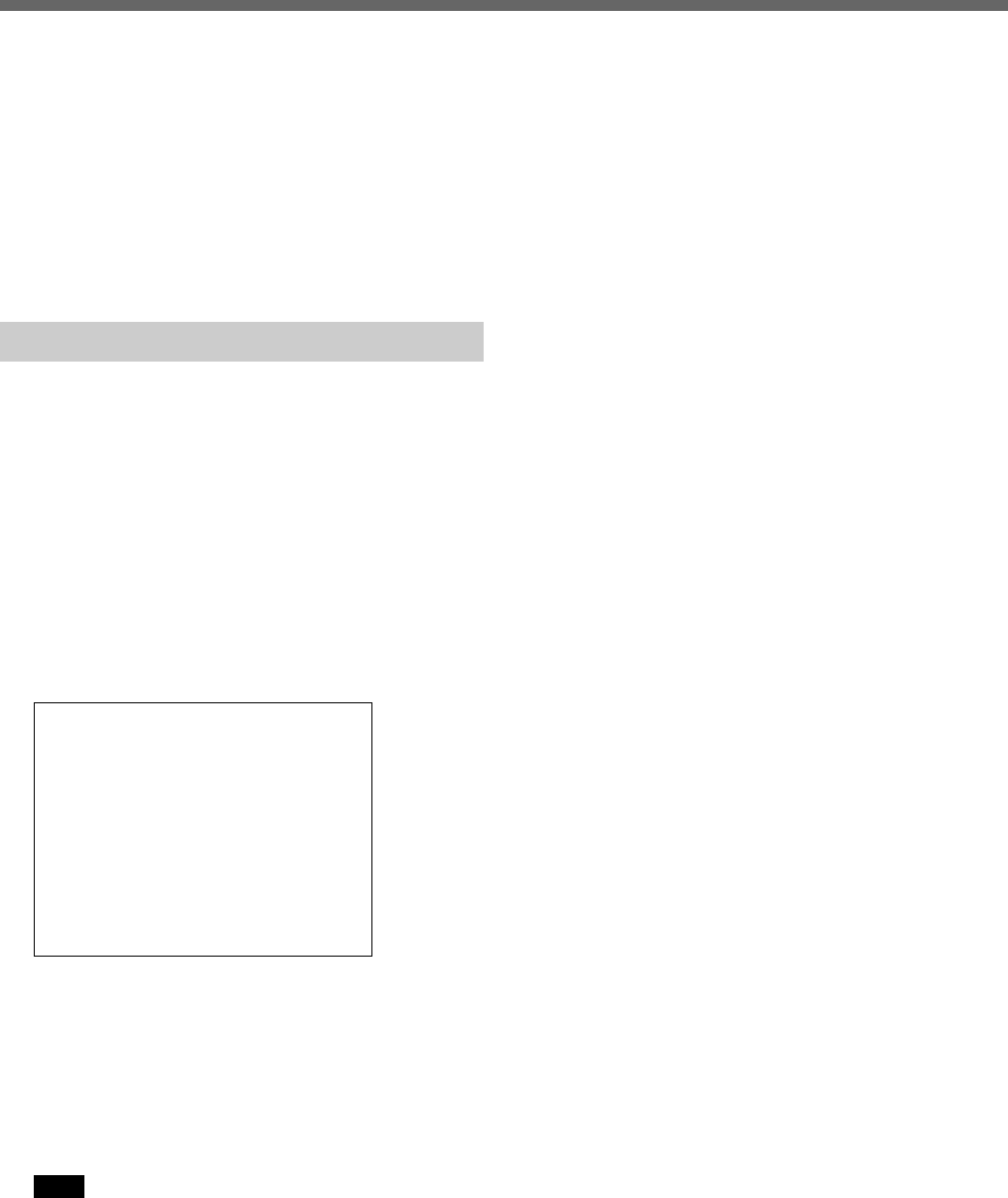
30 (GB)
To stop copying in progress
Press the COPY button. The copy operation is
canceled.
When the archive area becomes full
You can clear all the data in the area using
RECORDING AREA SET of MAIN MENU 1.
You cannot delete specific events only.
Backing-up Data on DDS Tape
With a DDS drive, you can back up the entire archive
area on DDS tape and restore it from the tape.
1 Insert the DDS tape in the connected DDS drive.
For details on DDS tape and drive operation, refer to
the instructions of the DDS tape and drive in use.
2 Press the COPY button when the unit is in stop
status or in Recording mode.
The indicator of the COPY button lights, and the
ARCHIVE SET menu appears.
<ARCHIVE SET>
BACKUP c
RESTORE c
ERASE c
3 Turn the Jog dial to select the operation.
BACKUP: To back up the entire archive area on
DDS tape
RESTORE: To restore data from DDS tape to the
archive area
ERASE: To erase data on DDS tape
Note
When you execute a RESTORE operation, the
current data in the archive area will be lost.
4 Turn the Shuttle dial clockwise.
When you have selected BACKUP, backup
begins.
When you have selected RESTORE or ERASE,
a list of data on the tape in the connected DDS
drive is displayed.
Proceed to step 5.
5 Select the data to restore or delete with the Jog
dial, and turn the Shuttle dial clockwise.
A confirmation message is displayed.
6 To execute the restore or delete operation, select
YES (or NO to cancel it) and turn the Shuttle dial
clockwise.
Restoration or deletion begins.
To stop backup in progress
Press the X PAUSE button.
Note that restoration and deletion once started cannot
be stopped.
Data Storage