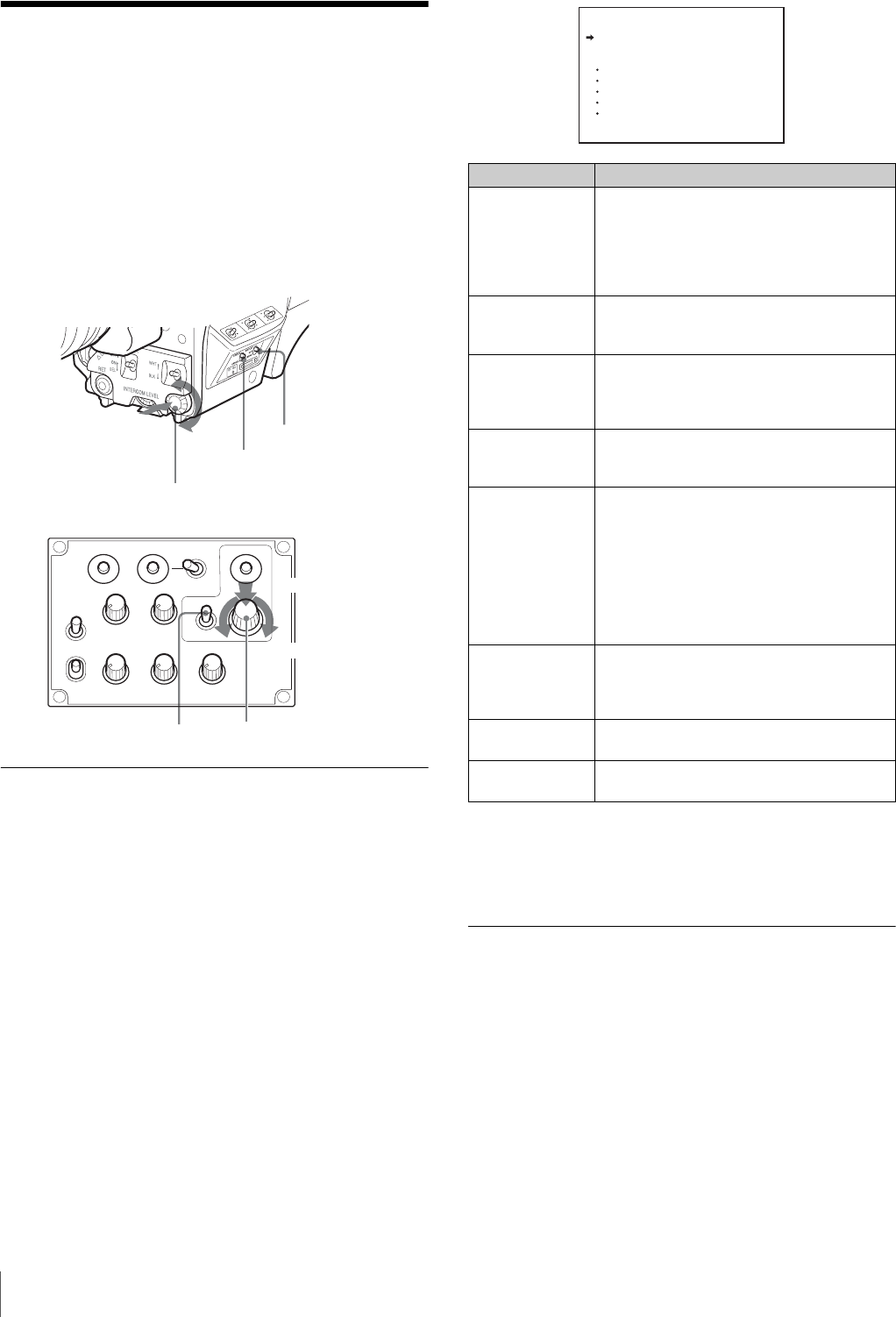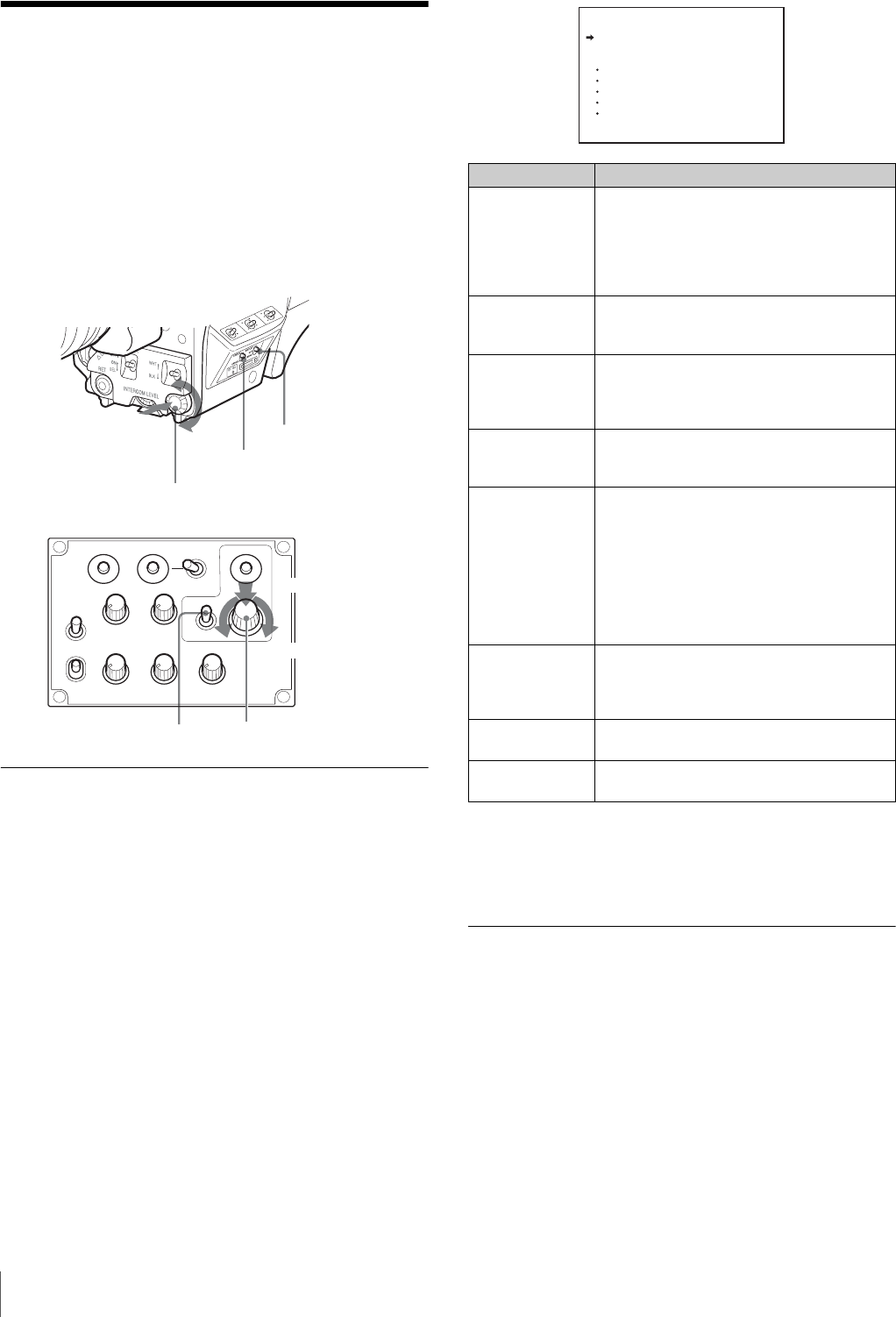
20
Menus
Menus
The menus displayed on the viewfinder screen enable various
settings of the camera.
The following controls are used to operate the menus.
To enter Menu mode, you can use the DISPLAY/MENU switch
either on the side or on the rear operation panel.
The menu control knob at the low on the front panel and that
on the rear operation panel function the same. Rotate the knob
to select menu items or values and push on it to register
(enter) the selection.
Displaying Menu Pages
To display a menu page
Set the DISPLAY/MENU switch to MENU.
The menu page last accessed will be displayed. If it is the first
time, the CONTENTS page of the USER menu will be
displayed.
To display the TOP MENU screen
If you set the DISPLAY/MENU switch to MENU while holding
the menu control knob pressed, “TOP” is displayed at the
upper right corner of the screen.
Turn the menu control knob to move the pointer (
,) on the
display to “TOP” and push on the knob. The TOP MENU
screen is displayed, listing the available menus.
To disable the “TOP” indication
Turn the power off then on again, or set the DISPLAY/MENU
switch to MENU while holding the STATUS/ CANCEL switch
pressed toward CANCEL. This disables the TOP selection.
Setting the Menu
To select a menu on the TOP MENU screen
Rotate the menu control knob to align the pointer with the
desired menu indication then push on the knob.
The CONTENTS page (page No. 00) or the last accessed
page of the selected menu is displayed.
To select a page from a CONTENTS page
Rotate the menu control knob to align the pointer with the
desired page indication then push on the menu control knob.
PGM1
ENG PROD TRACKER
PGM2
ASSIGNABLE
234
RET1 RET
PROD
ENG
OFF
LINE
LEVEL
REAR
FRONT
MIC
DISPLAY
MENU
OFF
INTERCOM EARPHONE
DISPLAY/MENU switch
STATUS/CANCEL switch
Menu control knob
Push on
Rotate
Front right
Rear operation panel
DISPLAY/MENU switch
Menu control knob
Push on
Rotate
Menu Purpose
USER This menu can include menu pages selected
from among the OPERATION, PAINT,
MAINTENANCE, FILE, and DIAGNOSIS
menus, for convenience. Changing, adding,
and deleting pages can be performed with the
USER MENU CUSTOMIZE menu.
USER MENU
CUSTOMIZE
This menu allows you to edit the USER menu.
For details on the USER menu, see “Editing
the USER Menu” (page 21).
ALL This menu permits you to control all items of
the OPERATION menu, PAINT menu,
MAINTENANCE menu, FILE menu, and
DIAGNOSIS menu as a single menu.
OPERATION This menu contains items for camera operators
to operate the camera. It mainly permits
viewfinder, intercom, and switch settings.
PAINT This menu contains items for making detailed
image adjustments while using a waveform
monitor to monitor the waveforms output from
the camera. Support of a video engineer is
usually required to use this menu.
Although you can also use an external control
device to set the items on this menu, the menu
is effective when using the camera by itself
outdoors.
MAINTENANCE This menu contains items for performing
camera maintenance operations, such as
changing the system or setting infrequently
used “paint” items.
FILE This menu is for performing file operations,
such as writing or clearing the reference file.
DIAGNOSIS This menu enables you to confirm the self-
diagnostic information.
<TOP MENU>
USER
USER MENU CUSTOMIZE
ALL
OPERATION
PAINT
MAINTENANCE
FILE
DIAGNOSIS