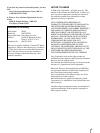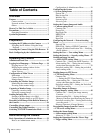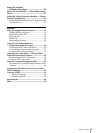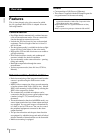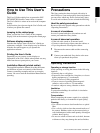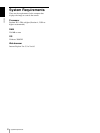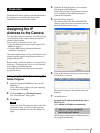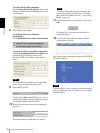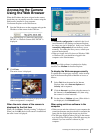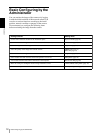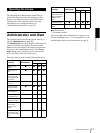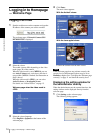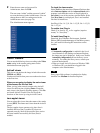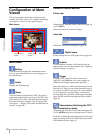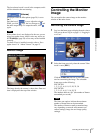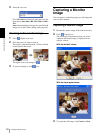Preparation
Accessing the Camera Using the Web Browser
11
Accessing the Camera
Using the Web Browser
When the IP address has been assigned to the camera,
check that you can actually access the camera using the
Web browser installed in your computer.
Use Internet Explorer as the Web browser.
1
Start the Web browser on the computer and type the
IP address of the camera in the URL box.
The welcome page of “Network Camera SNC-
DF70N” or “Network Camera SNC-DF70P” is
displayed.
2
Click Enter.
The main viewer is displayed.
When the main viewer is correctly displayed, the IP
address assignment is completed.
When the main viewer of the camera is
displayed for the first time
When you click Enter, “Security warning” is displayed.
When you click OK, the ActiveX control is installed and
the main viewer is displayed.
Notes
•If Automatic configuration is enabled in the Local
Area Network (LAN) Settings on Internet Explorer,
the image may not be displayed. In this case, disable
Automatic configuration and set the Proxy server
manually. For setting the Proxy server, consult your
network administrator.
• When you install ActiveX viewer on Windows 2000
or Windows XP, you should have logged in the
computer as the Administrator.
Tip
Every page of this software is optimized as display
character size Medium for Internet Explorer.
To display the Welcome page correctly
To operate the welcome page correctly, set the security
level of the Internet Explorer to Medium or lower, as
follows:
1
Select Tool from the menu bar for Internet
Explorer, then select Internet Options and
Security tab in sequence.
2
Click the Internet icon (when using the camera via
the Internet) or Local intranet icon (when using
the camera via a local network).
3
Set the slider to Medium or lower. (If the slider is
not displayed, click Default Level.)
When using antivirus software in the
computer
• When you use antivirus software in your computer, the
camera performance may be reduced, for example, the
frame rate for displaying the image may be lower.
• The Web page displayed when you log in the camera
uses Java Script. The display of the Web page may be
affected if you use antivirus software in your
computer.