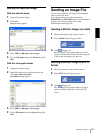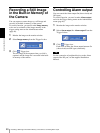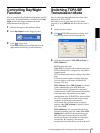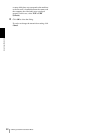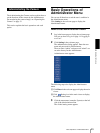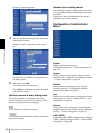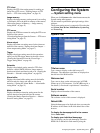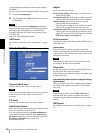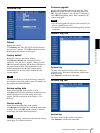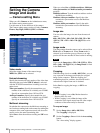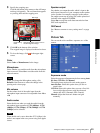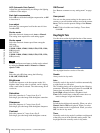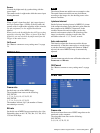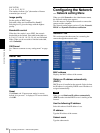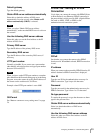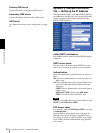Administrating the Camera
Configuring the System — System setting menu
27
Initialize Tab
Reboot
Reboots the camera.
Click Reboot, and “The SNC-DF70 will be rebooted.
Are you sure?” appears. Click OK to reboot the camera.
It takes about two minutes to start again.
Factory default
Resets the camera to the factory settings.
Click Factory default, and “Set up data will be
initialized. Are you sure?” appears. When you click
OK, the Network indicator and the Power indicator on
the camera start to blink. After adjustments of the
default settings have finished, the camera reboots
automatically. Do not turn off the camera until the
camera reboots.
Tip
The camera can also be reset to the factory settings by
pressing the reset switch on the camera. For details, see
the supplied Installation Manual.
Backup setting data
Saves the setting data of the camera in a file.
Click Save, and follow the instructions on the browser to
specify the folder and save the setting data of the
camera. The file name preset at the factory is “snc-
df70.cfg.”
Restore setting
Loads the stored setting data of the camera.
Click Browse and select the file in which the setting data
is stored. Then, click OK, and the camera is adjusted
according to the loaded data and restarted.
Note
With Restore setting, some items in the Network setting
menu (page 32) cannot be restored.
Firmware upgrade
Use this when upgrading the camera software. Click
Browse and specify the file for upgrading, then click
OK. “Upgrade firmware? Are you sure?” is displayed.
Click OK and upgrading starts. After completion, the
camera starts again.
Notes
• Use only the upgrade file special to this camera. If you
do not, a problem may occur.
• Do not turn off the camera until the upgrading will be
completed.
System log Tab
System log
The data of the software activity of the camera are
recorded in this. It includes data that are useful when a
problem occurs.
Click Reload to reload to the latest data.
Access log tab
Access log
The access record of the camera is displayed.
Click Reload to reload to the latest data.