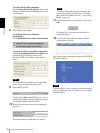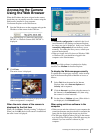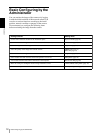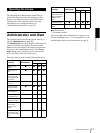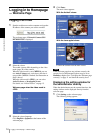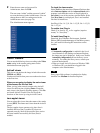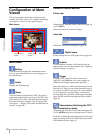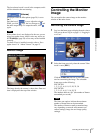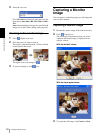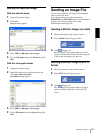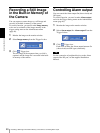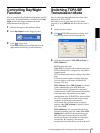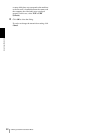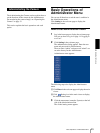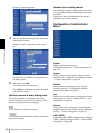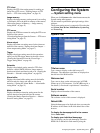Operating the Camera
Capturing a Monitor Image
18
3
Select the view size.
Click View size box list box to select the view size
from among Auto, 640 × 480, 320 × 240 and 160 ×
120.
Auto is determined by the image size specified with
Image size on the Camera setting menu (page 28).
Zooming in the monitor image
1
Click Digital zoom icon.
2
Click the point you want to zoom in.
The image is expanded by about 1.5 times with the
clicked point at the center.
The digital zoom icon changes to .
3
To cancel zooming in, click icon.
Capturing a Monitor
Image
You can capture a monitoring image as a still image and
save it in the computer.
Capturing a monitor image
1
Monitor the camera image in the monitor window.
2
Click Capture icon.
The still image of the moment when you click is
captured, and the still image is displayed in the
monitor window.
With the ActiveX viewer
With the Java applet viewer
3
To cancel the still image, click Cancel or Close.