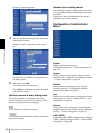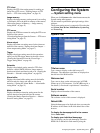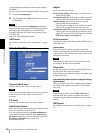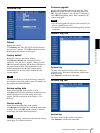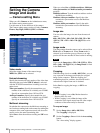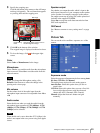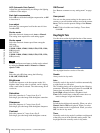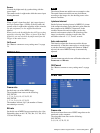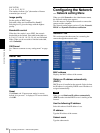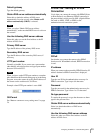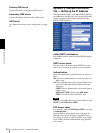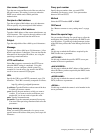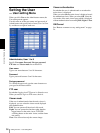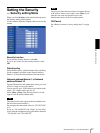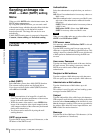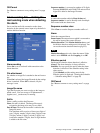Administrating the Camera
Configuring the Network — Network setting Menu
32
SNC-DF70P:
5, 6, 8, 10, 15, 20, 25
The numbers indicate “fps” (the number of frames
transmitted per second).
Image quality
Set the quality of JPEG image.
Selectable values are from Level 1 to Level 5.
Selecting level 5 gives the image with the highest
quality.
Bandwidth control
When the video mode is set to JPEG, the network
bandwidth can be limited. Selectable bandwidths are
0.5, 0.6, 0.7, 0.8, 0.9, 1.0, 2.0, 3.0, 4.0, and Unlimited
Mbps. When you do not wish to limit the bandwidth,
select Unlimited.
OK/Cancel
See “Buttons common to every setting menu” on page
24.
Reset Tab
Reset
Click Reset, and “Camera menu setting is reset to
default. Are you sure?” is displayed. To reset to default,
click OK.
Configuring the Network
— Network setting Menu
When you click Network on the Administrator menu,
the Network setting menu appears.
Use this menu to configure the network to connect the
camera and the computer.
The Network setting menu consists of 3 tabs: Network,
PPPoE and Dynamic IP address notification.
Network Tab
This section provides the menus for connecting the
camera through the network cable.
MAC address
Displays the MAC address of the camera.
Obtain an IP address automatically
(DHCP)
DHCP server is installed on the network. Select it when
the IP address is assigned by DHCP server. IP address is
assigned automatically.
Note
When you set Obtain an IP address automatically
(DHCP), make sure that DHCP server is working on the
internet.
Use the following IP address
Select this when a fixed IP address is set.
IP address
Type the IP address of the camera.
Subnet mask
Type the subnet mask.