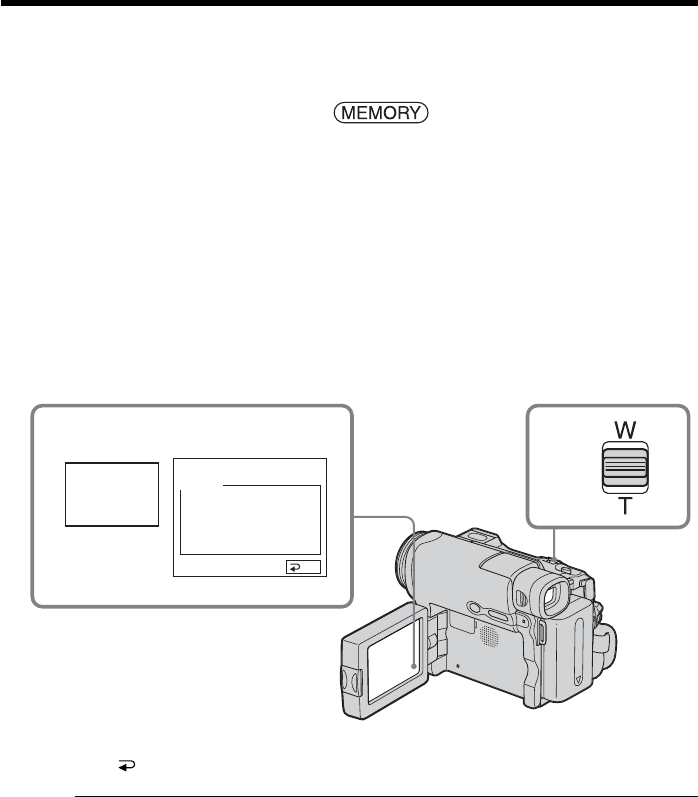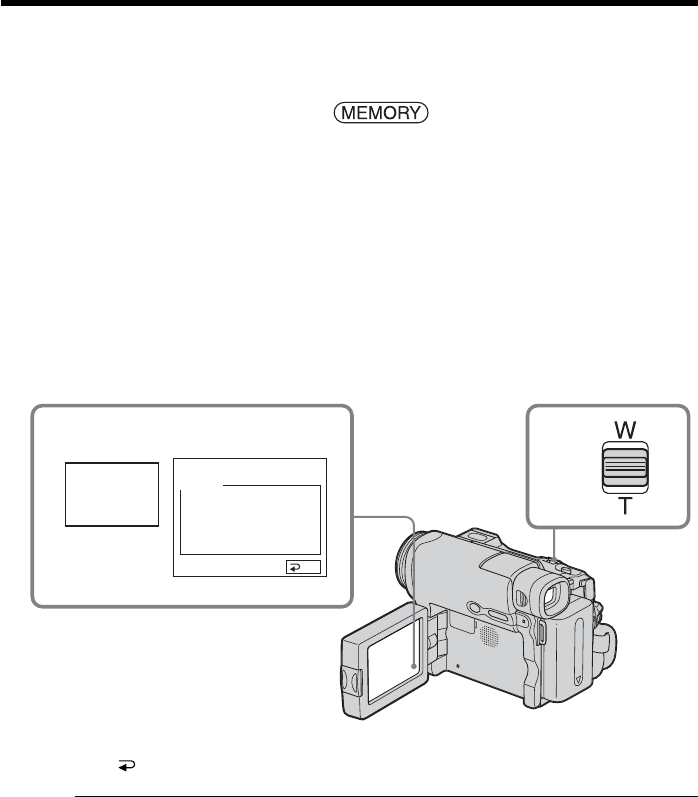
140
You can enlarge the still images to be played back, and record the enlarged images on
the “Memory Stick” (DCR-TRV33 only).
Image size is automatically set to 640 × 480.
The POWER switch should be set to .
Operate by touching the panel.
(1) Play back the image to enlarge.
(2) Press FN and select PAGE2.
(3) Press PB ZOOM. The PB ZOOM screen appears.
(4) Press the area you want to enlarge in the frame.
The area you pressed moves to the center of the screen, and the playback
image is enlarged to about twice the size. If you press the other area again, the
area moves to the center of the screen.
(5) Adjust the zoom ratio by the zoom lever.
You can select the image from approximately 1.1 times up to 5 times its size.
W: Decrease the zoom ratio.
T:Increase the zoom ratio.
To cancel memory PB ZOOM
Press END.
In memory PB ZOOM
If you press DSPL/BATT INFO, the frame on the memory PB ZOOM screen disappears.
You cannot move the part you pressed to the center of the screen.
Edge of an enlarged image
The edge of an enlarged image cannot be displayed at the center of the screen.
Moving pictures recorded on the “Memory Stick”
Memory PB ZOOM does not work.
To record the images processed by Memory PB ZOOM on the “Memory Stick”
(DCR-TRV33 only)
Press PHOTO when the image is being displayed. The image size automatically
becomes 640 × 480.
Enlarging still images recorded on
“Memory Stick” – Memory PB ZOOM
5
PB
ZOOM
MEMORY PLAY
END
PB ZOOM
3